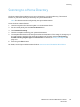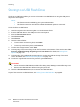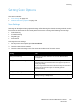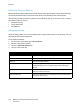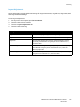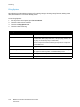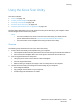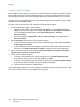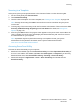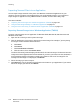Operation Manual
Scanning
WorkCentre 7120/7125 Multifunction Printer
User Guide
132
Storing to a USB Flash Drive
The Store to USB feature allows you to scan a document to a USB Flash Drive using the USB port on
the printer control panel.
Notes:
• This feature must be enabled by your system administrator.
• This feature cannot be used when the Media Card Reader option is connected.
To use the Store to USB feature:
1. Load the original on the document glass or in the document feeder.
2. Insert a USB Flash Drive in the USB port on the control panel.
3. Press the Services Home button.
4. Touch Store to USB.
5. Touch Save in.
6. Touch the desired folder.
• To move down one directory level, touch Next.
• To move up one directory level, touch Previous.
7. To select the storage location, touch Save.
8. To change any of the scan settings, touch the four menus at the bottom of the touch screen: Color
Scanning, 2-Sided Scanning, Original Type and Scan Presets. For details, see Setting Scan
Options on page 133.
9. To change any of the additional scanning options, use the three tabs at the top of the touch
screen. For details, see Additional Scanning Options on page 134.
10. To scan the original and store the file, press the green Start button.
CAUTIONS:
• Do not remove the USB Flash Drive while a file is being stored. Damage to stored files may occur.
• Remove the USB Flash Drive before turning the printer off.
11. Touch the Services Home button, then remove the USB Flash Drive.
To print files stored on a USB Flash Drive, see Printing from USB Flash Drive on page 88.