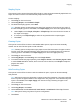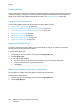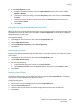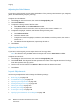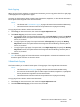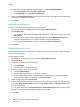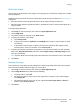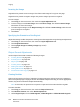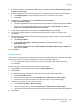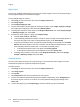Operation Manual
Copying
WorkCentre 7120/7125 Multifunction Printer
User Guide
108
Inverting the Image
Originals can be printed as mirror images. This reflects each image left to right on the page.
Originals can be printed as negative images: the positive image is printed as a negative.
To invert images:
1. Touch Copy on the touch screen, then touch the Layout Adjustment tab.
2. To mirror images, touch Invert Image, then touch Mirror Image. The default is Normal Image,
which does not mirror the images.
3. To create negative images, touch Negative Image. The default is Positive Image, which does not
print the image as a negative.
4. Touch Save.
Specifying the Orientation of the Original
Adjust these settings to allow the printer to correctly orient the image when using other layout adjustments:
1. Touch Copy on the touch screen, then touch the Layout Adjustment tab.
2. Touch Original Orientation.
3. Touch Upright Images or Sideways Images (top to left).
4. Touch Save.
Output Format Adjustments
Use the Output Format tab to make the following changes:
• Creating Booklets on page 102
• Including Covers on page 109
• Page Layout on page 110
• Creating Posters on page 110
• Adding Annotations on page 111
• Adding Watermarks on page 112
• Identification Card Copying on page 113
Creating Booklets
Copies can be printed in the form of a booklet. The page images are reduced to print two images per
side of each printed page. The pages can then be folded and stapled manually, or with the appropriate
finisher, they can be creased and stapled automatically.
Note: In this mode, the printer does not print the copies until it has scanned all the originals.
To create a booklet:
1. Touch Copy on the touch screen, then touch the Output Format tab.
2. Touch Booklet Creation, then touch Booklet Options On.
3. Under Original Input, touch 1-Sided Originals, 2-Sided Originals or 2-Sided Rotated Originals.