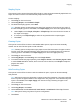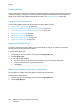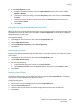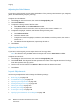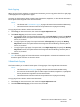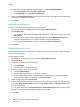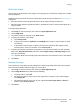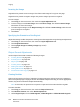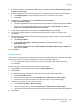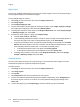Operation Manual
Copying
WorkCentre 7120/7125 Multifunction Printer
User Guide
102
Creating Booklets
Copies can be printed in the form of a booklet. The page images are reduced to print two images per side
of each printed page. The pages can then be folded and stapled manually. With the Office Finisher LX,
pages can be creased and stapled automatically. For details, see Creating Booklets on page 108.
Image Quality Adjustments
Use the Image Quality tab to change the following image quality settings:
• Specifying the Original Type on page 102
• Adjusting the Darkness, Sharpness, and Saturation on page 102
• Automatically Suppressing Background Variations on page 103
• Adjusting the Contrast on page 103
• Selecting Color Effects on page 103
• Adjusting the Color Balance on page 104
• Adjusting the Color Shift on page 104
Specifying the Original Type
The printer optimizes the image quality of the copies based on the type of images in the original
document and how the original was created.
To specify the original type:
1. Touch Copy on the touch screen, then touch the Image Quality tab.
2. Touch Original Type.
3. In the Original Type window:
a. On the left side of the window, touch the content type of the original document.
b. If known, select how the original was produced.
c. Touch Save.
Adjusting the Darkness, Sharpness, and Saturation
You can lighten or darken copies and adjust the sharpness and saturation.
To adjust these image options:
1. On the touch screen, touch Copy, then touch the Image Quality tab.
2. Touch Image Options.