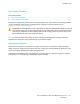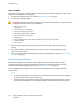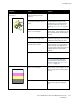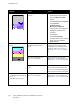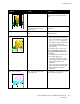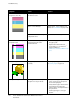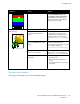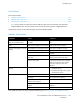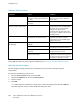User guide
Troubleshooting
214 Xerox
®
WorkCentre
®
6655 Color Multifunction Printer
User Guide
Symptom Cause Solution
Copy colors are the wrong color
The color balance is not adjusted
properly.
Adjust the color balance.
1. At the printer control panel,
press the Machine Status
button.
2. Touch Tools>Service Settings.
3. Touch Feature
Defaults>Image
Quality>Color Balance.
4. Select a color, then adjust the
highlights, midtones, and
shadows.
5. Touch Save.
6. Touch Save Defaults.
7. To return to the Services Home
menu, press the Services
Home button.
Stray black dots, white areas, or
dropouts
The paper is outside the
recommended specification
range.
Replace the paper with a
recommended size and type, and
confirm that your control panel and
print driver settings are correct. For
details, see Supported Paper on page
52.
The toner cartridges are not
Xerox
®
toner cartridges.
Replace the toner cartridges with
genuine Xerox
®
toner cartridges. For
details, see Consumables on page 185.
There is debris on the transfer
roller.
Wipe the transfer roller with a clean,
lint-free cloth moistened with water.
Note: Do not touch the transfer roller
or the exposed end of the transfer belt.
• Vertical black or color streaks
or multiple colored streaks or
lines
• Streaks in one color only
The toner cartridges are not
Xerox
®
toner cartridges.
Replace the toner cartridges with
genuine Xerox
®
toner cartridges. For
details, see Consumables on page 185.