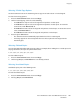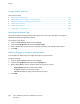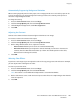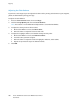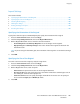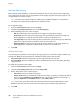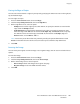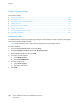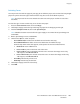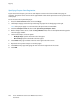User guide
Copying
Xerox
®
WorkCentre
®
6655 Color Multifunction Printer 101
User Guide
Selecting 2-Sided Copy Options
Use the document feeder or the document glass to copy one or both sides of a 2-sided original.
To select 2-sided copy options:
1. Press the Services Home button, then touch Copy.
2. Under 2-Sided Copying, select one of the following:
− 1->1 Sided scans only one side of the originals and produces 1-sided copies.
− 1->2 Sided scans only one side of the originals and produces 2-sided copies. To rotate the
second sides, touch Rotate Side 2.
− 2->2 Sided scans both sides of the originals and produces 2-sided copies. To rotate the second
sides, touch Rotate Side 2.
− 2->1 Sided scans both sides of the originals and produces 1-sided copies.
3. Press the green Start button.
− The document feeder automatically copies both sides of the 2-sided original.
− A message appears on the control panel when it is time to place the next original on the
document glass.
Selecting Collated Copies
You can automatically collate multi-page copy jobs. For example, when making three 1-sided copies of a
six-page document, the copies are printed in this order:
1, 2, 3, 4, 5, 6; 1, 2, 3, 4, 5, 6; 1, 2, 3, 4, 5, 6
To select collated copies:
1. Press the Services Home button, then touch Copy.
2. Under Copy Output, touch Collated if it is not already selected.
Selecting Uncollated Copies
Uncollated copies print in the following order:
1, 1, 1, 2, 2, 2, 3, 3, 3, 4, 4, 4, 5, 5, 5, 6, 6, 6
To select uncollated copies:
1. Press the Services Home button, then touch Copy.
2. For Copy Output, touch Uncollated.