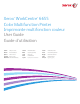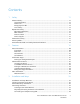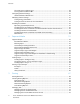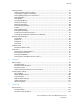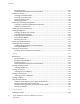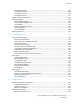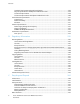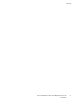Xerox WorkCentre 6655 Color Multifunction Printer Imprimante multifonction couleur User Guide Guide d'utilisation ® ® Italiano Guida per l’utente Svenska Användarhandbok Čeština Uživatelská příručka Deutsch Benutzerhandbuch Dansk Betjeningsvejledning Polski Przewodnik użytkownika Español Guía del usuario Suomi Käyttöopas Magyar Felhasználói útmutató Português Guia do usuário Nederlands Gebruikershandleiding Norsk Brukerhåndbok Türkçe Kullanıcı Kılavuzu Русский Руководство пользов
© 2014 Xerox Corporation. All rights reserved. Unpublished rights reserved under the copyright laws of the United States. Contents of this publication may not be reproduced in any form without permission of Xerox Corporation.
Contents 1 Safety 11 Electrical Safety ............................................................................................................................................................. 12 General Guidelines................................................................................................................................................ 12 Power Cord ....................................................................................................................................
Contents Connecting to a Telephone Line ..................................................................................................................... 38 Turning the Printer On and Off ........................................................................................................................ 39 Configuring Network Settings .................................................................................................................................. 41 About TCP/IP and IP Addresses ..
Contents Printing Features ........................................................................................................................................................... 76 Printing on Both Sides of the Paper ............................................................................................................... 76 Selecting Paper Options for Printing..............................................................................................................
Contents Document Feeder ...............................................................................................................................................123 Duplex Automatic Document Feeder Guidelines....................................................................................124 Scanning to a Folder ..................................................................................................................................................125 Scanning to the Public Folder .......
Contents General Precautions ...........................................................................................................................................168 Cleaning the Exterior .........................................................................................................................................169 Cleaning the Scanner ........................................................................................................................................
Contents Standard Configuration Physical Specifications .....................................................................................228 Physical Specifications with Optional 550-Sheet Feeder.....................................................................229 Clearance Requirements ..................................................................................................................................229 Clearance Requirements with Optional 550-Sheet Feeder ............................
Contents Xerox® WorkCentre® 6655 Color Multifunction Printer User Guide 9
Safety 1 This chapter includes: • Electrical Safety ................................................................................................................................................................ 12 • Operational Safety .......................................................................................................................................................... 14 • Maintenance Safety ..............................................................................................
Safety Electrical Safety This section includes: • General Guidelines........................................................................................................................................................... 12 • Power Cord ......................................................................................................................................................................... 13 • Emergency Turn Off .............................................................................
Safety Power Cord • • • Use the power cord supplied with your printer. Plug the power cord directly into a properly grounded electrical outlet. Ensure that each end of the cord is connected securely. If you do not know if an outlet is grounded, ask an electrician to check the outlet. Do not use a ground adapter plug to connect the printer to an electrical outlet that does not have a ground connection terminal.
Safety Operational Safety Your printer and supplies were designed and tested to meet strict safety requirements. These include safety agency examination, approval, and compliance with established environmental standards. Your attention to the following safety guidelines helps to ensure the continued, safe operation of your printer. Operational Guidelines • • • • • Do not remove any paper trays while the printer is printing. Do not open the doors when the printer is printing.
Safety Printer Supplies • • • • • • Use the supplies designed for your printer. The use of unsuitable materials can cause poor performance and a possible safety hazard. Follow all warnings and instructions marked on, or supplied with, the product, options, and supplies. Store all consumables in accordance with the instructions given on the package or container. Keep all consumables away from the reach of children. Never throw toner, print/drum cartridges, or toner containers into an open flame.
Safety Maintenance Safety • • • 16 Do not attempt any maintenance procedure that is not specifically described in the documentation supplied with your printer. Do not use aerosol cleaners. Clean with a dry lint-free cloth only. Do not burn any consumables or routine maintenance items. For information on Xerox supplies recycling programs, go to www.xerox.com/gwa.
Safety Printer Symbols Symbol Description Warning: Indicates a hazard which, if not avoided, could result in death or serious injury. Caution: Indicates a mandatory action to take in order to avoid damage to the property. Hot surface on or in the printer. Use caution to avoid personal injury. Do not burn the item. Do not expose the imaging unit to light for more than 10 minutes. Do not expose the imaging unit to direct sunlight. Do not touch the part or area of the printer.
Safety Environmental, Health, and Safety Contact Information For more information on Environment, Health, and Safety in relation to this Xerox product and supplies, contact the following customer help lines: United States and Canada: 1-800-ASK-XEROX (1-800-275-9376) Europe: +44 1707 353 434 For product safety information in the United States and Canada, go to www.xerox.com/environment. For product safety information in Europe, go to www.xerox.com/environment_europe.
Features 2 This chapter includes: • Parts of the Printer........................................................................................................................................................... 20 • Information Pages........................................................................................................................................................... 25 • Administration Features ...........................................................................................
Features Parts of the Printer This section includes: • Front View ........................................................................................................................................................................... 20 • Rear View ............................................................................................................................................................................ 21 • Internal Parts .................................................................
Features Rear View 1. 2. 3. 4. 5. 6. USB Type B Port Ethernet Connector USB Type A Port USB Type A Port Power Connector Rear Door 7. 8. 9. 10. 11.
Features Internal Parts 1. 2. 3. 4. 5. 22 Output Tray Paper Stop Front Door Toner Cartridges Duplex Automatic Document Feeder Document Cover Xerox® WorkCentre® 6655 Color Multifunction Printer User Guide 6. 7. 8. 9. 10.
Features Control Panel The control panel consists of a touch screen and buttons you press to control the functions available on the printer. The control panel: • Displays the current operating status of the printer. • Provides access to print features. • Provides access to reference materials. • Provides access to Tools and Setup menus. • Provides access to Troubleshooting menus and videos. • Prompts you to load paper, replace supplies, and clear jams. • Displays errors and warnings.
Features Item Name Description 5 Machine Status Button This button displays the status of the printer on the touch screen. 6 Alphanumeric Keypad The keypad enters alphanumeric information. 7 C (clear) Button This button deletes numeric values or the last digit entered using the alphanumeric keys. 8 Dial Pause Button This button inserts a pause in a telephone number when it transmits a fax. 9 Interrupt Button This button pauses the current job to run a more urgent print, copy, or fax job.
Features Information Pages Your printer has a printable set of information pages stored on its internal hard drive. Information pages include configuration and font information, demonstration pages, and more. 1. At the printer control panel, press the Machine Status button. 2. On the Machine Information tab, touch Information Pages, then touch the desired information page. 3. Touch Print. Note: Information pages can also be printed from CentreWare Internet Services. Printing the Configuration Report 1. 2.
Features Administration Features This section includes: • Accessing the Printer....................................................................................................................................................... 26 • CentreWare Internet Services ..................................................................................................................................... 28 • Finding the IP Address of the Printer .....................................................................
Features Authorization Authorization is the function of specifying the features that you are allowed to access, and the process of approving or disapproving your access. The system administrator can configure the printer to allow you to access the printer, but restrict your access to certain features, tools, and services. For example, the printer can allow you access to copying but restrict your access to color printing.
Features Logging In to CentreWare Internet Services 1. At your computer, open a Web browser, in the address field, type the IP address of the printer, then press Enter or Return. Note: If you do not know the IP address of your printer, see Finding the IP Address of Your Printer on page 29. 2. 3. 4. 5. At the top of the page, next to the lock and key icon, click Login. Type the User ID in the space provided. Type the password in the space provided. Click Login.
Features Finding the IP Address of the Printer You can view the IP address of your printer on the control panel or on the Configuration Report. On the Configuration Report, IP address information is located in the Connectivity Protocols section. To view the IP address of the printer on the control panel: 1. At the printer control panel, press the Machine Status button. 2. Touch the Machine Information tab.
Features More Information You can obtain more information about your printer from these sources: Resource Location Installation Guide Packaged with the printer. Other documentation for your printer www.xerox.com/office/WC6655docs Recommended Media List United States: www.xerox.com/paper European Union: www.xerox.com/europaper Technical support information for your printer; including online technical support, Online Support Assistant, and driver downloads. www.xerox.
Features Welcome Center If you need assistance during or after printer installation, visit the Xerox® website for online solutions and support at www.xerox.com/office/worldcontacts. If you require further assistance, contact the Xerox® Welcome Center for the United States and Canada at 1-800-835-6100. If a local Xerox representative telephone number was provided during printer installation, record the telephone number in the following space.
Installation and Setup 3 This chapter includes: • Installation and Setup Overview ................................................................................................................................ 34 • Selecting a Location for the Printer........................................................................................................................... 35 • Power Cord Safety Information ...................................................................................................
Installation and Setup Installation and Setup Overview Before printing, your computer and the printer must be plugged in, turned on, and connected. Configure the initial settings of the printer, then install the driver software and utilities on your computer. You can connect to your printer directly from your computer using USB, or connect over a network using an Ethernet cable or wireless connection. Hardware and cabling requirements vary for the different connection methods.
Installation and Setup Selecting a Location for the Printer 1. Select a dust-free area with temperatures from 5–32°C (41–90°F), and relative humidity 15–85%. Note: Sudden temperature fluctuations can affect print quality. Rapid heating of a cold room can cause condensation inside the printer, directly interfering with image transfer. 2. 3. Place the printer on a level, solid, non-vibrating surface with adequate strength for the weight of the printer.
Installation and Setup Power Cord Safety Information Carefully read the following instructions before operating your printer. For details, contact your Xerox representative. WARNINGS: • • • The electrical supply for the device must meet the requirements stated on the data plate on the rear of the device. If you are not sure that your electrical supply meets the requirements, consult your local electricity provider or a licensed electrician. Do not use an extension cord.
Installation and Setup Connecting the Printer This section includes: • Selecting a Connection Method ................................................................................................................................. 37 • Physically Connecting the Printer to the Network ............................................................................................... 38 • Connecting to a Computer Using USB...........................................................................................
Installation and Setup Physically Connecting the Printer to the Network Use a Category 5 or better Ethernet cable to connect the printer to the network. An Ethernet network is used for one or more computers and supports many printers and systems simultaneously. An Ethernet connection provides direct access to printer settings using CentreWare Internet Services. To connect the printer: 1. Connect the power cord to the printer, and plug the cord into an electrical outlet. 2.
Installation and Setup Turning the Printer On and Off This printer has both a power switch and a power button. The power switch on the side of the printer controls the main power to the printer. The control panel power button controls power to the printer electronic components. The preferred software-controlled printer shutdown method is to press the power button. To turn on the printer: • Turn on the power switch.
Installation and Setup 1. 2. On the control panel, press Power. Touch Power Down. After 10 seconds, the touch screen goes dark and the Power Saver button flashes until the printer has completed powering down. Note: When all of the control panel lights are off, the printer power off sequence is complete. Turning the power switch off is optional.
Installation and Setup Configuring Network Settings About TCP/IP and IP Addresses Computers and printers primarily use TCP/IP protocols to communicate over an Ethernet network. Generally, Macintosh computers use either TCP/IP or the Bonjour protocol to communicate with a network printer. For Macintosh OS X systems, TCP/IP is preferred. Unlike TCP/IP, however, Bonjour does not require printers or computers to have IP addresses. With TCP/IP protocols, each printer and computer must have a unique IP address.
Installation and Setup Modifying General Settings You can modify printer settings such as the language, date and time, units of measurement, display brightness, and startup page from the control panel. 1. At the printer control panel, press the Machine Status button, then touch the Tools tab. 2. Touch Device Settings>General, then touch the setting you want to change: − Energy Saver specifies when the printer goes into energy-saving mode.
Installation and Setup Setting the Date and Time at the Control Panel 1. 2. At the printer control panel, press the Machine Status button, then touch the Tools tab. Touch Device Settings>General>Date and Time. Note: If this feature does not appear, log in as a system administrator. For details, see Logging In as the System Administrator at the Control Panel on page 28. 3. 4. 5. To set the time zone, touch Time Zone, then touch the arrows to adjust the time zone.
Installation and Setup Installing the Software This section includes: • Operating System Requirements ............................................................................................................................... 44 • Installing Drivers and Utilities for Windows .......................................................................................................... 45 • Installing Print Drivers and Utilities for Macintosh OS X Versions 10.7 and Later ..................................
Installation and Setup Installing Drivers and Utilities for Windows To access all the features of your printer, install the Xerox® print driver and the Xerox® scan driver. To install the print and scan driver software: 1. Insert the Software and Documentation disc into the appropriate drive on your computer. The installer starts automatically. If the installer does not start automatically, navigate to the drive, and double-click the Setup.exe installer file. 2. To change the language, click Language. 3.
Installation and Setup Installing Print Drivers and Utilities for Macintosh OS X Versions 10.7 and Later To access all the features of your printer, install the Xerox® print driver and the Xerox® scan driver. To install the print and scan driver software: 1. Insert the Software and Documentation disc into the appropriate drive on your computer. 2. Open Xerox® Print Drivers 3.xx.x.dmg/.pkg as needed for your printer. 3. To run Xerox® Print Drivers 3.xx.x.dmg/.pkg, double-click the appropriate file name. 4.
Installation and Setup Installing Scan Drivers for Macintosh Insert the Software and Documentation disc into the appropriate drive on your computer. To view the .dmg file for your printer, double-click the disc icon on your desktop. Open the Scan Installer.dmg file, then navigate to the appropriate installer file for your operating system. 4. Open the Scan Installer package file. 5. To acknowledge the warning and introductory messages, click Continue. 6.
Installation and Setup Installing Xerox® Print Driver Package Before you begin: Ensure that you have root or superuser privileges to install Xerox® Printer Manager. Note: When installing drivers for a network printer, if you do not see your printer in the list, click the IP Address or DNS Name button. In the IP Address or DNS Name field, type the IP address of your printer, then click Search to locate your printer.
Installation and Setup Other Drivers The following drivers are available for download at www.xerox.com/office/WC6655drivers. • The Xerox® Global Print Driver works with any printer on your network, including those printers made by other manufacturers. It configures itself for your individual printer upon installation. • The Xerox® Mobile Express Driver works with any printer available to your computer that supports standard PostScript. It configures itself for the printer you select every time you print.
Paper and Media 4 This chapter includes: • Supported Paper............................................................................................................................................................... 52 • Loading Paper ................................................................................................................................................................... 56 • Printing on Special Paper .............................................................................
Paper and Media Supported Paper This section includes: • Recommended Media .................................................................................................................................................... 52 • Ordering Paper .................................................................................................................................................................. 52 • General Paper Loading Guidelines ..................................................................
Paper and Media Paper That Can Damage Your Printer Some paper and other media types can cause poor output quality, increased paper jams, or damage your printer.
Paper and Media Supported Paper Types and Weights Tray Paper Types Weights All Trays Recycled Custom 60–105 g/m² Plain Hole Punched Pre-Printed Bond Letterhead 75–105 g/m² Lightweight Cardstock Lightweight Glossy Cardstock 106–163 g/m² Cardstock Glossy Cardstock 164–220 g/m² Bypass Tray Labels Envelope Supported Standard Paper Sizes Tray European Standard Sizes North American Standard Sizes All Trays A4 (210 x 297 mm, 8.3 x 11.7 in.) B5 (176 x 250 mm, 6.9 x 9.8 in.) A5 (148 x 210 mm, 5.
Paper and Media Supported Paper Types and Weights for Automatic 2-Sided Printing Paper Types Weights Recycled Custom 60–105 g/m² Plain Hole Punched Pre-Printed Letterhead Bond 75–105 g/m² Lightweight Cardstock Lightweight Glossy Cardstock 106–163 g/m² Supported Custom Paper Sizes Trays 1 and 2 • Width: 148.0–215.9 mm (5.8–8.5 in.) • Length: 210–355.6 mm (8.3–14 in.) Bypass Tray • Width: 76.2–215.9 mm (3–8.5 in.) • Length: 127–355.6 mm (5–14 in.) Automatic 2-sided Printing • Width: 148.0–215.
Paper and Media Loading Paper This section includes: • Loading Paper in the Bypass Tray ............................................................................................................................. 56 • Configuring Trays 1 or 2 for the Paper Length ..................................................................................................... 58 • Loading Paper in Trays 1–2................................................................................................................
Paper and Media 4. Flex the sheets back and forth and fan them, then align the edges of the stack on a level surface. This procedure separates any sheets that are stuck together and reduces the possibility of jams. Note: To avoid jams and misfeeds, do not remove paper from its packaging until you are ready to use it. 5. 6. Load the paper in the tray. Load hole punched paper with the holes to the right. 7.
Paper and Media 8. Adjust the width guides until they touch the edges of the paper. 9. If the control panel prompts you, verify the paper size, type, and color in the Paper Settings screen. Configuring Trays 1 or 2 for the Paper Length You can adjust the lengths of trays 1 and 2 to accommodate A4/Letter and Legal paper sizes. In the Legal length settings, the trays protrude from the front of the printer. To change the 550-sheet feeders in trays 1 and 2 to match the paper length: 1.
Paper and Media 4. 5. To compress the tray for shorter paper, with one hand, hold the back of the tray. With the other hand, at the front of the tray, press the release latch, then push the ends inward until they latch. Load paper into the tray, then insert it back into the printer. For details, see Loading Paper in Trays 1–2 on page 59. Loading Paper in Trays 1–2 1. To remove the tray from the printer, pull out the tray until it stops, lift the front of the tray slightly, then pull it out.
Paper and Media 2. 3. At the back of the paper tray, press the paper lift tray down until it locks. Adjust the paper length and width guides as illustrated. 4. Flex the sheets back and forth and fan them, then align the edges of the stack on a level surface. This procedure separates any sheets that are stuck together and reduces the possibility of jams. 5. Load paper into the tray. − Load hole punched paper with the holes to the right.
Paper and Media 6. Adjust the length and width guides to fit the paper. 7. Slide the tray back into the printer. 8. Push the tray in all the way. Notes: • 9. If the tray does not go in all the way, ensure that the paper lift plate at the back of the tray is locked down. • If the tray is extended for legal size paper, the tray protrudes when it is inserted into the printer. If the control panel prompts you, verify the paper size, type, and color in the Paper Settings screen.
Paper and Media Printing on Special Paper This section includes: • Envelopes ............................................................................................................................................................................ 62 • Labels .................................................................................................................................................................................... 65 • Glossy Cardstock .............................................
Paper and Media Loading Envelopes in the Bypass Tray 1. Open the bypass tray. 2. Move the width guides to the edges of the tray. Note: If you do not load envelopes in the bypass tray right after they have been removed from the packaging, they can bulge. Flatten them to avoid jams.
Paper and Media 3. To load envelopes, select an option: − To load envelopes with long edge flaps, place the envelopes with the short edge going into the printer, flaps down and to the right. − 64 To load envelopes with non-adhesive short edge flaps, place print side up, flaps open and down, with the bottom edge entering the printer.
Paper and Media • For envelopes with adhesive short edge flaps, load the envelopes with the print side up, flaps closed and down, and flaps going into the printer. Note: To have envelopes print correctly, when you load envelopes with the flaps open, in the print driver, select Portrait,Landscape, or Rotated Landscape, as needed. To flip the image, in the print driver, use Rotate Image 180 Degrees, as needed. 4.
Paper and Media Loading Labels in the Bypass Tray 1. 2. 3. 4. 5. 6. 7. 8. 9. 10. Remove all paper from the tray. Load labels in the bypass tray, face up, with the top edge of the page feeding into the printer only. Adjust the width guides until they touch the edges of the paper. At the control panel, for Paper Settings, touch Size. Scroll through the list, then touch Custom. Specify the width and length, then touch OK. Touch Type, then touch Labels. Touch Confirm.
Printing 5 This chapter includes: • Printing Overview ............................................................................................................................................................. 68 • Selecting Printing Options ............................................................................................................................................ 69 • Managing Jobs...........................................................................................................
Printing Printing Overview Before printing, your computer and the printer must be plugged in, turned on, and connected to an active network. Make sure that you have the correct print driver software installed on your computer. For details, see Installing the Software on page 44. 1. Select the appropriate paper. 2. Load paper in the appropriate tray. On the printer control panel, specify the size, color, and type. 3. Access the print settings in your software application.
Printing Selecting Printing Options This section includes: • Print Driver Help................................................................................................................................................................ 69 • Windows Printing Options ............................................................................................................................................ 70 • Macintosh Printing Options .....................................................................
Printing Windows Printing Options Setting Default Printing Options for Windows When you print from any software application, the printer uses the print job settings specified in the Printing Preferences window. You can specify your most common printing options and save them so that you do not have to change them every time you print. For example, if you want to print on both sides of the paper for most jobs, specify 2-sided printing in Printing Preferences. To select default printing options: 1.
Printing Saving a Set of Commonly Used Printing Options for Windows You can define and save a set of options, so that you can apply them to future print jobs. To save a set of printing options: 1. With the document open in your application, click File>Print. 2. Select the printer, then click Properties. Click the tabs in the Properties window, then select the desired settings. 3. To save the settings, click the arrow to the right of the Saved Settings field at the bottom of the window, then click Save As.
Printing Linux Printing Options Launching Xerox® Printer Manager To launch Xerox® Printer Manager from a terminal window prompt as root, type xeroxprtmgr, then press Enter or Return. Printing from a Linux Workstation To print from a Linux workstation: 1. Create a print queue. 2. With the desired document or graphic open in your application, open the Print dialog box. For most software applications, click File>Print or press CTRL+P. 3. Select the target print queue. 4. Close the Print dialog box 5.
Printing Managing Jobs This section includes: • Managing Jobs at the Control Panel ........................................................................................................................ 73 • Managing Secure and Held Print Jobs ..................................................................................................................... 74 • Managing Jobs in CentreWare Internet Services ................................................................................................
Printing To delete a job: 1. At the control panel, press the Job Status button. 2. From any of the job type tabs, touch the job. 3. Touch Delete. Notes: • • The system administrator can restrict users from deleting jobs. If a system administrator has restricted job deletion, you can view the jobs, but not delete them. Only the user that sent the job or the system administrator can delete a secure print job.
Printing Managing Jobs in CentreWare Internet Services You can view a list of active jobs and delete print jobs from the Active Jobs list in CentreWare Internet Services. You can also print, copy, move, or delete saved jobs. For details, see the Help in CentreWare Internet Services.
Printing Printing Features This section includes: • Printing on Both Sides of the Paper .......................................................................................................................... 76 • Selecting Paper Options for Printing......................................................................................................................... 77 • Printing Multiple Pages to a Single Sheet ..........................................................................................
Printing 2-Sided Page Layout Options You can specify the page layout for 2-sided printing, which determines how the printed pages turn. These settings override the application page orientation settings. Portrait Portrait 2-Sided Print Landscape Portrait 2-Sided Print, Flip on Short Edge Landscape 2-Sided Print Landscape 2-Sided Print, Flip on Short Edge Selecting Paper Options for Printing There are two ways to select the paper for your print job.
Printing Printing Booklets With 2-sided printing, you can print a document in the form of a small booklet. Create booklets from any paper size that is supported for 2-sided printing. The driver automatically reduces each page image and prints four page images per sheet of paper, two page images on each side. The pages are printed in the correct order so that you can fold and staple the pages to create the booklet.
Printing The Color Correction tab provides standard color modes: • Xerox Black and White: Converts all color in the document to black and white or shades of gray. • Xerox Automatic Color: Applies the best color correction to text, graphics, and images. Xerox recommends this setting. • Color Correction: Provides a selection of commercial press, spot color, CIE, and gray image simulations to match your document color.
Printing Printing Insert Pages You can add blank or pre-printed insert pages before page one of each document or after designated pages within a document. Adding an insert after designated pages within a document separates sections, or acts as a marker or placeholder. Ensure that you specify the paper to use for the insert pages. • Insert Options provides the options to place an insert After Page X, where X is the specified page, or Before Page 1.
Printing Scaling You can reduce the image to as little as 25% of its original size or enlarge it as much as 400%. In Windows, you can find the Scale Options in the print driver on the Printing Options tab. 50% 1. 2. 100% 200% To access Scaling Options, to the right of the Paper field, click the arrow, then select Other Size>Advanced Paper Size. Select an option. − No Scaling: You can use this option to retain the original image size.
Printing Printing Watermarks A watermark is special purpose text that can be printed across one or more pages. For example, you can add a word like Copy, Draft, or Confidential as a watermark instead of stamping it on a document before distribution. Notes: • • Not all options listed are supported on all printers. Some options apply only to a specific printer model, configuration, operating system, or driver type.
Printing 4. 5. Click Pages, then select the pages on which to print the watermark: − Print on All Pages prints the watermark on all pages of your document. − Print on Page 1 Only prints the watermark only on the first page of the document. Click OK. Printing Mirror Images If the PostScript driver is installed, you can print pages as a mirror image. Images mirror left to right when printed. Creating and Saving Custom Sizes You can print custom-size paper from any paper tray.
Printing Selecting Job Completion Notification for Windows You can select to be notified when your job finishes printing. A message appears on your computer screen with the name of the job and the name of the printer where it was printed. Note: This feature is available on a computer printing to a network printer. To be notified when your print job completes: 1. In the print driver, click the Printing Options tab. 2. Click Notification>Notify for Completed Jobs>Enabled. 3. Click OK.
Printing Printing Special Job Types This section includes: • Secure Print ........................................................................................................................................................................ 85 • Sample Set.......................................................................................................................................................................... 86 • Delay Print .................................................................
Printing Releasing a Secure Print 1. 2. 3. 4. 5. At the control panel, press the Job Status button. Touch the Secure Print Jobs or My Secure Jobs tab. Touch the folder that holds the print job. Using the keypad, enter the passcode that you assigned to the print job, then touch OK. Touch the corresponding print job in the list, then touch Release. Deleting a Secure Print 1. 2. 3. 4. 5. At the control panel, press the Job Status button. Touch the Secure Print Jobs or My Secure Jobs tab.
Printing Releasing the Remaining Prints After Printing a Sample Set 1. 2. At the control panel, touch Job Status. Touch the corresponding print job in the list. Note: The control panel displays Held: Sample Set next to the job name. 3. Touch Release. The remainder of the job prints, and the job is deleted from the printer hard drive. Delay Print You can delay a print job for up to 24 hours from the original job submission time. Enter the time at which you would like the job to print.
Printing Saved Job Saved Job or Store File in Folder stores a public or private job in the printer and prints the job as requested at the printer control panel. This option is useful for documents that you print frequently. You can assign a passcode to a private job to prevent unauthorized printing. To print saved jobs, see Printing from Saved Jobs on page 91. Sending a Public Saved Job 1. 2. On the Printing Options tab, from the Job Type list, select Saved Job.
Printing Sending a Private Saved Job 1. 2. On the Printing Options tab, from the Job Type list, select Saved Job. In the Saved Job window, for Job Name, do one of the following: − Type a name for the job. − Click the arrow to the right of the field and select a name from the list. − Click the arrow to the right of the field and select Use Document Name to use the name of the document. Note: The print driver retains 10 names.
Printing Held Print Jobs Jobs can be held or paused for various reasons. For example, if the printer is out of paper, the job holds. If you send a sample job, the first copy of the job prints and the rest of the copies hold until you release them. If the system administrator has configured the Hold All Jobs feature, any job sent to the printer is held until you release it. Releasing Held Print Jobs 1. 2. 3. 4. 90 At the control panel, press the Job Status button. Touch Active Jobs.
Printing Print From Print From allows printing of documents stored on the printer, on a computer on a network, or on a USB Flash drive. Printing from a USB Flash Drive You can print .pdf, .tiff, and .xps files directly from a USB Flash drive. Notes: • • If USB ports are disabled, you cannot use a USB card reader for authentication, update the software, or print from a USB Flash drive. The system administrator must set up this feature before you can use it.
Printing Printing from Mailbox Print from mailbox allows you to print a file that is stored in a folder on the printer hard drive. To print from a mailbox: 1. At the control panel, press the Services button, then touch Print From. 2. Select Mailbox, then touch the name of the folder containing the document. Note: If Mailbox is not displayed, use CentreWare Internet Services to enable the Scan to Mailbox and Print From Mailbox features. Then create a scan to mailbox folder.
Printing Printing from CentreWare Internet Services You can print .pdf, .ps, .pcl, and .xps files directly from CentreWare Internet Services without having to open another application or the print driver. The files can be stored on a local computer hard drive, mass storage device, or network drive. To print from CentreWare Internet Services: 1. At your computer, open a Web browser, in the address field, type the IP address of the printer, then press Enter or Return.
Copying 6 This chapter includes: • Basic Copying .................................................................................................................................................................... 96 • Selecting Copy Settings .................................................................................................................................................
Copying Basic Copying 1. 2. 3. 4. To clear previous settings, press the yellow Clear All button on the control panel. Load your original documents: − Use the document glass for single pages or paper that cannot be fed using the document feeder. Place the first page of the document face down, in the top left corner of the document glass. − Use the document feeder for multiple or single pages. Remove any staples and paper clips from the pages and place them face up in the document feeder.
Copying Document Glass Guidelines The document glass accommodates original sizes up to 216 x 356 mm (8.5 x 14 in.). To copy or scan the following types of originals, use the document glass rather than the duplex automatic document feeder. • Paper with paper clips or staples attached • Paper with wrinkles, curls, folds, tears, or notches • Coated or carbonless paper or items other than paper such as cloth or metal • Envelopes • Books Document Feeder • Insert originals face up, with page one on top.
Copying Selecting Copy Settings This section includes: • Basic Settings .................................................................................................................................................................... 99 • Image-Quality Settings................................................................................................................................................102 • Layout Settings .................................................................................
Copying Basic Settings This section includes: • Selecting Color or Black and White Copies............................................................................................................. 99 • Reducing or Enlarging the Image ............................................................................................................................100 • Selecting the Paper Tray ........................................................................................................................
Copying Reducing or Enlarging the Image You can reduce the image to as little as 25% of its original size or enlarge it as much as 400%. To reduce or enlarge the image: 1. Press the Services Home button, then touch Copy. 2. Touch an option: − To reduce or enlarge the percentage incrementally, under Reduce/Enlarge, touch Plus (+) or Minus (-). − To reduce or enlarge the percentage using the alphanumeric keypad to type a specific value, under Reduce/Enlarge, touch the current displayed value.
Copying Selecting 2-Sided Copy Options Use the document feeder or the document glass to copy one or both sides of a 2-sided original. To select 2-sided copy options: 1. Press the Services Home button, then touch Copy. 2. Under 2-Sided Copying, select one of the following: − 1->1 Sided scans only one side of the originals and produces 1-sided copies. − 1->2 Sided scans only one side of the originals and produces 2-sided copies. To rotate the second sides, touch Rotate Side 2.
Copying Image-Quality Settings This section includes: • Specifying the Original Type .....................................................................................................................................102 • Adjusting Brightness, Sharpness, and Saturation ..............................................................................................102 • Automatically Suppressing Background Variation ............................................................................................
Copying Automatically Suppressing Background Variation When scanning originals printed on thin paper, text or images printed on one side of the paper can be seen on the other side. Use the Auto Suppression setting to reduce the sensitivity of the printer to variations in light background colors. To change this setting: 1. Press the Services Home button, then touch Copy. 2. Touch the Image Quality tab, then touch Image Enhancement. 3. Under Background Suppression, touch Auto Suppression. 4. Touch OK.
Copying Adjusting the Color Balance If you have a color original, you can adjust the balance of the printing colors between cyan, magenta, yellow, and black before printing your copy. To adjust the color balance: 1. Press the Services Home button, then touch Copy. 2. Touch the Image Quality tab, then touch Color Balance. Note: This feature is not available when Output Color is set to Black and White. 3. 4. 5. 104 To adjust the density levels of all four colors: a.
Copying Layout Settings This section includes: • Specifying the Orientation of the Original ...........................................................................................................105 • Specifying the Size of the Original ..........................................................................................................................105 • Selecting Book Copying .......................................................................................................................
Copying Selecting Book Copying When copying a book, magazine, or other bound document, you can copy either the left or right page onto a single sheet of paper. You can copy both the left and right pages onto two sheets of paper, or as a single image on one sheet of paper. Note: You must use the document glass to make copies from books, magazines, or other bound documents. Do not place bound originals in the document feeder. To set up book copying: 1. Press the Services Home button, then touch Copy. 2.
Copying Erasing the Edges of Copies You can erase content from the edges of your copies by specifying the amount to erase on the right, left, top, and bottom edges. To erase edges on copies: 1. Press the Services Home button, then touch Copy. 2. Touch the Layout Adjustment tab, then touch Edge Erase. 3. On the Edge Erase screen, select an option: − All Edges erases all four edges by the same amount. To specify the amount to erase from the edge, touch the All Edges arrows.
Copying Output Format Settings This section includes: • Creating a Booklet .........................................................................................................................................................108 • Including Covers .............................................................................................................................................................109 • Specifying Chapter Start Pagination .............................................................
Copying Including Covers You can print the first and last pages of your copy job on different paper, such as colored or heavyweight paper. The printer selects the paper from a different tray. The covers can be blank or printed. Note: The paper used for the covers must be the same size as the paper used for the rest of the document. To select the type of covers and the tray to use for the cover paper: 1. Press the Services Home button, then touch Copy. 2.
Copying Specifying Chapter Start Pagination If you select 2-sided copies, you can set each chapter to start on the front or back of the page. If necessary, the printer leaves one side of the paper blank so that the chapter starts on the specified side of the paper. To set the start side of particular pages: 1. Press the Services Home button, then touch Copy. 2. Under Paper Supply, touch the tray containing the paper for the body pages of the job.
Copying Adding Inserts You can insert blank pages or pre-printed sheets in specific locations in your copy job. You must specify the tray containing the inserts. Note: The paper used for the inserts must have the same width as the paper used for the rest of the document. Inserts cannot be added if Booklet Creation is selected. To add inserts: 1. Press the Services Home button, then touch Copy. 2. Under Paper Supply, touch the tray containing the paper for the body pages of the job.
Copying 5. Touch the ending Page Number field, then use the alphanumeric keypad to enter the ending value for the range of exception pages. Note: To specify a single page as an exception, enter its number as the start and end of the range. 6. 7. 8. 9. To specify the paper used for the exception pages: a. Touch Paper Supply. b. Touch the tray containing paper for the exception pages. c. Touch OK. Touch Add. The exception pages are added to the list on the right side of the screen.
Copying d. 5. 6. Touch an arrow to position the selected comment in the header or footer. The sample page shows the location of the comment. e. Touch OK. f. To change the text formatting, touch Format & Style, choose the desired settings, then touch OK. To insert the current date: a. Touch Date>On. b. Touch Apply To, then select an option. c. Under Format, select a format for the date. d. Touch an arrow to position the date in the header or footer. The sample page shows the location of the date. e.
Copying Printing Multiple Pages Per Side You can copy a single page and have it print multiple times onto one or both sides of the paper. The printer reduces the pages proportionally to fit. To print multiple original pages on a side: 1. Press the Services Home button, then touch Copy. 2. Touch the Output Format tab, then touch Page Layout>Pages per Side. 3. Touch the number of original pages for each side of the paper. To specify a different number: a. Touch Specify Rows & Columns. b.
Copying Advanced Copying This section includes: • Building a Copy Job.......................................................................................................................................................115 • Printing a Sample Copy ...............................................................................................................................................116 • Saving Copy Settings ............................................................................................
Copying Printing a Sample Copy The Sample Copy feature prints a single copy of a job and holds the remaining copies. This feature allows you to review and approve the job before you print the entire set. Note: The sample copy is not counted as part of the quantity selected. To print a sample copy of your job: 1. Press the Services Home button, then touch Copy. 2. Change the copy settings as needed. 3. Touch the Job Assembly tab, then touch Sample Job>On. 4. Touch OK. 5. Press the green Start button.
Copying ID Card Copying This section includes: • Copying an ID Card.......................................................................................................................................................117 • Selecting Color or Black and White Copies...........................................................................................................118 • Reducing or Enlarging the Image .....................................................................................................
Copying Selecting Color or Black and White Copies If the original document contains color, you can create color or black and white copies. To select the output color: 1. Press the Services Home button, then touch ID Card Copy. 2. Touch the ID Card Copy tab. 3. Under Output Color, select an option: − Color: This option copies in full color output using all four printing colors, cyan, magenta, yellow, and black. − Black and White: This option copies in black and white only.
Copying Selecting the Paper Tray To make copies on Letterhead, colored paper, or different paper sizes, you load the desired paper into any tray, then select the tray as the source for your copy job. To select the tray to use for ID card copies: 1. Press the Services Home button, then touch ID Card Copy. 2. Touch the ID Card Copy tab. 3. Under Paper Supply, touch the desired tray.
Copying Automatically Suppressing Background Variation When scanning originals printed on thin paper, text or images printed on one side of the paper can be seen on the other side. Use the Auto Suppression setting to reduce the sensitivity of the printer to variations in light background colors. To change this setting: 1. Press the Services Home button, then touch ID Card Copy. 2. Touch the Image Quality tab. 3. Under Background Suppression, touch Auto Suppression.
Scanning 7 This chapter includes: • Basic Scanning ................................................................................................................................................................122 • Scanning to a Folder .....................................................................................................................................................125 • Scanning to Network File Repositories................................................................................
Scanning Basic Scanning The Scanning feature provides several methods for scanning and storing an original document. The scanning procedure using your printer differs from that of desktop scanners. The printer is connected typically to a network rather than a single computer, so you select a destination for the scanned image at the printer. The printer supports the following scanning functions: • Scan documents and store images on the printer hard drive.
Scanning Document Glass • Lift the document feeder cover and place the first page face down in the upper left corner of the document glass. • Align the originals to the matching paper size printed on the edge of the glass. • The document glass accommodates original sizes up to 216 x 356 mm (8.5 x 14 in.). Document Glass Guidelines The document glass accommodates original sizes up to 216 x 356 mm (8.5 x 14 in.).
Scanning Duplex Automatic Document Feeder Guidelines When loading originals into the duplex automatic document feeder, follow these guidelines: • Insert originals face up with the top of the page entering the feeder first. • Only place loose sheets of paper in the duplex automatic document feeder. • Adjust the paper guides so that they fit against the originals. • Only Insert paper in the duplex automatic document feeder when ink on the paper is dry. • Do not load originals above the MAX fill line.
Scanning Scanning to a Folder This section includes: • Scanning to the Public Folder ....................................................................................................................................125 • Scanning to a Private Folder ......................................................................................................................................126 • Creating a Private Folder..............................................................................................
Scanning Scanning to a Private Folder The system administrator creates private folders on the printer. Private folders can require a password. You can use CentreWare Internet Services to create your own private folders. For details, see Creating a Private Folder on page 126. To scan to a private folder: 1. Load the original on the document glass or in the document feeder. 2. Press the Services Home button, then touch Workflow Scanning. 3. Touch the Down arrow, then select All Templates from the menu. 4.
Scanning Retrieving Scan Files To retrieve your scanned images, use CentreWare Internet Services to copy the scan files from the printer to your computer. To retrieve your scan files: 1. At your computer, open a Web browser, in the address field, type the IP address of the printer, then press Enter or Return. Note: If you do not know the IP address of your printer, see Finding the IP Address of Your Printer on page 29. 2. 3. 4. Click the Scan tab. In the Display section, select Mailboxes.
Scanning Scanning to Network File Repositories This section includes: • Scanning to a Predefined Network File Repository ...........................................................................................128 • Adding a Scan Destination .........................................................................................................................................129 When using this feature, the images you scan are sent to a file repository on a network server.
Scanning Adding a Scan Destination 1. At your computer, open a Web browser, in the address field, type the IP address of the printer, then press Enter or Return. 2. Click the Scan tab. 3. In the Display area, select Templates. 4. Under Template Operations, click Create New Template. 5. In the New Distribution Template area, under Add Destination to Template, click Enter a Scan Destination. 6. Click the Friendly Name: field, then create a name for the template. 7. Under Protocol, select an option. 8.
Scanning Scanning to Your Home Directory The Scan to Home feature allows you to scan an image to your home directory. Note: To use the Scan to Home function, you must log in with a valid user name and passcode. For details, see Logging In on page 27. To scan an image to your home directory: 1. Load the original on the document glass or in the document feeder. 2. Press the Services Home button, then touch Workflow Scanning. 3. Touch the Down arrow, then select Scan to Home Templates from the menu. 4.
Scanning Setting Scan Options This section includes: • Changing the Basic Scan Settings ...........................................................................................................................131 • Selecting Advanced Settings .....................................................................................................................................131 • Selecting Layout Adjustments ..................................................................................................
Scanning 3. 4. 5. 6. 7. 8. 9. 132 To adjust brightness, sharpness, and saturation: a. Touch Image Options. b. On the Image Options screen, adjust the sliders as needed: • Lighten/Darken lightens or darkens the image. • Sharpness sharpens or softens the image. • Saturation makes the image colors more vivid or pastel. c. Touch OK. To suppress background variation: a. Touch Image Enhancement. b. Under Background Suppression, touch Auto Suppression. c. Touch OK. To adjust the contrast: a.
Scanning Selecting Layout Adjustments Layout adjustments provide additional settings for the size and orientation of the original, and erasing the edges. To select layout adjustments: 1. Press the Services Home button, then touch Workflow Scanning. 2. Touch the Layout Adjustment tab. 3. To specify the orientation of the original image, touch Original Orientation, then select an option. 4. Touch OK. 5. To scan the correct area of the original image, touch Original Size, then select an option.
Scanning 4. 5. To select the action to take if a file already exists: a. Touch If File Already Exists. b. On the If File Already Exists screen, select an option. c. Touch OK. To define additional network locations as destinations for scanned documents: a. Touch Add File Destinations. b. On the Add File Destinations screen, touch the desired destinations. c. Touch OK.
Scanning Scanning to a USB Flash Drive 1. 2. Load the original on the document glass or in the document feeder. Insert your USB Flash drive into the USB port on the side of the printer. Note: If the USB Flash drive is already in the USB memory port, press Services Home, then touch Workflow Scanning>Scan to USB. 3. 4. 5. 6. On the USB Drive Detected screen, touch Scan to USB. To change any of the scan settings, use the options at the bottom of the touch screen.
Scanning Scanning to an Email Address This section includes: • Sending a Scanned Image to an Email Address ................................................................................................136 • Setting Email Options...................................................................................................................................................137 When using this feature, the images you scan are sent as email attachments.
Scanning Setting Email Options You can change the following email settings: • File Name • File Format • Message • Reply To To change the email options: 1. Load the original on the document glass or in the document feeder. 2. Press the Services Home button, then touch Email. 3. To change any of the scan settings, use the options at the bottom of the touch screen. For details, see Changing the Basic Scan Settings on page 131. 4. Touch the Email Options tab. 5. Change the file name. 6. Touch File Name. a.
Scanning Scanning to a Destination This section includes: • Sending a Scanned Image to a Destination........................................................................................................138 Use Scan to Destination to send scanned images to a remote destination, such as an FTP server or a personal computer. Sending a Scanned Image to a Destination Before scanning to a destination, configure the destination folders on the server or share the folder on a personal computer.
Faxing 8 This chapter includes: • Basic Faxing .....................................................................................................................................................................140 • Sending an Embedded Fax ........................................................................................................................................143 • Sending a Server Fax .........................................................................................................
Faxing Basic Faxing You can send a fax in one of four ways: • Fax, or embedded fax, scans the document and sends it directly to a fax machine. • Server Fax scans the document and sends it to a fax server, which transmits the document to a fax machine. • Internet Fax scans the document and emails it to a recipient. • LAN Fax sends the current print job as a fax. For details, see the print driver software. To send a fax: 1.
Faxing Document Glass • Lift the document feeder cover and place the first page face down in the upper left corner of the document glass. • Align the originals to the matching paper size printed on the edge of the glass. • The document glass accommodates original sizes up to 216 x 356 mm (8.5 x 14 in.). Document Glass Guidelines The document glass accommodates original sizes up to 216 x 356 mm (8.5 x 14 in.).
Faxing Duplex Automatic Document Feeder Guidelines When loading originals into the duplex automatic document feeder, follow these guidelines: • Insert originals face up with the top of the page entering the feeder first. • Only place loose sheets of paper in the duplex automatic document feeder. • Adjust the paper guides so that they fit against the originals. • Only Insert paper in the duplex automatic document feeder when ink on the paper is dry. • Do not load originals above the MAX fill line.
Faxing Sending an Embedded Fax 1. 2. 3. Load the original document in the document feeder or on the document glass. Press the Services Home button, then touch Fax. To address the fax, touch one or more options: − The Enter Number and Press Add field allows you to enter a fax number manually. Use the alphanumeric keypad to enter the number, then touch Add. − Dialing Characters allows you to insert characters such as a dial pause in a fax number.
Faxing 6. 7. 8. 9. Touch Original Type and select an option. Touch Resolution and select an option. Select more options as needed. For details, see Selecting Fax Options on page 145. Press the green Start button. The printer scans the pages and transmits the document when all pages have been scanned. Note: To pause the job, press the Stop button. On the touch screen, touch Resume Scanning to continue the job, or Cancel Scanning to cancel the job completely.
Faxing Selecting Fax Options This section includes: • Adjusting Brightness and Sharpness ......................................................................................................................145 • Automatically Suppressing Background Variation ............................................................................................146 • Adjusting the Contrast ..................................................................................................................................
Faxing Automatically Suppressing Background Variation When scanning originals printed on thin paper, text or images printed on one side of the paper can be seen on the other side. Use the Auto Suppression setting to reduce the sensitivity of the printer to variations in light background colors. To select Auto Suppression: 1. Press the Services Home button, then touch Fax. 2. Touch the Image Quality tab, then touch Image Enhancement. 3. Under Background Suppression, touch Auto Suppression. 4. Touch OK.
Faxing Selecting Reducing or Splitting You can determine the method to use for handling images that are too large. To select reducing or splitting: 1. Press the Services Home button, then touch Fax. 2. Touch the Layout Adjustment tab, then touch Reduce/Split. 3. Touch an option: − Reduce to Fit shrinks large documents to fit on smaller paper. − Split Across Pages continues a single image across several pages. 4. Touch OK.
Faxing Selecting the Starting Rate Select the highest starting rate unless the destination for the fax you are sending has special requirements. To select the transmission speed for a fax: 1. Press the Services Home button, then touch Fax. 2. Touch the Fax Options tab, then touch Starting Rate. 3. Touch an option. 4. Touch OK. Note: Some telephone networks can require you to set the fax starting rate to Forced (4800 bps). The slower data rate ensures a more reliable transmission of data.
Faxing Sending a Fax to a Remote Mailbox 1. 2. 3. 4. 5. 6. 7. Press the Services Home button, then touch Server Fax. Touch the Fax Options tab, then touch Mailboxes. Touch Send to Remote Mailbox. To address the fax, select an option: − The Fax Number field allows you to enter a fax number. Use the alphanumeric keypad to enter the number, then touch Add. − Dialing Characters allows you to insert characters such as a Dial Pause in a fax number.
Faxing Deleting Local Mailbox Documents 1. 2. 3. 4. 5. 6. 7. Press the Services Home button, then touch Fax. Touch the Fax Options tab, then touch Mailboxes. Touch Delete Local Mailbox Documents. Touch the Mailbox Number field, then use the alphanumeric keypad to enter the mailbox number. Touch the Mailbox Passcode field, then use the alphanumeric keypad to enter the four-digit mailbox passcode. Touch Delete All Documents. To confirm, touch Delete All. All documents in the mailbox are deleted.
Faxing Printing or Deleting Secure Faxes 1. 2. 3. Press the Services Home button, then touch Fax. Touch the Fax Options tab, then touch Local Polling. Under Store for Local Polling, touch an option: − Print All Stored Documents prints all stored fax documents. − Delete All Stored Documents deletes all stored fax documents. To confirm the action, touch Delete All. Polling a Remote Fax If remote polling is turned on, you can retrieve documents that were stored using local polling on another fax machine.
Faxing Building a Fax Job Use this feature to fax an assorted group of originals, each with different settings. Each segment is programmed and scanned, and the images are stored temporarily in the printer. Once all segments have been stored, the individual segments are faxed as a single job. To build a fax job: 1. Press the Services Home button, then touch the appropriate fax. 2.
Faxing Sending a Server Fax If a fax server is connected to the network, you can send a document to a fax machine without requiring a dedicated telephone line. When using the server fax, a document is scanned and sent to a fax repository on the network. The fax server then sends the fax over a telephone line to a fax machine. The system administrator must enable the server fax service and configure a fax repository, or filing location, before you can use this feature. To send a server fax: 1.
Faxing Selecting Server Fax Options This section includes: • Adjusting Brightness .....................................................................................................................................................154 • Automatically Suppressing Background Variation ............................................................................................154 • Adjusting the Contrast ..........................................................................................................
Faxing Adjusting the Contrast Contrast is the relative difference between light and dark areas in an image. To adjust the contrast: 1. Press the Services Home button, then touch Server Fax. 2. Touch the Image Quality tab, then touch Image Enhancement. 3. On the Image Enhancement screen, select an option: − Manual Contrast allows you to adjust the contrast manually. Under Manual Contrast, move the slider up or down to increase or decrease the contrast.
Faxing Sending a Delayed Fax You can set a time in the future for the printer to send your fax job. The delay can range from 15 minutes through 24 hours. Note: Before using this feature, set the printer to the current time. To specify the time to send your fax: 1. Press the Services Home button, then touch Server Fax. 2. Touch the Fax Options tab, then touch Delay Send. 3. Touch Specified Time. a. Touch the Hour field, then touch the arrows to set a number. b.
Faxing Sending an Internet Fax If an SMTP (email) server is connected to the network, a document can be sent to an email address. This feature eliminates the need for a dedicated telephone line and the associated service costs. When sending an Internet Fax, the document is scanned and sent to an email address. To send an Internet fax: 1. Load the original on the document glass or in the document feeder. 2. Touch the Services Home button, then touch Internet Fax. 3. To address the fax: a.
Faxing Selecting Internet Fax Options This section includes: • Adjusting Brightness and Sharpness ......................................................................................................................158 • Automatically Suppressing Background Variation ............................................................................................158 • Adjusting the Contrast .........................................................................................................................
Faxing Adjusting the Contrast Contrast is the relative difference between light and dark areas in an image. To adjust the contrast: 1. Touch the Services Home button, then touch Internet Fax. 2. Touch the Advanced Settings tab, then touch Image Enhancement. 3. On the Image Enhancement screen, adjust the contrast: − Manual Contrast allows you to adjust the contrast manually. Move the slider up or down to increase or decrease the contrast.
Faxing Specifying the Orientation of the Original 1. 2. 3. Touch the Services Home button, then touch Internet Fax. Touch the Layout Adjustment tab, then touch Original Orientation. On the Original Orientation screen, touch the desired orientation: − Upright Images and Sideways Images refer to the direction the originals are loaded in the document feeder. − Portrait Originals and Landscape Originals refer to the images on the originals.
Faxing Printing an Acknowledgment Report If the status of each recipient is known, you can print a delivery status report. The printer waits for a delivery receipt from each recipient, then prints the report. Note: The report could be delayed depending on the response time of the recipients. To print an acknowledgment report: 1. Touch the Services Home button, then touch Internet Fax. 2. Touch the Internet Fax Options tab, then touch Acknowledgment Report. 3. Touch Print Report. 4. Touch OK.
Faxing Sending a LAN Fax Local Area Network (LAN) Fax allows you to send faxes from the print driver on your computer to a fax machine over a telephone line. The Fax window allows you to enter recipients, create a cover page with notes, and set options. Using the options you can select confirmation sheets, send speed, fax resolution, send time, and fax dialing options.
Faxing Using the Address Book This section includes: • Adding an Individual Entry to the Device Address Book ................................................................................163 • Editing an Individual Address Book Entry.............................................................................................................164 • Editing or Deleting Favorites in the Device Address Book ..............................................................................
Faxing To add a recipient to the Device Address Book using the Fax feature: 1. Press the Services Home button, then touch Fax. 2. Touch the Enter Fax Number field. − To add the recipient to the address book, touch Create New Contact. − To add the new recipient information to an existing address book contact, touch Add to Existing Contact. 3. To add name and company information for the new entry, to the right of the contact field, touch the i button. a.
Faxing Editing or Deleting Favorites in the Device Address Book 1. 2. 3. 4. 5. 6. 7. 8. 9. Press the Services Home button, then touch Fax. Touch Address Book. Touch the Down arrow, then touch Contacts or All Contacts. Touch the desired entry, using the scroll arrows as needed. Touch Details. To mark a contact as a favorite, to the right of the global address book, email, fax, or Internet fax fields, touch the corresponding star.
Maintenance 9 This chapter includes: • Cleaning the Printer ......................................................................................................................................................168 • Billing and Usage Information .................................................................................................................................183 • Ordering Supplies ...............................................................................................................
Maintenance Cleaning the Printer This section includes: • General Precautions ......................................................................................................................................................168 • Cleaning the Exterior ....................................................................................................................................................169 • Cleaning the Scanner ................................................................................
Maintenance Cleaning the Exterior Clean the exterior of the printer once a month. • Wipe the paper tray, output tray, control panel, and other parts with a damp, soft cloth. • After cleaning, wipe with a dry, soft cloth. • For stubborn stains, apply a small amount of mild detergent to the cloth and gently wipe the stain off. CAUTION: Do not spray detergent directly on the printer. Liquid detergent could enter the printer through a gap and cause problems.
Maintenance 4. Wipe the surfaces of the document glass and CVT glass until they are clean and dry. Note: For best results, to remove marks and streaks, use a standard glass cleaner. 5. Wipe the white underside of the document cover until it is clean and dry. 6. Close the document cover.
Maintenance Cleaning the Feed Rollers and Separation Pad on the Automatic Document Feeder 1. Open the duplex automatic document feeder top cover. 2. With a clean, lint-free cloth moistened with water, wipe the feed rollers and the separation pad until they are clean. Note: If the duplex automatic document feeder feed rollers and separation pad get stained with toner or debris, they can cause stains on the documents.
Maintenance Cleaning the Laser Lenses If prints have voids or light streaks through one or more colors, use the following instructions to clean the laser lenses. WARNING: If you accidentally get toner on your clothes, lightly dust them off as best as you can. If some toner remains on your clothes, use cool water, not hot, to rinse off the toner. If toner gets on your skin, wash it off with cool water and a mild soap.
Maintenance 3. Grasp the handle of the waste cartridge, then pull it out. To prevent toner spills, keep the openings facing up. Notes: • • Be careful not to spill toner when handling the waste cartridge. After removing the waste cartridge, do not touch the area shown in the illustration.
Maintenance 4. Place the removed waste cartridge on a level surface. CAUTION: To avoid toner spills or malfunction, do not lay the waste cartridge on its side. 5. 174 Remove the cleaning rod from inside the printer.
Maintenance 6. Insert the cleaning rod into one of the four cleaning holes until it clicks, then pull it out. Repeat this two more times. 7. 8. Repeat the procedure for the holes in the other three slots. Return the cleaning rod to its original location. 9. Reinsert the waste cartridge. Note: If the waste cartridge does not fit into place properly, ensure that the belt is inserted fully.
Maintenance 10. To lock the waste cartridge, turn the waste cartridge lock lever 90-degrees clockwise. 11. Close the side door. Cleaning the Color Toner Density Sensors 1. Turn off the printer. CAUTION: If the optional Productivity Kit (HD) is not installed, ensure that the Ready LED is off before you turn off the printer. The data in the memory is cleared when the printer is turned off. 2. 176 Push down on the rear door release and pull open the door.
Maintenance 3. Open the side door. 4. To unlock the waste cartridge, turn the waste cartridge lever 90-degrees counterclockwise.
Maintenance 5. Grasp the handle of the waste cartridge, then pull it out. To prevent toner spills, keep the openings facing up. Notes: • • 178 Be careful not to spill toner when handling the waste cartridge. After removing the waste cartridge, do not touch the area shown in the illustration.
Maintenance 6. Place the removed waste cartridge on a level surface. CAUTION: To avoid toner spills or malfunction, do not lay the waste cartridge on its side. 7. Turn the control panel so that it is not positioned above the top cover.
Maintenance 8. Open the top cover. 9. Put your fingers through the loops on both sides of the transfer belt unit, then pull it out. 10. Use a dry cotton swab to clean the color toner density sensors.
Maintenance 11. Reinsert the belt unit into the printer. 12. Close the top cover. 13. Reinsert the waste cartridge. Note: If the waste cartridge does not fit into place properly, ensure that the belt is inserted fully.
Maintenance 14. To lock the waste cartridge, turn the waste cartridge lock lever 90-degrees clockwise. 15. Close the side door. 16. Close the rear door.
Maintenance Billing and Usage Information Billing and printer usage information appears on the Billing Information screen. The impression counts shown are used for billing. To view Billing and Usage information: 1. At the printer control panel, press the Machine Status button. 2. To view basic impression counts, touch the Billing Information tab: − Black Impressions: Total number of pages printed with no color specified. − Color Impressions: Total number of pages printed that specify color.
Maintenance Ordering Supplies This section includes: • When to Order Supplies ...............................................................................................................................................184 • Viewing Printer Supply Status ...................................................................................................................................184 • Consumables .........................................................................................................
Maintenance To view printer supply status using the control panel: 1. At the control panel, press Machine Status, then touch the Supplies tab. 2. To view details about a specific cartridge, including the part number for reordering, touch C, M, Y, or K. 3. To return to the Supplies tab, touch Close. 4. To view more details, touch Other Supplies, then select an option. 5. To return to the Other Supplies screen, touch Close. 6. To return to the main screen, press Services Home.
Maintenance Toner Cartridges This section includes: • General Precautions ......................................................................................................................................................186 • Replacing a Toner Cartridge ......................................................................................................................................186 General Precautions WARNINGS: • • • • When replacing a toner cartridge, be careful not to spill the toner.
Maintenance Moving the Printer WARNINGS: • • • To lift the printer, always use at least two people to grasp the hand holds on each side of the printer. To prevent dropping or tipping the printer, hold the printer between two people, with each person using one hand underneath to hold the printer and the other hand on top to stabilize it. If the optional 550-Sheet Feeder is installed, uninstall it before you move the printer.
Maintenance 4. Remove the paper from the paper tray. Keep the paper wrapped and away from humidity and dirt. 5. When lifting the printer, grasp the areas as shown. Notes: • • When moving the printer, do not tilt it more than 10 degrees to the front, back, left, or right. Tilting the printer more than 10 degrees can cause toner spillage. When moving the printer over a long distance, remove the imaging units and toner cartridges to prevent toner from spilling.
Maintenance After moving the printer: 1. Reinstall any parts you removed. 2. Reconnect the printer to the cables and power cord. 3. Plug in and turn on the printer.
Troubleshooting 10 This chapter includes: • General Troubleshooting.............................................................................................................................................192 • Paper Jams .......................................................................................................................................................................196 • Getting Help ..................................................................................................
Troubleshooting General Troubleshooting This section includes: • Printer Fails to Power On .............................................................................................................................................192 • Printer Resets or Turns Off Frequently ...................................................................................................................193 • Printer Fails to Print ..........................................................................................
Troubleshooting Printer Resets or Turns Off Frequently Probable Causes Solutions The power cord is not plugged into the outlet Turn off the printer, confirm that the power cord is plugged in correctly. correctly to the printer and the outlet, then turn on the printer. A system error occurred. Turn off the printer, then turn it on again. Print the Error History from the Information Pages of the Printer Setting Utility. If the error persists, contact your Xerox representative.
Troubleshooting Probable Causes Solutions The printer cable is disconnected. • At the control panel, touch Job Status. If the print job does not appear check the Ethernet connection between the printer and the computer. • At the control panel, touch Job Status. If the print job does not appear, check the USB connection between the printer and the computer. Turn off the printer, then turn it on again. Printing Takes Too Long Probable Causes Solutions The printer is set to a slower printing mode.
Troubleshooting Automatic 2-Sided Printing Problems Probable Causes Solutions Unsupported or incorrect paper. Ensure that you are using a supported paper size and weight for 2-sided printing. Envelopes and labels cannot be used for 2-sided printing. For details, see Supported Standard Types and Weights for Automatic 2-Sided Printing on page 55 and Supported Standard Paper Sizes for Automatic 2-Sided Printing on page 54. Incorrect setting.
Troubleshooting Paper Jams This section includes: • Locating Paper Jams .....................................................................................................................................................196 • Minimizing Paper Jams ................................................................................................................................................197 • Clearing Paper Jams.............................................................................................
Troubleshooting Minimizing Paper Jams The printer is designed to function with minimal paper jams using Xerox supported paper. Other paper types can cause jams. If supported paper is jamming frequently in one area, clean that area of the paper path. The following can cause paper jams: • Selecting the incorrect paper type in the print driver. • Using damaged paper. • Using unsupported paper. • Loading paper incorrectly. • Overfilling the tray. • Adjusting the paper guides improperly.
Troubleshooting Clearing Paper Jams This section includes: • Clearing Paper Jams from the Duplex Automatic Document Feeder ........................................................198 • Clearing Paper Jams from the Bypass Tray .........................................................................................................200 • Clearing Paper Jams from the Tray 2 Area ..........................................................................................................
Troubleshooting 4. To reset the interlock switch and clear the paper jam message, open and close the back door. 5. Reload the document in the duplex automatic document feeder, then adjust the guides against the edges of the paper.
Troubleshooting Clearing Paper Jams from the Bypass Tray To resolve the error displayed on the control panel you must clear all paper from the paper path. 1. Remove any paper from the bypass tray. 2. Grasp both sides of the bypass tray, then pull it straight out of the printer. 3. Pull out the tray until it stops.
Troubleshooting 4. To remove the tray, lift the front of it slightly, then pull it out of the printer. 5. Remove the jammed paper. 6. To reset the interlock switch and clear the paper jam message, open and close the back door.
Troubleshooting 7. Insert tray 1 into the printer, then push it in all the way. Note: If the tray is extended for legal size paper, the tray protrudes when it is inserted into the printer. 8. Insert the bypass tray back into the printer. Push the tray in all the way. 9. If the control panel prompts you, on the screen, verify the paper size and type. a. Touch Size, then, for a standard paper size, touch an option. b. Touch Type, then, for the paper type, touch an option. 10. Touch OK.
Troubleshooting Clearing Paper Jams from the Tray 2 Area To resolve the error displayed on the control panel you must clear all paper from the paper path. 1. Pull out tray 2 until it stops. 2. To remove the tray, lift the front of it slightly, then pull it out of the printer.
Troubleshooting 3. Remove any paper jammed at the front of the printer. 4. To reset the interlock switch and clear the paper jam message, open and close the back door.
Troubleshooting 5. Insert tray 2 into the printer, then push it all the way in. Note: If the tray is extended for legal size paper, the tray protrudes when it is inserted into the printer. 6. If the control panel prompts you, on the screen, verify the paper size and type. a. Touch Size, then, for a standard paper size, touch an option. b. Touch Type, then, for the paper type, touch an option. c. Touch OK.
Troubleshooting Clearing Paper Jams from the Fuser Area 1. Push down on the rear door release and pull open the door. 2. If paper is jammed in the fuser, raise both green levers to open the fuser. 3. To open the paper guide, raise the green handle.
Troubleshooting 4. Remove any jammed paper from the back of the printer. 5. Close the paper guide on the fuser. 6. Lower the levers to their original position.
Troubleshooting 7. Remove any jammed paper from the back of the printer. 8. Close the rear door.
Troubleshooting Troubleshooting Paper Jams This section includes: • Multiple Sheets Pulled Together ..............................................................................................................................209 • Paper Misfeeds................................................................................................................................................................209 • Label and Envelope Misfeeds .......................................................................
Troubleshooting Label and Envelope Misfeeds Probable Causes Solutions The label sheet is facing the wrong way in the • Load label sheets according to the instructions from the tray. manufacturer. • Load labels in the tray, face up. For details, see Labels. Labels are missing, curled, or pulled away from the backing sheet. Do not use any sheet where labels are missing, curled, or pulled away from the backing sheet. Envelopes are loaded incorrectly. Load envelopes in the bypass tray only.
Troubleshooting Print-Quality Problems This section includes: • Controlling Print Quality ..............................................................................................................................................211 • Solving Print-Quality Problems..................................................................................................................................212 Your printer is designed to produce consistently high-quality prints.
Troubleshooting Paper and Media Your printer is designed to use various paper and other media types. Follow the guidelines in this section for the best print quality and to avoid jams: • Use only Xerox approved paper. For details, see Supported Paper on page 52. • Use only dry, undamaged paper. CAUTION: Some paper and other media types can cause poor output quality, increased paper jams, or damage your printer.
Troubleshooting Symptom Cause Solution Faded printouts with multiple colors faded The paper type is heavier or thicker than the paper type selection. Adjust the paper type settings. The paper being used is outside the recommended specification range. Replace the paper with a recommended size and type, and confirm that your control panel and print driver settings are correct. For details, see Supported Paper on page 52. The toner cartridges are not Xerox® toner cartridges.
Troubleshooting Symptom Cause Solution Copy colors are the wrong color The color balance is not adjusted properly. Adjust the color balance. 1. 2. 3. 4. 5. 6. 7. Stray black dots, white areas, or dropouts At the printer control panel, press the Machine Status button. Touch Tools>Service Settings. Touch Feature Defaults>Image Quality>Color Balance. Select a color, then adjust the highlights, midtones, and shadows. Touch Save. Touch Save Defaults.
Troubleshooting Symptom Cause Solution The imaging unit is defective. If the defect occurs in one color only, replace the corresponding imaging unit. Debris in the printer is dragging against the toner before the toner is fused. Remove any paper or debris from the paper path. Streaks in multiple colors There is debris in the transfer belt Inspect and clean or replace the unit. transfer belt unit. Offset image Image is printed a second time.
Troubleshooting Symptom Cause Solution White lines or streaks running through one color only Something is blocking the lens for Clean the lens for the affected color. the affected color. The toner cartridges are not Xerox® toner cartridges. Replace the toner cartridges with genuine Xerox® toner cartridges. For details, see Consumables on page 185. The toner was stored in a high temperature area. Replace the toner cartridge.
Troubleshooting Symptom Cause Solution To verify paper type at the control panel, press Machine Status, then touch Machine Information>Paper Tray Status. For more information about paper weights, see the Offset image section of this table. Partial blanks, creased paper, or blotted printing The paper is damp. Replace the paper. The paper is outside the recommended specification range.
Troubleshooting Symptoms Solutions Lines or streaks present in copies only made from the document feeder. There is debris on the document glass. When scanning, the paper from the document feeder passes over the debris creating lines or streaks. Clean all glass surfaces with a lint-free cloth. Spots present in copies taken from the document glass. There is debris on the document glass. When scanning, the debris creates a spot on the image. Clean all glass surfaces with a lint-free cloth.
Troubleshooting Fax Problems This section includes: • Problems Sending Faxes..............................................................................................................................................219 • Problems Receiving Faxes ...........................................................................................................................................220 • Selecting the Starting Rate ........................................................................................
Troubleshooting Problems Receiving Faxes Symptoms Causes Solutions The received fax is blank. There is a problem with the telephone connection or with the fax machine of the caller. Verify that the printer can make clean copies. If it can, have the caller send the fax again. The sender loaded the pages incorrectly. Contact the sender. The printer answers the call, but does not accept incoming data. Not enough memory. If the job contains several graphics, the printer could not have enough memory.
Troubleshooting Getting Help This section includes: • Control Panel Messages ..............................................................................................................................................221 • Using the Integrated Troubleshooting Tools ......................................................................................................222 • Online Support Assistant ..............................................................................................................
Troubleshooting Viewing Job Status on the Control Panel To view current or saved jobs on the control panel: 1. At the control panel, press the Job Status button. 2. To view a list of active jobs, touch Active Jobs. 3. To view a list of completed jobs, touch Completed Jobs. 4. To view a list of secure prints, touch Secure Print Jobs. 5. To view a list of secure faxes received, touch Secure Fax Receive. Using the Integrated Troubleshooting Tools Your printer has a printable set of reports.
Troubleshooting Printing Reports 1. 2. 3. 4. At the printer control panel, press the Machine Status button. Touch Information Pages. Use the arrows to navigate, then select a report. Touch Print. Online Support Assistant The Online Support Assistant is a knowledge base that provides instructions and troubleshooting help to solve your printer problems. You can find solutions for print-quality problems, paper jams, software installation issues, and more. To access the Online Support Assistant, go to www.
Specifications A This appendix includes: • Printer Configurations and Options ........................................................................................................................226 • Physical Specifications .................................................................................................................................................228 • Environmental Specifications ......................................................................................................
Specifications Printer Configurations and Options Available Configuration Network printer with copy, automatic 2-sided printing, scan, and fax functions, and USB or network connectivity. Standard Features The printer provides the following features: Print speed Standard mode: Up to 36 ppm for Letter and 35 ppm for A4 2-Sided print speed Standard mode: Up to 24 ppm for Letter and 23 ppm for A4. Functions Copy, scan, print, and fax Note: Not all options listed are supported on all printers.
Specifications Supported scanning • • • • • • File formats • JPEG • TIFF • PDF Control panel 7.0-inch LCD touch screen and keypad navigation Connectivity • Universal Serial Bus (USB 2.0) • USB Flash drive • Ethernet 10/100/1000Base-T Remote access CentreWare Internet Services Scan to SMB Scan to FTP Scan to Email Scan to USB Scan to Computer (USB) WSD Scan Options and Upgrades • • Wireless network adapter 550-Sheet Feeder Note: You can install a maximum of one optional tray on this printer.
Specifications Physical Specifications Weights and Dimensions Standard Configuration Standard Configuration with Optional 550-Sheet Feeder Width 53.8 cm (21.2 in.) 53.8 cm (21.2 in.) Depth 55.3 cm (21.8 in.) 55.3 cm (21.8 in.) Height 62.5 cm (24.6 in.) 76.3 cm (30.0 in.) Weight 37.6 kg (82.9 lb.) 43.9 kg (96.8 lb.
Specifications Physical Specifications with Optional 550-Sheet Feeder Clearance Requirements Xerox® WorkCentre® 6655 Color Multifunction Printer User Guide 229
Specifications Clearance Requirements with Optional 550-Sheet Feeder 230 Xerox® WorkCentre® 6655 Color Multifunction Printer User Guide
Specifications Environmental Specifications Temperature • • Operating temperature: 5–32°C (41–90°F) Optimum temperature: 15–28°C (59–82°F) Relative Humidity • • Minimum–Maximum Humidity Range: 10–85% Optimal Humidity Range: 20–70% relative humidity at 28°C (82°F) Note: Under extreme environmental conditions, such as 10°C and 85% relative humidity, defects can occur due to condensation. Elevation For optimum performance, use the printer at elevations below 3100 m (10,170 ft.).
Specifications Electrical Specifications Power Supply Voltage and Frequency Power Supply Voltage Power Supply Frequency 100–127 VAC +/-10%, (90–140 VAC) 50 Hz +/- 3 Hz 60 Hz +/- 3 Hz 220–240 VAC +/-10%, (198–264 VAC) 50 Hz +/- 3 Hz 60 Hz +/- 3 Hz Power Consumption • • • Power Saver Mode (Sleep): 2.7 W Ready, with fuser on: 71 W Continuous printing: 565 W This printer does not consume electric power when the main power switch is turned off even if the printer is connected to an AC outlet.
Specifications Performance Specifications Power on: Approximately 4 minutes. Print Speed Maximum print speeds for 1-sided continuous printing on Plain media are 36 ppm for Letter (8.5 x 11 in.) and 35 ppm for A4 (210 x 297 mm). Print speed slows with larger and heavier media. Note: Print speeds are the same for Standard print-quality mode and High-Resolution print-quality mode. Several factors affect print speed: • Paper weight: Lightweight prints faster than heavier paper, such as Cardstock and Labels.
Regulatory Information B This appendix includes: • Basic Regulations ...........................................................................................................................................................236 • Copy Regulations ...........................................................................................................................................................241 • Fax Regulations ......................................................................................
Regulatory Information Basic Regulations Xerox has tested this printer to electromagnetic emission and immunity standards. These standards are designed to mitigate interference caused or received by this printer in a typical office environment. United States FCC Regulations This equipment has been tested and found to comply with the limits for a Class A digital device, pursuant to Part 15 of the FCC Rules.
Regulatory Information European Union The CE mark applied to this product symbolizes a declaration of conformity by Xerox with the following applicable Directives of the European Union as of the dates indicated: • December 12, 2006: Low Voltage Directive 2006/95/EC • December 15, 2004: Electromagnetic Compatibility Directive 2004/108/EC • March 9, 1999: Radio & Telecommunications Terminal Equipment Directive 1999/5/EC This printer, if used properly in accordance with the instructions, is not dangerous for
Regulatory Information Environmental Benefits of Duplex Printing Most Xerox products have duplex printing, also known as 2-sided printing, capability. This enables you to print on both sides of the paper automatically, and therefore helps to reduce the use of valuable resources by reducing your paper consumption.
Regulatory Information Environmental Choice Certified to Office Machines CCD-035 This product is certified to Environmental Choice standard for office machines, meeting all requirements for reduced environmental impact. As part of achieving certification, Xerox Corporation has proven this product meets the Environmental Choice criteria for energy efficiency.
Regulatory Information Turkey RoHS Regulation In compliance with Article 7 (d), we hereby certify “it is in compliance with the EEE regulation.” “EEE yönetmeliğine uygundur.” Regulatory Information for 2.4 GHz Wireless Network Adapter This product contains a 2.4 GHz Wireless LAN radio transmitter module which complies with the requirements specified in FCC Part 15, Industry Canada RSS-210 and European Council Directive 99/5/EC.
Regulatory Information Copy Regulations United States Congress, by statute, has forbidden the reproduction of the following subjects under certain circumstances. Penalties of fine or imprisonment may be imposed on those guilty of making such reproductions. 1. Obligations or Securities of the United States Government, such as: − Certificates of Indebtedness. − National Bank Currency. − Coupons from Bonds. − Federal Reserve Bank Notes. − Silver Certificates. − Gold Certificates. − United States Bonds.
Regulatory Information 4. 5. 6. 7. 8. 9. Certificate of Citizenship or Naturalization. Foreign Naturalization Certificates may be photographed. Passports. Foreign Passports may be photographed. Immigration papers. Draft Registration Cards. Selective Service Induction papers that bear any of the following Registrant’s information: − Earnings or Income. − Court Record. − Physical or mental condition. − Dependency Status. − Previous military service.
Regulatory Information • • • Impressed or adhesive stamps used for the purpose of revenue by the Government of Canada or of a province or by the government of a state other than Canada Documents, registers, or records kept by public officials charged with the duty of making or issuing certified copies thereof, where the copy falsely purports to be a certified copy thereof Copyrighted material or trademarks of any manner or kind without the consent of the copyright or trademark owner This list is provided
Regulatory Information Fax Regulations United States Fax Send Header Requirements The Telephone Consumer Protection Act of 1991 makes it unlawful for any person to use a computer or other electronic device, including a fax machine, to send any message unless such message clearly contains in a margin at the top or bottom of each transmitted page or on the first page of the transmission, the date and time it is sent and an identification of the business or other entity, or other individual sending the messag
Regulatory Information To order the correct service from the local Telephone Company, you could also have to quote the codes in the following list: • Facility Interface Code (FIC) = 02LS2 • Service Order Code (SOC) = 9.0Y CAUTION: Ask your local Telephone Company for the modular jack type installed on your line. Connecting this machine to an unauthorized jack can damage telephone company equipment.
Regulatory Information Canada This product meets the applicable Industry Canada technical specifications. A representative designated by the supplier should coordinate repairs to certified equipment. Repairs or alterations made by the user to this device, or device malfunctions, could cause the telecommunications company to request you to disconnect the equipment. For user protection, make sure that the printer is properly grounded.
Regulatory Information New Zealand 1. 2. 3. 4. 5. 6. The grant of a Telepermit for any item of terminal equipment indicates only that Telecom has accepted that the item complies with minimum conditions for connection to its network. It indicates no endorsement of the product by Telecom, it does not provide any sort of warranty, and it does not imply that any Telepermitted product is compatible with all Telecom network services.
Regulatory Information Material Safety Data Sheets For Material Safety Data information regarding your printer, go to: • North America: www.xerox.com/msds • European Union: www.xerox.com/environment_europe For the Customer Support Center phone numbers, go to www.xerox.com/office/worldcontacts.
Recycling and Disposal C This appendix includes: • All Countries .....................................................................................................................................................................250 • North America .................................................................................................................................................................251 • European Union ..............................................................................
Recycling and Disposal All Countries If you are managing the disposal of your Xerox product, please note that the printer may contain lead, mercury, perchlorate, and other materials whose disposal may be regulated due to environmental considerations. The presence of these materials is fully consistent with global regulations applicable at the time that the product was placed on the market. For recycling and disposal information, contact your local authorities.
Recycling and Disposal North America Xerox operates an equipment take-back and reuse/recycle program. Contact your Xerox representative (1-800-ASK-XEROX) to determine if this Xerox product is part of the program. For more information about Xerox environmental programs, visit www.xerox.com/environment, or for recycling and disposal information, contact your local authorities.
Recycling and Disposal European Union Some equipment may be used in both a domestic/household and a professional/business application. Domestic/Household Environment Application of this symbol on your equipment is confirmation that you should not dispose of the equipment in the normal household waste stream. In accordance with European legislation, end of life electrical and electronic equipment subject to disposal must be segregated from household waste.
Recycling and Disposal Collection and Disposal of Equipment and Batteries These symbols on the products and/or accompanying documents mean that used electrical and electronic products and batteries should not be mixed with general household waste. For proper treatment, recovery, and recycling of old products and used batteries, please take them to applicable collection points, in accordance with your national legislation and the Directive 2002/96/EC and 2006/66/EC.
Recycling and Disposal Other Countries Please contact your local waste management authority to request disposal guidance.