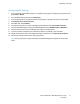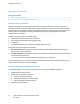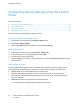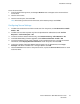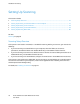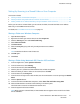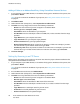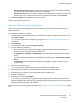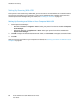User's Manual
Installation and Setup
Adding a Folder as an Address Book Entry Using CentreWare Internet Services
1. At your computer, open a Web browser, in the address field, type the IP address of the printer, then
press Enter or Return.
Note: If you do not know the IP address of your printer, see Finding the IP Address of Your Printer
on page 27.
2. Click Address Book.
3. Under Network Scan (Comp./Serv.), click Computer/Server Address Book.
4. Click Add next to any empty field, and enter the following information:
− Name: Enter the name that you want to appear in the Address Book.
− Server Type: Select Computer (SMB).
− Host Address: Enter the IP address of your computer.
− Port Number: Enter the default port number for SMB, 139, or select a number from the range
provided.
− Login Name: Enter your computer user name.
− Login Password: Enter your computer login password.
− Re-enter Password: Enter your login password again.
− Name of Shared Directory: Enter a name for the directory or folder. For example, if you want
the scanned files to go in a folder named scans type scans.
− Subdirectory Path: Enter the path of the folder on the FTP server. For example, if you want the
scanned files to go in a folder named colorscans inside the scans folder, type /colorscans.
5. Click Save Changes.
Setting Up Scanning to an FTP Server
Before you set up scanning to an FTP Server, the server must have the proper software installed and be
configured with shared folders for each user.
1. At your computer, open a Web browser, in the address field, type the IP address of the printer, then
press Enter or Return.
Note: If you do not know the IP address of your printer, see Finding the IP Address of Your Printer
on page 27.
2. In CentreWare Internet Services, click Address Book.
3. Under Network Scan (Comp./Serv.), click Computer/Server Address Book.
4. Click Add next to any blank field, then enter the following information:
− Name: Enter the name that you want to appear in the Address Book.
− Network Type: Select Server (FTP).
− Host Address: Enter the IP address or DNS name of the FTP server.
− Port Number: Enter the default port number for FTP, 21, or select a number from the range
provided.
− Login Name: Enter a valid login name for your FTP server.
− Password: Enter a valid password for your FTP server.
− Re-enter Password: Enter the password again.
78 Xerox
®
WorkCentre
®
6027 Multifunction Printer
User Guide