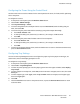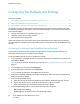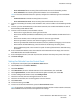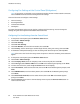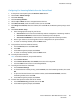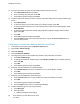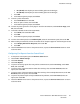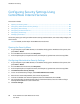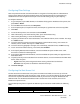User's Manual
Installation and Setup
Configuring Fax Incoming Defaults from the Control Panel
1. At the printer control panel, press the Machine Status button.
2. Touch Tools > Admin Settings.
3. Touch Fax Settings.
4. Touch Incoming Defaults.
5. Use the Up and Down arrows to navigate between the lists.
6. Touch Receive Mode, touch the mode to select it, then touch OK.
7. Touch Ring Tone Volume, select the volume, then touch OK. At the Restart System prompt, touch
Close.
8. Touch Auto Answer Setup.
a. Select the appropriate setup for your fax set:
• Auto Answer for a fax line that is hooked up without a telephone or answering machine.
• Auto Answer TEL/FAX for a fax line that is hooked up with a telephone.
• Auto Answer ANS/FAX for a fax line that is hooked up with an answering machine.
b. Next to your selection, use the keypad to enter the delay before the printer answers.
c. To return to incoming defaults, touch the Back arrow.
9. To reject faxes sent from unwanted sources:
a. Touch Junk Filter, then touch On or Off.
b. Touch OK.
c. At the Restart System prompt, touch Close.
d. To return to incoming defaults, touch the Back arrow.
10. To configure Secure Receive:
Note: To use Secure Receive, set up Panel Lock first.
a. Touch Secure Receive.
b. Touch Secure Receive Set, select Enable, then enter a four-digit PIN.
c. Touch the Back arrow to return to Incoming Defaults.
11. To configure how faxes are forwarded:
a. Touch Forward Settings.
b. To forward the fax without printing, touch Forward, enter the forwarding number, then touch
OK.
c. To print the fax then forward it to another number, touch Print and Forward, enter the
forwarding number, then touch OK.
d. At the Restart System prompt, touch Close.
12. To have faxes printed on both sides of the sheets:
a. Touch 2-Sided Printing, select On, then touch OK.
b. At the Restart System prompt, touch Close.
Xerox
®
WorkCentre
®
6027 Multifunction Printer 65
User Guide