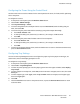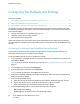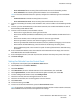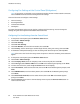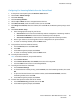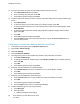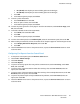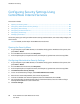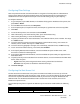User's Manual
Installation and Setup
Configuring Fax Settings at the Control Panel (Bridgetown)
Note: If your printer is connected to your computer through a wired or wireless network connection,
use CentreWare Internet Services to configure the fax settings.
There are four areas to configure in Fax Settings:
• Fax Line Settings
• Incoming Defaults
• Transmission Defaults
• Fax Reports
For proper fax operation, before you use the fax, configure all of the settings. You can change the
settings using the control panel or CentreWare Internet Services.
Configuring Fax Line Settings from the Control Panel
1. At the printer control panel, press the Machine Status button.
2. Touch Tools > Admin Settings.
3. Touch Fax Settings.
4. Touch Fax Line Settings.
5. Touch Fax Number, enter the fax line number, then touch OK.
6. Touch Country, use the arrow keys to scroll through the lists, select your country, then touch OK.
7. At the Restart is Required message, to save the settings and restart the printer, click Yes, Save.
Note: If this time is the first for fax setup, restart the printer to have the remaining menu selections
appear.
8. At the printer control panel, press the Machine Status button.
9. Touch Tools > Admin Settings.
10. Touch Company Name, enter the company name on the touch pad, then touch OK.
11. Touch Line Type, select PSTN or PBX, then touch OK. At the Restart System prompt, touch Close.
12. To select the next screen, touch the Up and Down arrows on the display.
13. Touch Line Monitor, touch to select the level, then touch OK. At the Restart System prompt, touch
Close.
14. Touch DRPD Patterns, touch to select a pattern, then touch OK. At the Restart System prompt,
touch Close.
15. Touch Extel Hook Threshold, touch to select the level, then touch OK. At the Restart System
prompt, touch Close.
16. Touch the Back arrow to return to the Fax Settings menu or press the Services Home button to
return to Service Home.
64 Xerox
®
WorkCentre
®
6027 Multifunction Printer
User Guide