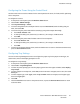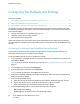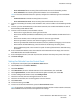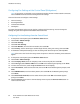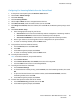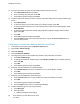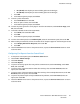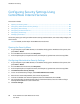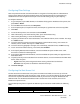User's Manual
Installation and Setup
Configuring the Timers Using the Control Panel
Use the Timers menu to set the timeouts for the control panel touch screen, for faults, and for jobs being
sent to the printer.
To configure the timers:
1. At the printer control panel, press the Machine Status button.
2. Touch Tools > Admin Settings.
3. Touch System Settings > Timers.
4. To set the delay before the control panel times out, touch Front Panel, touch the delay that you
want, then touch OK.
5. To set how long the printer waits before canceling a print job that stops abnormally:
a. Touch Fault Timeout > On.
b. To change the delay time, touch Plus (+) or Minus (-). The range is 3–300 seconds.
c. Touch OK.
6. To set how long the printer waits for data to arrive from a computer:
a. Touch Job Timeout > On.
b. To change the delay time, touch Plus (+) or Minus (-). The range is 5–300 seconds.
c. Touch OK.
7. To return to the System Settings menu, touch the back arrow. To return to the Services Home menu,
press the Services Home button.
Configuring Tray Settings
You can use the Tray Management menu to configure the paper tray for the paper size and type, set
custom sizes, and turn the display prompts on or off.
To configure the tray settings:
1. At the printer control panel, press the Machine Status button.
2. Touch Tools > Tray Management.
3. To have the printer prompt you to set the paper type and size when paper is loaded, select Display
Tray Prompt.
4. To select a paper or envelope size, touch Size, touch the arrows to navigate, touch a size, then touch
Size again.
5. To select a paper type, touch Type, touch the Up or Down arrows to navigate, touch a paper type,
then touch Type again.
6. Touch OK.
7. Touch the Back arrow to return to the previous menu, or press the Services Home button to return
to Service Home.
Xerox
®
WorkCentre
®
6027 Multifunction Printer 61
User Guide