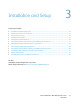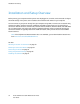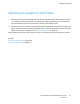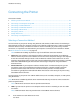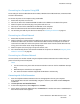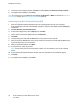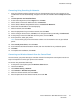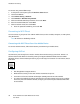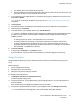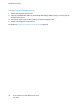User's Manual
Installation and Setup
• The Mac OS device must be Mac OS 10.7 or later.
• AirPrint-enabled printers work with iPad (all models), iPhone (3GS or later), and iPod touch (3rd
generation or later), running the latest version of iOS.
1. At your computer, open a Web browser, in the address field, type the IP address of the printer, then
press Enter or Return.
Note: If you do not know the IP address of your printer, see Finding the IP Address of Your Printer
on page 27.
2. Click Properties.
3. If the Protocols link is not expanded under Properties, scroll to the Protocols link and expand it.
4. Under Protocols, click AirPrint.
5. To enable AirPrint, next to Enable AirPrint, click Turn On AirPrint.
Note: AirPrint is enabled by default when IPP and Bonjour (mDNS) are both enabled. When AirPrint
is enabled, Turn On AirPrint is not selectable. To disable AirPrint, disable either IPP or Bonjour
(mDNS) protocols.
− To change the printer name, in the Name field, enter a new name.
− To enter a location for the printer, in the Location field, enter the location of the printer.
− To enter a physical location or address for the printer, in the Geo-Location field, enter the
geographic latitude and longitude coordinates in decimal form. For example, use coordinates
like 45.325026, -122.766831 for a location.
6. Click Save Changes.
7. At the prompt, click Restart, or click Back to cancel.
If you click Restart, the printer takes several minutes to restart and apply the new settings.
Google Cloud Print
Google Cloud Print allows you to print documents that are stored in the cloud without using a print
driver.
Before you begin:
• Set up a Google email account.
• Configure the printer to use IPv4.
• Configure Proxy Server settings as needed.
To configure Google Cloud Print:
1. Click Register This Device to Google Cloud Print.
A printer registration page prints.
2. To register the printer, in your Web browser, type the URL provided, or use your mobile phone to
scan the barcode.
Once registered, the word Registered appears in the printer status.
3. To access the Google Cloud Print feature, in your Google account, click Manage Your Printer.
Note: The default printer name appears in this format: Model name (MAC address).
Xerox
®
WorkCentre
®
6027 Multifunction Printer 39
User Guide