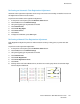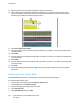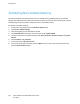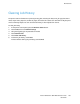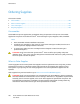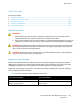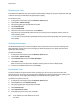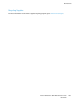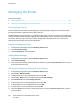User's Manual
Maintenance
Refreshing the Toner
Toner Refresh recalibrates toner concentration and developer voltages. If you print documents with high
or low ink coverage, Toner Refresh can optimize print quality.
To refresh the toner:
1. At the printer control panel, press the Machine Status button.
2. Touch Tools > Admin Settings.
3. Using the keypad, type the passcode as needed.
4. Touch Maintenance.
5. Touch Toner Refresh.
6. Touch the toner color to refresh, then touch Refresh.
The process runs automatically. Wait one minute for the process to complete and the printer to
return to Ready mode.
Note: Do not use this procedure repeatedly. Running the procedure repeatedly uses the toner supply
more quickly.
Cleaning the Developer
The Clean Developer feature runs the developer motor and stirs the toner in the toner cartridge. Use
Clean Developer to clean toner from a cartridge just before changing it or to refresh the toner after
replacing a toner cartridge.
To clean the developer:
1. At the printer control panel, press the Machine Status button.
2. Touch Tools > Admin Settings.
3. Touch Maintenance, then touch Clean Developer.
4. Touch Start > Start.
Wait one minute for the process to complete and the printer to return to Ready mode.
5. To return to the Maintenance menu, touch Close.
Non-Genuine Toner
If you are unable to use genuine Xerox toner cartridges, you can set your printer to function with
non-genuine toner. If you use non-genuine Xerox supplies, Xerox cannot guarantee print quality or the
life of your printer. Toner supply level readings are unreliable with non-genuine toner.
To enable non-genuine toner use:
1. At the printer control panel, press the Machine Status button.
2. Touch Tools, then touch Admin Settings.
3. Using the keypad, type the passcode as needed.
4. Touch Maintenance.
5. Touch Non-Genuine Toner.
6. To enable non-genuine toner use, touch On.
168 Xerox
®
WorkCentre
®
6027 Multifunction Printer
User Guide