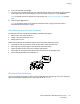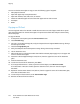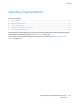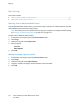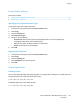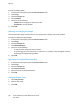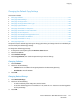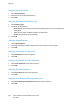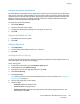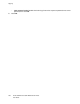User's Manual
Copying
Changing the Default Color Balance
The Color Balance control allows you to adjust the print color of your printer. Each of the four primary
colors of red, green, blue, and gray balance, have five density settings. The density settings adjust the
output based on the level of color saturation. Adjusting the setting negatively lowers the density and
lightens the output. Adjusting the setting positively increases the density and darkens the output.
Examples of low density areas include faces and sky.
To change the default color balance:
1. Touch Color Balance.
2. Touch the color you want to adjust.
3. To adjust the default density setting from -3 through +3, touch - or +.
4. Touch OK.
Changing the Default for 2-Up
1. Touch 2-Up, then select an option.
2. Touch OK.
Changing Edge Erase
1. Touch Edge Erase.
2. To set the edge erase default, touch the + or - buttons.
3. Touch OK.
Limiting Access to Copying
The Copy Lock options limit access to copying by requiring a password to use the Copy function or to
make color copies. You can also turn off copying.
To set the copy lock:
1. At the printer control panel, press the Machine Status button.
2. Touch Tools, then touch Admin Settings.
3. If prompted, enter the four-digit password, then touch OK.
4. Touch Secure Settings.
5. Touch Service Lock.
Note: Before you set the service locks, enable Panel Lock. For more information, see Configuring
Secure Settings on page 75.
6. Touch a Copy, Email, Fax, or Scan option.
7. Touch an option:
− Unlocked: Enables the Copy function.
− Locked: Disables the Copy function.
− Password Locked: Enables the Color Copy function but requires a password. Enter a new
password, then touch OK.
Xerox
®
WorkCentre
®
6027 Multifunction Printer 149
User Guide