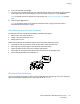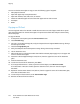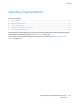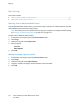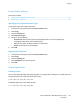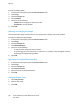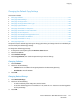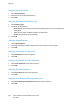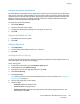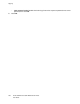User's Manual
Copying
To select a collating option:
1. At the printer control panel, press the Services Home button.
2. Touch Copy.
3. Touch the Output tab.
4. Touch Collated.
5. Touch one of the following:
− Collated: Prints the pages in consecutive order.
− Uncollated: Turns off collation.
6. Touch OK.
Reducing or Enlarging the Image
You can reduce the image to as little as 25% of its original size or enlarge it as much as 400%.
To reduce or enlarge the copied image:
1. At the printer control panel, press the Services Home button.
2. Touch Copy.
3. Touch the Output tab.
4. Touch Reduce/Enlarge.
5. Touch one of the following:
− To select a preset image size, touch a button.
− To set the copy size in increments of 1%, touch the + or - buttons or use the keypad to set the
percentage. The default setting is 100%.
6. Touch OK.
Specifying the Original Document Size
1. At the printer control panel, press the Services Home button.
2. Touch Copy.
3. Touch the Output tab.
4. Touch Document Size.
5. Select the size of the original document.
6. Touch OK.
Changing Output Color
1. Touch Output Color.
2. Select a color mode.
3. Touch OK.
146 Xerox
®
WorkCentre
®
6027 Multifunction Printer
User Guide