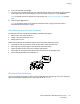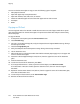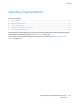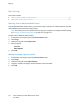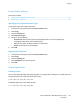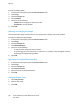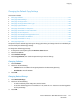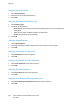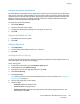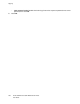User's Manual
Copying
Image-Quality Settings
This section includes:
• Specifying the Original Document Type ............................................................................................................... 145
• Adjusting the Sharpness .............................................................................................................................................. 145
Specifying the Original Document Type
To specify the type of the original document:
1. At the printer control panel, press the Services Home button.
2. Touch Copy.
3. Touch the Quality tab.
4. Touch Document Type.
5. Touch one of the following:
− Photo & Text: Use this setting for both photographs and text, such as magazines or
newspapers. Photo & Text is the default setting.
− Text: Use this option for black and white or colored text.
− Photo: Use this option for photographs.
6. Touch OK.
Adjusting the Sharpness
1. At the printer control panel, press the Services Home button.
2. Touch Copy.
3. Touch the Quality tab.
4. Touch Sharpness, then select an option.
5. Touch OK.
Output Adjustments
Collating Copies
You can automatically collate multi-page copy jobs. For example, when making three 1-sided copies of a
six-page document, the copies are printed in this order:
1, 2, 3, 4, 5, 6; 1, 2, 3, 4, 5, 6; 1, 2, 3, 4, 5, 6
Uncollated copies print in the following order:
1, 1, 1, 2, 2, 2, 3, 3, 3, 4, 4, 4, 5, 5, 5, 6, 6, 6
Xerox
®
WorkCentre
®
6027 Multifunction Printer 145
User Guide