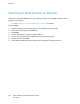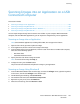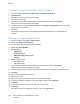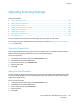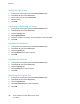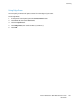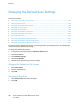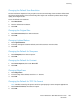User's Manual
Scanning
Changing the Default Scan Settings
This section includes:
• Changing the Default for File Format .................................................................................................................... 108
• Changing Output Color ................................................................................................................................................ 108
• Changing the Default Scan Resolution .................................................................................................................. 109
• Changing the Original Size ......................................................................................................................................... 109
• Changing Lighten/Darken .......................................................................................................................................... 109
• Changing the Default for Sharpness ...................................................................................................................... 109
• Changing the Default for Contrast ......................................................................................................................... 109
• Changing Edge Erase .................................................................................................................................................... 109
• Changing the Default for TIFF File Format ......................................................................................................... 109
• Changing the Default for Image Compression .................................................................................................. 110
• Changing the Default for Maximum Email Size ................................................................................................. 110
The printer uses the default scan settings on all scan jobs unless you change them for an individual job.
You can modify the default scan settings.
To change the default scan settings:
1. At the printer control panel, press the Machine Status button.
2. Touch the Tools tab.
3. Touch Default Settings.
4. Touch Scan Defaults.
5. Navigate to the option that you want to modify.
Changing the Default for File Format
1. Touch File Format.
2. Touch a default setting.
3. Touch OK.
Changing Output Color
1. Touch Output Color, then select an option.
2. Touch OK.
108 Xerox
®
WorkCentre
®
6027 Multifunction Printer
User Guide