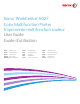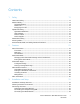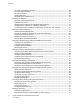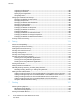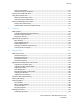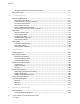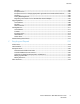Xerox WorkCentre 6027 Color Multifunction Printer Imprimante multifonction couleur User Guide Guide d'utilisation ® ® Italiano Guida per l’utente Svenska Användarhandbok Čeština Uživatelská příručka Deutsch Benutzerhandbuch Dansk Betjeningsvejledning Polski Przewodnik użytkownika Español Guía del usuario Suomi Käyttöopas Magyar Felhasználói útmutató Português Guia do usuário Nederlands Gebruikershandleiding Norsk Brukerhåndbok Türkçe Kullanıcı Kılavuzu Русский Руководство пользов
© 2015 Xerox Corporation. All rights reserved. Unpublished rights reserved under the copyright laws of the United States. Contents of this publication may not be reproduced in any form without permission of Xerox Corporation.
Contents 1 Safety 11 Notices and Safety ....................................................................................................................................................... 12 Electrical Safety ............................................................................................................................................................. 13 General Guidelines.....................................................................................................................
Contents Connecting to a Wireless Network ................................................................................................................. 35 Connecting to Wi-Fi Direct ................................................................................................................................ 38 Configuring AirPrint ............................................................................................................................................. 38 Google Cloud Print.........
Contents Setting Up Scanning to an FTP Server .......................................................................................................... 78 Setting Up Scanning to an Email Address ................................................................................................... 79 Setting Up Scanning With USB ....................................................................................................................... 80 Installing the Printer as a Web Services Device ............
Contents Adjusting the Sharpness...................................................................................................................................106 Adjusting the Contrast ......................................................................................................................................106 Specifying the Original Size ............................................................................................................................106 Using Edge Erase..........
Contents Printing with AirPrint..........................................................................................................................................131 Printing with Xerox® PrintBack ......................................................................................................................131 Printing from a USB Flash Drive ............................................................................................................................
Contents Changing the Passcode Using the Control Panel....................................................................................170 Moving the Printer ......................................................................................................................................................171 10 Troubleshooting 173 General Troubleshooting .........................................................................................................................................
Contents Canada....................................................................................................................................................................204 European Union...................................................................................................................................................204 European Union Lot 4 Imaging Equipment Agreement Environmental Information..............205 Germany ...............................................................
1 Safety This chapter includes: • Notices and Safety .......................................................................................................................................................... 12 • Electrical Safety ................................................................................................................................................................ 13 • Operational Safety ..............................................................................................
Safety Notices and Safety Please read the following instructions carefully before operating your printer. Refer to these instructions to ensure the continued safe operation of your printer. Your Xerox® printer and supplies are designed and tested to meet strict safety requirements. These include safety agency evaluation and certification, and compliance with electromagnetic regulations and established environmental standards.
Safety Electrical Safety This section includes: • General Guidelines........................................................................................................................................................... 13 • Power Cord ......................................................................................................................................................................... 14 • Emergency Turn Off ............................................................................
Safety Power Cord Use the power cord supplied with your printer. • Plug the power cord directly into a properly grounded electrical outlet. Ensure that each end of the cord is connected securely. If you do not know if an outlet is grounded, ask an electrician to check the outlet. WARNING: To avoid risk of fire or electrical shock, do not use extension cords, power strips, or power plugs for more than 90 days.
Safety Operational Safety Your printer and supplies were designed and tested to meet strict safety requirements. These include safety agency examination, approval, and compliance with established environmental standards. Your attention to the following safety guidelines helps to ensure the continued, safe operation of your printer. Operational Guidelines • • • • • • • Do not remove any trays while the printer is printing. Do not open the doors when the printer is printing.
Safety • • • • Do not place the printer in direct sunlight to avoid exposure to light-sensitive components. Do not place the printer where it is directly exposed to the cold air flow from an air conditioning system. Do not place the printer in locations susceptible to vibrations. For optimum performance, use the printer at the elevations specified in Elevation on page 198. Printer Supplies • • • • • • Use the supplies designed for your printer.
Safety Maintenance Safety • • • Do not attempt any maintenance procedure that is not specifically described in the documentation supplied with your printer. Clean with a dry lint-free cloth only. Do not burn any consumables or routine maintenance items. For information on Xerox® supplies recycling programs, go to www.xerox.com/gwa. WARNING: Do not use aerosol cleaners. Aerosol cleaners can cause explosions or fires when used on electromechanical equipment.
Safety Printer Symbols Symbol Description Warning: Indicates a hazard which, if not avoided, could result in death or serious injury. Caution: Indicates a mandatory action to take in order to avoid damage to the property. Hot surface on or in the printer. Use caution to avoid personal injury. Do not burn the item. Do not expose the imaging unit to light for more than 10 minutes. Do not expose the imaging unit to direct sunlight. Do not touch the part or area of the printer.
Safety Environmental, Health, and Safety Contact Information For more information on Environment, Health, and Safety in relation to this Xerox product and supplies, contact the following customer help lines: United States and Canada: 1-800-ASK-XEROX (1-800-275-9376) Europe: +44 1707 353 434 For product safety information in the United States and Canada, go to www.xerox.com/environment. For product safety information in Europe, go to www.xerox.com/environment_europe.
2 Features This chapter includes: • Parts of the Printer........................................................................................................................................................... 22 • Power Saver Mode ........................................................................................................................................................... 25 • Information Pages..................................................................................................
Features Parts of the Printer This section includes: • Front View ........................................................................................................................................................................... 22 • Rear View ............................................................................................................................................................................ 23 • Control Panel .................................................................
Features Rear View 1. 2. 3. 4. 5. Automatic Document Feeder Cover Ethernet Connection USB Port Fax Line In Telephone Line Out 6. 7. 8. 9. 10. Rear Door Release Button Power Connector Rear Door Transfer Roller Fuser Roller Release Levers Control Panel Item Name Description 1 Services Home Button This button provides access to the Services home menu for access to printer features, such as copy, scan, and fax.
Features Item Name Description 5 Power Saver This button enters and exits the low-power mode. 6 Stop Button This button cancels the current job. Mobile LED This light blinks to indicate a Wi-Fi Direct connection or other mobile print task. Start Button This button starts the selected copy, scan, fax, or Print From job, such as Print from USB. Error Light • This light indicates an error condition or warning that requires your attention.
Features Power Saver Mode You can set the time the printer spends idle in ready mode before the printer transitions to a lower power level. There are two levels of Power Saver mode. • Mode 1 (Low Power): The printer shifts from Ready mode to Low Power mode to reduce standby power consumption. • Mode 2 (Sleep): The printer shifts from Low Power mode to Sleep mode for a greater reduction in power consumption. Changing Power Saver Mode Settings on the Control Panel To change the Power Saver mode settings: 1.
Features Information Pages Your printer has a printable set of information pages. These include configuration and font information, demonstration pages, and more. Configuration Page The configuration page lists printer information such as default settings, installed options, network settings including IP address, and font settings. You can use the information on this page to help you configure network settings for your printer and to view page counts and system settings. Printing a Configuration Page 1.
Features Administrative Features CentreWare Internet Services CentreWare Internet Services is the administration and configuration software installed on the embedded Web server in the printer. It allows you to configure and administer the printer from a Web browser. CentreWare Internet Services requires: • A TCP/IP connection between the printer and the network in Windows, Macintosh, UNIX, or Linux environments. • TCP/IP and HTTP enabled in the printer.
Features To view the IP address on the control panel when Display Network Settings is not enabled: 1. At the printer control panel, press the Machine Status button. 2. Touch Tools > Admin Settings > Network > Ethernet > TCP/IP. 3. Record the IP address from the display. 4. To return to the Services Home menu, press the Services Home button. Finding the IP Address on the Configuration Page 1. 2. 3. At the printer control panel, press the Machine Status button. Touch Information Pages.
Features Logging In to CentreWare Internet Services When Administrator Mode is enabled, the Jobs, Address Book, Properties, and Support tabs are locked until you enter the administrator user name and password. To log in to CentreWare Internet Services as the administrator: 1. At your computer, open a Web browser, in the address field, type the IP address of the printer, then press Enter or Return.
Features More Information You can obtain more information about your printer from these sources: Resource Location Installation Guide Packaged with the printer. Other documentation for your printer www.xerox.com/office/WC6027docs Technical support information for your printer; including online technical support, Online Support Assistant, and driver downloads. www.xerox.com/office/WC6027support Information about menus or error messages Press the control panel Help (?) button.
Installation and Setup 3 This chapter includes: • Installation and Setup Overview ................................................................................................................................ 32 • Selecting a Location for the Printer........................................................................................................................... 33 • Connecting the Printer ..........................................................................................................
Installation and Setup Installation and Setup Overview Before printing, your computer and the printer must be plugged in, turned on, and connected. Configure the initial settings of the printer, then install the driver software and utilities on your computer. You can connect to your printer directly from your computer using USB, or connect over a network using an Ethernet cable or wireless connection. Hardware and cabling requirements vary for the different connection methods.
Installation and Setup Selecting a Location for the Printer 1. Select a dust-free area with temperatures from 10–32°C (50–90°F), and relative humidity 15–85%. Note: Sudden temperature fluctuations can affect print quality. Rapid heating of a cold room can cause condensation inside the printer, directly interfering with image transfer. 2. Place the printer on a level, solid, non-vibrating surface with adequate strength for the weight of the printer.
Installation and Setup Connecting the Printer This section includes: • Selecting a Connection Method ................................................................................................................................. 34 • Connecting to a Computer Using USB..................................................................................................................... 35 • Connecting to a Wired Network ........................................................................................
Installation and Setup Connecting to a Computer Using USB To use USB, you must have Windows XP SP1 and later, Windows Server 2003 and later, or Macintosh OS X version 10.5 and later. To connect the printer to the computer using a USB cable: 1. Ensure that the printer is turned off. 2. Connect the B end of a standard A/B USB 2.0 cable to the USB Port on the back of the printer. 3. Attach the power cord and then plug in the printer and turn it on. 4.
Installation and Setup 5. 6. To connect to the wireless network, click Next, or click Connect to a different wireless network. To complete the installation, click Finish. Note: If a connection is not established, select Search for Networks or WPS. For details, see Searching for Networks on page 37 or Connecting Using WPS on page 36. Connecting Using Wi-Fi Protected Setup (WPS) 1. 2. 3. 4. 5. 6. 7. 8. 9. Insert the Software and Documentation disc into the appropriate drive on your computer.
Installation and Setup Connecting Using Searching for Networks Insert the Software and Documentation disc into the appropriate drive on your computer. If the installer does not start automatically, navigate to the drive, and double-click the Setup.exe installer file. 2. Click Setup Printer and Install Software. 3. At the License Agreement, select I Agree, then click Next. 4. On the Select a Connection Method screen, click Wireless. 5. On the Select a Wireless Setup Method screen, click Search for Networks.
Installation and Setup To connect using manual SSID setup: 1. At the printer control panel, press the Machine Status button. 2. Touch the Tools tab. 3. Touch Admin Setting > Network. 4. Touch Wireless > Wireless Setup Wizard. 5. Select the Manual SSID Setup check box, then touch Next. 6. Enter the network SSID, then touch Next. 7. Select a network mode, then touch Next. a. Enter the passcode or WEP key, then touch OK.
Installation and Setup • • 1. The Mac OS device must be Mac OS 10.7 or later. AirPrint-enabled printers work with iPad (all models), iPhone (3GS or later), and iPod touch (3rd generation or later), running the latest version of iOS. At your computer, open a Web browser, in the address field, type the IP address of the printer, then press Enter or Return. Note: If you do not know the IP address of your printer, see Finding the IP Address of Your Printer on page 27. 2. 3. 4. 5. Click Properties.
Installation and Setup Connecting to a Telephone Line 1. 2. 3. 4. Ensure that the printer is turned off. Connect a standard RJ11 cable, No. 26 American Wire Gauge (AWG) or larger, to the Line port on the back of the printer. Connect the other end of the RJ11 cable to an operating telephone line. Enable and configure the Fax functions. For details, see Changing the Default Fax Job Settings on page 62.
Installation and Setup Installing the Software This section includes: • Operating System Requirements ............................................................................................................................... 41 • Available Print Drivers .................................................................................................................................................... 41 • Installing the Print Drivers for a Windows Network Printer .......................................
Installation and Setup Installing the Print Drivers for a Windows Network Printer 1. 2. 3. 4. 5. Insert the Software and Documentation disc into the appropriate drive on your computer. If the installer does not start automatically, navigate to the drive, and double-click the Setup.exe installer file. Click Install Software. At the License Agreement, select I Agree, then click Next. Select Network Installation, then click Next.
Installation and Setup Installing the Print Drivers for a Windows USB Printer 1. 2. 3. 4. 5. 6. 7. Insert the Software and Documentation disc into the appropriate drive on your computer. If the installer does not start automatically, navigate to the drive, and double-click the Setup.exe installer file. Click Install Software. At the License Agreement, select I Agree, then click Next. To install the printer support software, select Software, then click Next.
Installation and Setup Installing the Drivers and Utilities for Macintosh OS X Version 10.5 and Later This section includes: • Installing the Print Driver .............................................................................................................................................. 44 • Adding the Printer............................................................................................................................................................ 44 • Utilities .................
Installation and Setup 3. 4. 5. Click the plus button (+) under the list of printers. Click the Default icon at the top of the window. Select your printer from the list and click Add. Note: If your printer was not detected, verify that the printer is on and that the Ethernet or USB cable is connected properly. To add the printer by specifying the IP address: 1. From the computer Applications folder or from the dock, open System Preferences. 2. Click Print & Fax.
Installation and Setup Configuring Network Settings This section includes: • About TCP/IP and IP Addresses ................................................................................................................................. 46 • Finding the IP Address of the Printer Using the Control Panel....................................................................... 46 • Assigning the Printer IP Address ..................................................................................................
Installation and Setup To view the IP address of the printer on the control panel: 1. At the printer control panel, press the Menu button. Note: To navigate through the menu, use the up or down arrow buttons. 2. 3. 4. 5. 6. Navigate to Admin Settings, then press OK. Navigate to Network Setup, then press OK. Navigate to TCP/IP, then press OK. Navigate to IPv4, then press OK. Navigate to IP Address, then press OK. The IP address of the printer appears on the IP Address screen.
Installation and Setup Assigning the Printer IP Address This section includes: • Assigning the IP Address Automatically ................................................................................................................. 48 • Assigning the IP Address Manually ........................................................................................................................... 49 • Changing the IP Address Using CentreWare Internet Services...................................................
Installation and Setup Assigning the IP Address Manually You can assign a static IP address to your printer from the printer control panel. Once an IP address is assigned, you can change it using CentreWare Internet Services.
Installation and Setup 12. 13. 14. 15. 16. When you enter the third digit of a three-digit number, the cursor automatically advances to the next cell. − After entering the number in the last cell, touch OK. At the Restart System prompt, touch Close. Touch Gateway Address. Using the keypad, enter the address as X.X.X.X, where X is a number from 0–255: − To clear an existing number from a cell, press Clear. − To enter a one or two-digit number, to advance to the next cell, touch the Right arrow.
Installation and Setup Changing the IP Address Using the Installer with USB 1. 2. 3. 4. 5. 6. 7. 8. 9. 10. 11. 12. 13. 14. From your installer disk, click Setup Printer and Install Software. At the License Agreement, select I Agree, then click Next. On the Select a Connection Method screen, click Wireless. On the Select a Wireless Setup Method screen, click Search for Networks. Ensure that the USB cable is connected properly. Select a network, then click Next.
Installation and Setup 5. 6. 7. 52 Enter a valid login name and password. Select one or more options. − To enable the Network Address Book for the Scan to Email service, select Server Email Address Book. − To enable the Network Address Book for the Fax service, select Server Fax Address Book. Click Save Changes.
Installation and Setup Configuring General Settings Using CentreWare Internet Services This section includes: • Viewing Printer Information ........................................................................................................................................ 53 • Configuring Tray Settings ............................................................................................................................................. 53 • Configuring Printer Defaults ...........................
Installation and Setup Configuring Printer Defaults The Printer Defaults page displays the printer model information and product code or serial number. It also provides a place to enter the name and location of the printer and the name and email address of the contact. 1. At your computer, open a Web browser, in the address field, type the IP address of the printer, then press Enter or Return. 2. In CentreWare Internet Services, click Properties. 3.
Installation and Setup Configuring General Setup Using the Control Panel This section includes: • Accessing Information About the Printer Using the Control Panel .............................................................. 55 • Using the Power On Wizard ......................................................................................................................................... 55 • Configuring General Settings ...................................................................................
Installation and Setup 9. 10. 11. 12. 13. 14. 15. 16. 17. 18. 56 To set the date: a. Touch Date. b. Touch Format touch the date format that you want to use, then touch X. c. Touch Month, then use the keypad to enter the month. d. Touch Day, then use the keypad to enter the date. e. Touch Year, then use the keypad to enter the year. f. Touch OK. To set the time: a. Touch Time. b. To select the format, touch 12 Hour or 24 Hour. c. Touch Hour, then use the keypad to enter the hour. d.
Installation and Setup Configuring General Settings This section includes: • Accessing the General Settings Menu ...................................................................................................................... 57 • Configuring the Power Saver Timers ........................................................................................................................ 57 • Setting the Date and Time .......................................................................................
Installation and Setup Setting the Date and Time 1. 2. 3. 4. 5. 6. 7. 8. 9. 10. 11. 12. 13. 14. 15. At the printer control panel, press the Machine Status button. Touch Tools > Admin Settings. Touch System Settings, then touch General. Touch Date and Time. Touch Time Zone. Use the Up or Down arrows to navigate, select your geographic region and time zone, then touch OK. Touch Date. For Month, Day, and Year, to enter a value, touch Plus (+) or Minus (-). Touch OK. Touch Time.
Installation and Setup Configuring Audio Tones 1. 2. 3. 4. 5. 6. 7. At the printer control panel, press the Machine Status button. Touch Tools > Admin Settings. Touch System Settings, then touch General. Touch Audio. Select the tone you want to change, then select an option. Repeat step 2 for each tone you want to set. To return to the General menu, touch the Back arrow. Configuring OffHook Wake Up 1. 2. 3. 4. 5. 6. At the printer control panel, press the Machine Status button.
Installation and Setup Enabling the Fax Server Address Book To enable the Network Address Book for the fax service, you can use Server Fax Address Book. 1. At the printer control panel, press the Machine Status button. 2. Touch Tools > Admin Settings. 3. Touch System Settings, then touch General. 4. Touch Fax Server Address Book, then touch On. 5. Touch OK. Enabling the Email Server Address Book To enable the Network Address Book for the Scan to Email service, you can select Email Server Address Book. 1.
Installation and Setup Configuring the Timers Using the Control Panel Use the Timers menu to set the timeouts for the control panel touch screen, for faults, and for jobs being sent to the printer. To configure the timers: 1. At the printer control panel, press the Machine Status button. 2. Touch Tools > Admin Settings. 3. Touch System Settings > Timers. 4. To set the delay before the control panel times out, touch Front Panel, touch the delay that you want, then touch OK. 5.
Installation and Setup Configuring Fax Defaults and Settings This section includes: • Configuring Fax Settings from CentreWare Internet Services ....................................................................... 62 • Setting Fax Defaults from the Control Panel ........................................................................................................ 63 • Configuring Fax Settings at the Control Panel (Bridgetown) ..........................................................................
Installation and Setup − − Print and Forward: Prints incoming faxes and forwards them to the forwarding number. Print and Email: Prints incoming faxes and forwards it to an email address. Note: For the Print and Email function to operate, configure the Email Settings with a valid SMTP server. − Forward to Server: Forwards incoming faxes to a server. − Print and Forward to Server: Prints incoming faxes and forwards them to a server. 7.
Installation and Setup Configuring Fax Settings at the Control Panel (Bridgetown) Note: If your printer is connected to your computer through a wired or wireless network connection, use CentreWare Internet Services to configure the fax settings. There are four areas to configure in Fax Settings: • Fax Line Settings • Incoming Defaults • Transmission Defaults • Fax Reports For proper fax operation, before you use the fax, configure all of the settings.
Installation and Setup Configuring Fax Incoming Defaults from the Control Panel At the printer control panel, press the Machine Status button. Touch Tools > Admin Settings. Touch Fax Settings. Touch Incoming Defaults. Use the Up and Down arrows to navigate between the lists. Touch Receive Mode, touch the mode to select it, then touch OK. Touch Ring Tone Volume, select the volume, then touch OK. At the Restart System prompt, touch Close. 8. Touch Auto Answer Setup. a.
Installation and Setup 13. To receive a fax while using the external telephone after hearing a fax tone: a. Touch Remote Receive, then touch On. b. Enter a two-digit tone code, then touch OK. c. At the Restart System prompt, touch Close. 14. To instruct the printer what to do when it receives a document longer than the paper loaded in your printer: a. Touch Discard Size. b. To have the printer print oversized faxes on two sheets of paper, select Off. c.
Installation and Setup 9. 10. 11. 12. 13. 14. • DP (10 PPS) sets 10 pulse per second dialing pulses as the dial type. • DP (20 PPS) sets 20 pulse per second dialing pulses as the dial type. c. Touch OK. d. At the Restart System prompt, touch Close. To enter a prefix dial number: a. Touch Prefix Dial, then select On. b. Enter the prefix number, then touch OK. c. At the Restart System prompt, touch Close.
Installation and Setup Configuring Security Settings Using CentreWare Internet Services This section includes: • Opening the Security Menu ......................................................................................................................................... 68 • Configuring Administrative Security Settings ....................................................................................................... 68 • Configuring IPsec Settings ................................................
Installation and Setup Configuring IPsec Settings IPsec is a protocol suite that uses authentication or encryption of each IP packet in a datastream to secure Internet Protocol (IP) communications. IPsec also includes protocols for cryptographic key establishment and can be implemented as part of the overall security policy for your company. To configure IPsec Help: 1. At your computer, open a Web browser, in the address field, type the IP address of the printer, then press Enter or Return. 2.
Installation and Setup You can reject one specific IP address, but allow printing from any other address. The access list would look like the following table: Access List IP Address Address Mask Operation 1 192.168.200.10 255.255.255.255 Reject 2 0.0.0.0 0.0.0.0 Accept The first row of the access list is the highest priority. If configuring a list with multiple rows, enter the smallest range first. Make the first row the most specific, and the last row the most general.
Installation and Setup Configuring SSL Settings 1. At your computer, open a Web browser, in the address field, type the IP address of the printer, then press Enter or Return. 2. In CentreWare Internet Services, click Properties. 3. In the Properties pane, to expand the menu, click the plus (+) symbol next to the Security folder. 4. Click SSL/TLS Server Communication. 5. For Enable SSL, select Enabled. 6. To configure the printer to create a digitally signed certificate, click Create New Certificate. 7.
Installation and Setup Managing Certificates This section includes: • About Security Certificates........................................................................................................................................... 72 • Overview of Setting Up Digital Certificates ...........................................................................................................
Installation and Setup Enabling HTTPS Communication 1. At your computer, open a Web browser, in the address field, type the IP address of the printer, then press Enter or Return. 2. Click Properties. 3. Select Security > SSL/TSL Communication. 4. To configure the printer to create a digitally signed certificate, click Create New Certificate. 5. To select the DKIM signature type, for Public Key Method, select RSA/SHA-256 or RSA/SHA-1. 6.
Installation and Setup Configuring Secure Settings Using the Control Panel This section includes: • Accessing the Secure Settings Menu ........................................................................................................................ 74 • Setting Panel Lock............................................................................................................................................................ 74 • Setting Service Locks.................................................
Installation and Setup To set the service locks: 1. From the Secure Settings menu, use the Up or Down arrows to navigate to the menu with their service listed. 2. Touch a service name. 3. Touch an access option, then touch OK. Note: After setting a service lock for fax access, at the Restart prompt, touch Close. Configuring Secure Settings 1. 2. 3. 4. 5. 6. 7. To allow users to edit the From field in emails sent from the printer, touch Edit Email From Field > Enable > OK.
Installation and Setup Setting Up Scanning This section includes: • Scanning Setup Overview ............................................................................................................................................. 76 • Setting Up Scanning to a Shared Folder on Your Computer ........................................................................... 77 • Setting Up Scanning to an FTP Server ..................................................................................................
Installation and Setup Setting Up Scanning to a Shared Folder on Your Computer This section includes: • Sharing a Folder on a Windows Computer............................................................................................................. 77 • Sharing a Folder Using Macintosh OS X Version 10.5 and Later ................................................................... 77 • Adding a Folder as an Address Book Entry Using CentreWare Internet Services....................................
Installation and Setup Adding a Folder as an Address Book Entry Using CentreWare Internet Services 1. At your computer, open a Web browser, in the address field, type the IP address of the printer, then press Enter or Return. Note: If you do not know the IP address of your printer, see Finding the IP Address of Your Printer on page 27. 2. 3. 4. 5. Click Address Book. Under Network Scan (Comp./Serv.), click Computer/Server Address Book.
Installation and Setup Name of Shared Directory: Enter a name for the directory or folder. For example, if you want the scanned files to go in a folder named scans, type scans. − Subdirectory Path: Enter the path of the folder on the FTP server. For example, if you want the scanned files to go in a folder named colorscans inside the scans folder, type /colorscans. Click Save Changes. A new address book entry is created. − 5. Now you can scan to the FTP server.
Installation and Setup Setting Up Scanning With USB If the printer is connected using a USB cable, you cannot scan to an email address or a network location. You can scan to a folder on your computer, or scan into an application after installing the scan drivers and the Express Scan Manager utility. For details, see Installing the Software on page 41. Setting Up Scanning to a Folder on Your Computer With USB 1. 2. 3. Start Express Scan Manager: − Windows: Click Start > Programs > Xerox.
Installation and Setup Installing the Printer as a Web Services Device Web Services on Devices (WSD) allow a client to discover and access a remote device and its associated services across a network. WSD supports device discovery, control, and use. To install a WSD printer using the Add Printer Wizard: 1. At your computer, access the Add Printer Wizard. − For Windows Vista, click Start > Control Panel > Hardware and Sound > Printers. − For Windows Server 2003 and later, click Start > Settings > Printers.
4 Paper and Media This chapter includes: • Supported Paper............................................................................................................................................................... 84 • Loading Paper ................................................................................................................................................................... 87 • Printing on Special Paper .............................................................................
Paper and Media Supported Paper This section includes: • Ordering Paper .................................................................................................................................................................. 84 • General Paper Loading Guidelines ............................................................................................................................ 84 • Paper That Can Damage Your Printer..........................................................................
Paper and Media • • • Envelopes with windows, metal clasps, side seams, or adhesives with release strips Padded envelopes Plastic media CAUTION: The Xerox Warranty, Service Agreement, or Xerox Total Satisfaction Guarantee does not cover damage caused by using unsupported paper or specialty media. The Xerox Total Satisfaction Guarantee is available in the United States and Canada. Coverage could vary outside these areas. Please contact your local representative for details.
Paper and Media Supported Standard Paper Sizes European Standard Sizes North American Standard Sizes A4 (210 x 297 mm, 8.3 x 11.7 in.) B5 (176 x 250 mm, 6.9 x 9.8 in.) A5 (148 x 210 mm, 5.8 x 8.3 in.) Legal (216 x 356 mm, 8.5 x 14 in.) Folio (216 x 330 mm, 8.5 x 13 in.) Letter (216 x 279 mm, 8.5 x 11 in.) Executive (184 x 267 mm, 7.25 x 10.5 in.) C5 envelope (162 x 229 mm, 6.4 x 9 in.) DL envelope (110 x 220 mm, 4.33 x 8.66 in.) Monarch envelope (98 x 190 mm, 3.9 x 7.5 in.) No.
Paper and Media Loading Paper This section includes: • Loading Paper ................................................................................................................................................................... 87 • Configuring the Paper Tray for Legal and A4 ....................................................................................................... 88 Loading Paper 1. Remove the tray from the printer.
Paper and Media 5. Load paper into the tray with the print side face up, then adjust the length and width guides to fit the paper. − Load hole punched paper with the holes to the left. − To print letterhead, load paper face up with the top of the paper toward the back of the tray. Note: Do not load paper above the maximum fill line. Overfilling the tray can cause the printer to jam. 6. Slide the tray back into the printer. 7. Push the tray in all the way.
Paper and Media Changing the Length of the Paper Tray to Match the Paper Length 1. 2. 3. 4. Remove all paper from the tray. To remove the tray from the printer, pull out the tray until it stops, lift the front of the tray slightly, then pull it out. To extend the tray, with one hand, hold the back of the tray. With the other hand, at the front of the tray, press the release latch and pull the ends outward until they latch. 5.
Paper and Media Printing on Special Paper This section includes: • Envelopes ............................................................................................................................................................................ 90 • Labels .................................................................................................................................................................................... 91 • Printing on Glossy Cardstock .................................
Paper and Media 3. 4. Slide open the paper guides. Do one of the following: − Insert No. 10, DL, or Monarch envelopes with the print side up, flaps closed and facing down, and the flap side to the right. Note: To prevent wrinkling on No. 10, DL, C5, or Monarch envelopes, load them print side up, flaps open and facing away from the printer. Note: When you load envelopes long-edge feed, ensure that you specify landscape orientation in the print driver. 5.
Paper and Media • • • • Do not store labels in extremely dry or humid conditions or extremely hot or cold conditions. Storing them in extreme conditions can cause print-quality problems or cause them to jam in the printer. Rotate stock frequently. Long periods of storage in extreme conditions can cause labels to curl and jam in the printer. In the print driver software, select Label as the paper type. Before loading labels, remove all other paper from the tray.
5 Scanning This chapter includes: • Loading Documents ........................................................................................................................................................ 94 • Scanning to a USB Flash Drive .................................................................................................................................... 96 • Scanning to a Folder on a USB Connected Computer .................................................................................
Scanning Loading Documents Position the original document as shown. Document Glass Lift the automatic document feeder, then place the original face down in the upper left corner of the document glass. Automatic Document Feeder Insert originals face up with the top of the page entering the feeder first. Adjust the paper guides so they fit against the originals. Document Glass Guidelines You can use the document glass to scan or copy a single page of a document at a time.
Scanning Follow these guidelines when loading originals into the automatic document feeder: • Load originals face up so that the top of the document enters the feeder first. • Place only loose sheets of paper in the automatic document feeder. • Adjust the paper guides so that they fit against the originals. • Insert paper in the automatic document feeder only when ink on the paper is dry. • Do not load originals above the MAX fill line.
Scanning Scanning to a USB Flash Drive You can scan a document and store the scanned file on a USB Flash drive. The Scan to USB function produces scans in .jpg, .pdf, and .tiff file formats. Note: Before pressing the Scan button or inserting the USB Flash drive, press the Power Saver button, then wait until the Power Saver indicator turns off. To scan to a USB Flash drive: 1. 2. Load the original on the document glass or in the automatic document feeder.
Scanning Scanning to a Folder on a USB Connected Computer 1. 2. 3. 4. 5. 6. 7. 8. Start Express Scan Manager: − Windows: Click Start > Programs > Xerox Office Printing. Select your printer from the list. Double-click Express Scan Manager. − Macintosh: Navigate to Applications > Xerox. Select your printer from the list. Double-click Express Scan Manager. To accept the default Destination Path folder, click OK to accept the default Destination Path folder, or to navigate to another folder, click Browse.
Scanning Scanning to a Shared Folder on a Network Computer This section includes: • Sharing a Folder on a Windows Computer............................................................................................................. 98 • Sharing a Folder Using Macintosh OS X Version 10.7 and Later ................................................................... 99 • Adding a Folder as an Address Book Entry Using CentreWare Internet Services....................................
Scanning Sharing a Folder Using Macintosh OS X Version 10.7 and Later 1. 2. 3. 4. 5. 6. 7. 8. 9. 10. 11. 12. From the Apple menu, select System Preferences. From the Internet & Wireless menu, select Sharing. From the Service menu, select File Sharing. Under Shared Folders, click the plus icon (+). Browse to the folder that you want to share on the network, then click Add. To modify access rights for your folder, select it. The groups activate.
Scanning Scanning to a Folder on a Network Computer 1. 2. 3. 4. 5. 6. Load the original on the document glass or in the automatic document feeder. On the printer control panel, touch Scan to. Touch Network. Touch the address book entry. Touch OK. To change scan settings, touch the appropriate buttons. For details, see Adjusting Scanning Settings on page 105. 7. To change folder and file options, touch Options. 8. To create a folder for the scanned file, touch Create Folder > On > OK. 9.
Scanning Scanning to an Email Address Before scanning to an email address, you must set up the printer up with the email server information. For details, see Setting Up Scanning to an Email Address on page 79. To scan an image and send it to an email address: 1. Load the original on the document glass or in the duplex automatic document feeder. 2. At the control panel, touch Printer. 3. Specify the method for selecting recipients: − New Recipient allows you to enter the email address manually.
Scanning Scanning to Web Services on Devices Web Services on Devices (WSD) connect your computer to the printer. Use WSD to access scanned images at your computer. Note: See Installing the Printer as a Web Service on Devices on page 81. To scan to WSD: 1. Load the original on the document glass or in the automatic document feeder. 2. On the printer control panel, touch Scan to. 3. Touch WSD. 4. To select a destination, touch the computer address. 5.
Scanning Scanning Images into an Application on a USB Connected Computer This section includes: • Scanning an Image into an Application ...............................................................................................................103 • Scanning an Image Using Windows 8 ...................................................................................................................103 • Scanning an Image Using Windows Vista or Windows 7 ....................................................
Scanning Scanning an Image Using Windows Vista or Windows 7 1. 2. 3. 4. 5. 6. 7. On your computer, select Start > All Programs > Windows Fax and Scan. Click New Scan. If prompted, select your printer, then click OK. Select the scan settings. To preview the document or select a portion of the document to scan, select Preview. The printer scans a preview copy of the image. To select part of the document, clear Preview or scan images as separate files, then to resize the frame, use the corner points.
Scanning Adjusting Scanning Settings This section includes: • Setting the Output Color .............................................................................................................................................105 • Setting the Scan Resolution .......................................................................................................................................105 • Setting the File Format ....................................................................................
Scanning Setting the File Format 1. 2. 3. 4. 5. At the printer control panel, press the Services Home button. Touch Scan To, then touch Scan to PC. On the Scan to PC tab, touch File Format. Touch a setting. Touch OK. Lightening or Darkening an Image 1. 2. 3. 4. 5. 6. At the printer control panel, press the Services Home button. Touch Scan To, then touch Scan to PC. Touch the Quality tab. Touch Lighten/Darken. To lighten or darken the image, touch the buttons to move the slider. Touch OK.
Scanning Using Edge Erase You can specify an amount of space to erase from the edges of your scans. To use Edge Erase: 1. At the printer control panel, press the Services Home button. 2. Touch Scan To, then touch Scan to PC. 3. Touch the Options tab. 4. Touch Edge Erase, then touch the Plus (+) or Minus (-). 5. Touch OK.
Scanning Changing the Default Scan Settings This section includes: • Changing the Default for File Format ....................................................................................................................108 • Changing Output Color ................................................................................................................................................108 • Changing the Default Scan Resolution...........................................................................
Scanning Changing the Default Scan Resolution The scan resolution depends on how you plan to use the scanned image. Scan resolution affects both the size and image quality of the scanned image file. Higher scan resolution produces better image quality and a larger file size. To set the default scan resolution: 1. Touch Resolution. 2. Touch a default scan resolution. 3. Touch OK. Changing the Original Size 1. 2. Touch Document Size, then make a selection. Touch OK. Changing Lighten/Darken 1. 2. 3.
Scanning Changing the Default for Image Compression 1. 2. Touch Image Compression, then select an option. Touch OK. Changing the Default for Maximum Email Size 1. 2. 3. 110 Touch Max Email Size. To set a size from 50–16384 KB, touch the arrow buttons or the alphanumeric keypad. Touch OK.
Scanning Limiting Access to Scanning The Scan Lock options limit access to scanning by requiring a password to use the Scan function. You can also turn off scanning. To set the Scan Lock: 1. At the printer control panel, press the Machine Status button. 2. Touch Tools, then touch Admin Settings. 3. If prompted, enter the four-digit password, then touch OK. 4. Touch Secure Settings. Note: Before you set the service locks, enable Panel Lock. For details, see Enabling Panel Lock on page 74. 5. 6. 7. 8.
6 Faxing This chapter includes: • Phone Line Compatibility ............................................................................................................................................114 • Configuring the Printer for Faxing...........................................................................................................................115 • Loading Documents for Faxing .................................................................................................................
Faxing Phone Line Compatibility The fax function works best with an analog phone line. Voice-Over Internet Protocols (VOIPs) such as FIOS and DSL are not supported.
Faxing Configuring the Printer for Faxing Before you use the fax, you must configure the Fax Settings to make it compatible with your local connection and regulations. The Fax Settings include optional features you can use to configure the printer for faxing. For details on Fax Settings and Fax Default Settings, see Configuring Fax Defaults and Settings on page 62.
Faxing Loading Documents for Faxing Position the original document as shown. Document Glass Lift the automatic document feeder, then place the original face down in the upper left corner of the document glass. 116 ® ® Automatic Document Feeder Insert originals face up with the top of the page entering the feeder first. Adjust the paper guides so they fit against the originals.
Faxing Sending a Fax from the Printer 1. 2. 3. 4. 5. At the printer control panel, press the Services Home button. Touch Fax. To adjust brightness, touch Lighten/Darken, then adjust as needed. Darken light originals, such as pencil images, and lighten dark images, such as halftone images, from newspapers or magazines. To set the scan resolution, touch Resolution, then select an option. To enter a fax number manually, use the keypad.
Faxing Sending a Delayed Fax 1. 2. 3. 4. 5. 6. 7. 8. 9. 118 At the printer control panel, press the Services Home button. Touch Fax. Add fax recipients and select fax settings as needed. Touch Options. Touch Delayed Send. Touch On. To enter the number of hours or minutes that the printer waits until sending the fax, touch Hours or Minutes, then use the keypad. Touch Fax. Press the green Start button. The fax is scanned and saved, then sent at the specified time.
Faxing Sending a Cover Page with a Fax You can send a cover page with your fax. The cover page lists recipient information from the fax address book and sender information from the Company Name Fax Line setting. For details, see Configuring Fax Defaults and Settings on page 62. To include a fax cover page: 1. At the printer control panel, press the Services Home button. 2. Touch Fax. 3. Add fax recipients and select fax settings as needed. 4. Touch Options. 5. Touch Cover Page. 6. Touch On. 7. Touch Fax.
Faxing Sending a Fax From Your Computer This section includes: • Sending a Fax Using Windows Applications........................................................................................................120 • Sending a Fax Using Windows Applications........................................................................................................121 • Sending a Fax Using Macintosh Applications .....................................................................................................
Faxing Sending a Fax Using Windows Applications You can send a fax from many Windows applications using the fax driver. You can use the fax driver to enter recipients, create a cover page, choose resolution, and specify the send time. To send a fax: 1. With the desired document or graphic open in your application, open the Print dialog box. For most software applications, click File > Print or press CTRL+P. 2. Select your printer name that lists Fax next to it as your printer. 3.
Faxing Printing a Secure Fax When the Secure Receive setting is enabled, you must enter a password before faxes can be printed. Note: Before you can receive a Secure Fax, enable Panel Lock and Secure Fax features. For details, see Configuring Fax Defaults and Settings on page 62. 1. 2. 3. 4. 122 At the printer control panel, press the Job Status button. Touch Secure Fax Receive. Enter the passcode. Touch OK.
Faxing Polling a Remote Fax Machine Fax Polling allows the printer to retrieve a fax stored on another fax machine that supports fax polling. To retrieve a fax from another fax machine: 1. At the printer control panel, press the Services Home button. 2. Touch Fax. Enter the fax number of the fax machine that you want to poll. 3. Touch Options. 4. Touch Polling Receive. 5. Touch On. 6. Touch OK. 7. Press the green Start button.
Faxing Manually Sending, Receiving, or Polling Using OnHook OnHook temporarily allows you to send, receive, or poll faxes manually. OnHook also turns on the fax modem speaker temporarily so you can hear the fax transmission sounds. This feature is helpful when dialing internationally, or when using phone systems that require you to wait for a specific audio tone. Manually Sending, Receiving, or Polling Using OnHook 1. 2. 3. 4. 5. 6. At the printer control panel, press the Services Home button. Touch Fax.
Faxing Editing the Fax Address Book This section includes: • Adding or Editing Contacts in the Fax Address Book in CentreWare Internet Services ......................125 • Adding or Editing Groups in the Fax Address Book in CentreWare Internet Services .........................125 • Adding or Editing Contacts in the Fax Address Book at the Control Panel..............................................126 • Adding or Editing Groups in the Fax Address Book at the Control Panel ..................................
Faxing Adding or Editing Contacts in the Fax Address Book at the Control Panel 1. 2. 3. 4. 5. 6. At the printer control panel, press the Machine Status button. Touch Tools > Admin Settings > Fax Address Book > Individuals. To add a contact, touch an unused contact, then touch Edit. To edit a contact, touch an existing contact, then touch Edit. Touch Name, type a name, then touch OK. Touch Fax Number, use the keypad to type a fax number, then touch OK. To insert a pause, press the Redial/Pause button (-).
7 Printing This chapter includes: • Selecting Printing Options ..........................................................................................................................................128 • Printing from Mobile Devices ....................................................................................................................................131 • Printing from a USB Flash Drive ........................................................................................................
Printing Selecting Printing Options This section includes: • Windows Printing Options ..........................................................................................................................................128 • Macintosh Printing Options .......................................................................................................................................
Printing Selecting Printing Options for an Individual Job for Windows To use special printing options for a particular job, change the Printing Preferences from the application before sending the job to the printer. For example, if you want to use the Enhanced print-quality mode when printing a particular document, select Enhanced in Printing Preferences before printing the job. 1. With the document open in your software application, access the print settings.
Printing Saving a Set of Commonly Used Printing Options for Windows You can define and save a set of options, so that you can apply them to future print jobs. To save a set of printing options: 1. With the document open in your application, click File > Print. 2. To open the Printing Preferences window, select your printer, then click Properties or Preferences. 3. In the Printing Properties window, click the tabs, then select the desired settings 4.
Printing Printing from Mobile Devices This section includes: • Printing with AirPrint.....................................................................................................................................................131 • Printing with Xerox® PrintBack..................................................................................................................................
Printing Printing from a USB Flash Drive You can print a file stored on a USB Flash drive. The USB port is on the front of the printer. To print from a USB Flash drive: 1. Insert the USB Flash Drive into the USB memory port on the printer. 2. At the printer control panel, press the Services Home button. 3. Touch Print From. 4. Browse to a file, then touch the file name or icon. 5. Touch OK. 6. For the Output Color, Paper Supply, and Sides Per Page, select an option. 7.
Printing Using Custom Paper Sizes This section includes: • Defining Custom Paper Sizes .....................................................................................................................................133 • Printing on Custom Paper Sizes ................................................................................................................................
Printing 6. 7. Select the Name the Paper Size check box, type a name in the Paper Name dialog box, then click OK. In the Properties dialog box, click OK. The custom size appears in the Paper Size list in the print driver Properties window. Defining a Custom Paper Size for Macintosh 1. 2. 3. 4. 5. 6. 7. 8. 9. In the application you are printing from, select File > Page Setup. From the Format For drop-down list, select the printer. From the Paper Size drop-down list, select Manage Custom Sizes.
Printing Printing on Custom Paper Size Using Macintosh 1. 2. 3. 4. 5. 6. Load the custom-size paper. For details, see Loading Paper on page 87. In the application, click Page Setup. From the Paper Size drop-down list, select the custom paper size. Click OK. In the application, click Print. Click OK.
Printing Printing on Both Sides of the Paper This section includes: • Setting Up 2-Sided Printing........................................................................................................................................136 • Loading Paper for Manual 2-Sided Printing.........................................................................................................137 The Xerox® WorkCentre® 6027 Multifunction Printer supports manual 2-sided printing.
Printing Loading Paper for Manual 2-Sided Printing For manual 2-sided printing, the back sides of the pages are printed first in reverse order. For a six-page document, the pages are printed page 6, page 4, and then page 2. Once the even pages are printed, the paper is reloaded. The odd pages are printed page 1, page 3, and then page 5.
8 Copying This chapter includes: • Making Copies .................................................................................................................................................................140 • Adjusting Copying Options ........................................................................................................................................
Copying Making Copies You can make copies using the document glass or the automatic document feeder. To make copies using the document glass: 1. For paper that cannot be fed using the automatic document feeder, use the document glass. 2. To clear previous control panel copy settings, press the Clear All button. 3. Lift the automatic document feeder, then place the original face down in the upper left corner of the document glass. 4. 5. 6. At the control panel, touch Copy.
Copying 6. 7. At the control panel, touch Copy. Using the control panel keypad, enter the desired number of copies. The number of copies appears on the upper right corner of the display. To reset the number of copies to 1, press Clear All. Note: For details on how to customize the copy settings, see Adjusting Copying Options on page 143. 8. Press the green Start button. Note: If you place originals in the automatic document feeder, copying continues until the automatic document feeder is empty.
Copying You can use the document glass to copy or scan the following types of originals. • Plain paper documents • Paper with paper clips or staples attached • Paper with wrinkles, curls, folds, tears, or notches • Coated or carbonless paper or items other than paper such as cloth or metal • Envelopes • Books Copying an ID Card You can copy both sides of an ID card or small document onto one side of paper. Each side is copied using the same location on the document glass.
Copying Adjusting Copying Options This section includes: • Basic Settings ..................................................................................................................................................................144 • Image-Quality Settings................................................................................................................................................145 • Output Adjustments ..............................................................................
Copying Basic Settings This section includes: • Selecting Color or Black and White Copies...........................................................................................................144 • Making the Image Lighter or Darker ......................................................................................................................144 Selecting Color or Black and White Copies If the original document contains color, you can create copies in full color or in black and white.
Copying Image-Quality Settings This section includes: • Specifying the Original Document Type ...............................................................................................................145 • Adjusting the Sharpness..............................................................................................................................................145 Specifying the Original Document Type To specify the type of the original document: 1.
Copying To select a collating option: 1. At the printer control panel, press the Services Home button. 2. Touch Copy. 3. Touch the Output tab. 4. Touch Collated. 5. Touch one of the following: − Collated: Prints the pages in consecutive order. − Uncollated: Turns off collation. 6. Touch OK. Reducing or Enlarging the Image You can reduce the image to as little as 25% of its original size or enlarge it as much as 400%. To reduce or enlarge the copied image: 1.
Copying Changing the Default Copy Settings This section includes: • Changing Collation........................................................................................................................................................147 • Changing Reduce/Enlarge ..........................................................................................................................................147 • Changing the Original Size ........................................................................
Copying Changing the Original Size 1. 2. 3. Touch Document Size. Select the size of the original document. Touch OK. Changing the Original Document Type 1. 2. 3. Touch Original Type. Touch one of the following: − Photo & Text: Use this setting for both photographs and text, such as magazines or newspapers. − Text: Use this option for black and white or colored text. − Photo: Use this option for photographs. Touch OK. Changing Lighten/Darken 1. 2. 3. Touch Lighten/Darken.
Copying Changing the Default Color Balance The Color Balance control allows you to adjust the print color of your printer. Each of the four primary colors of red, green, blue, and gray balance, have five density settings. The density settings adjust the output based on the level of color saturation. Adjusting the setting negatively lowers the density and lightens the output. Adjusting the setting positively increases the density and darkens the output. Examples of low density areas include faces and sky.
Copying Color Password Locked: Enables the Color Copy function but requires a password. Enter a new password, then touch OK. Touch OK. − 8.
9 Maintenance This chapter includes: • Cleaning the Printer ......................................................................................................................................................152 • Adjustments and Maintenance Procedures .........................................................................................................159 • Initializing Non-Volatile Memory................................................................................................................
Maintenance Cleaning the Printer This section includes: • General Precautions ......................................................................................................................................................152 • Cleaning the Scanner ...................................................................................................................................................153 • Cleaning the Exterior .................................................................................
Maintenance Cleaning the Scanner 1. 2. 3. Moisten a soft, lint-free cloth with the glass cleaner of your choice. Remove any paper from the automatic document feeder output tray. Open the document cover. 4. Wipe the surface of the document glass until it is clean and dry. 5. Wipe the white underside of the document cover until it is clean and dry.
Maintenance 6. Close the document cover. Cleaning the Exterior Clean the exterior of the printer once a month. • Wipe the paper tray, output tray, control panel, and other parts with a damp, soft cloth. • After cleaning, wipe with a dry, soft cloth. • For stubborn stains, apply a small amount of mild detergent to the cloth and gently wipe the stain off. CAUTION: Do not spray detergent directly on the printer. Liquid detergent could enter the printer through a gap and cause problems.
Maintenance Cleaning the LED Lenses If prints have voids or light streaks through one or more colors, use the following instructions to clean the Light Emitting Diode (LED) lenses. WARNING: If you accidentally get toner on your clothes, lightly dust them off as best as you can. If some toner remains on your clothes, use cool water, not hot, to rinse off the toner. If toner gets on your skin, wash it off with cool water and a mild soap.
Maintenance 4. Pull out the toner cartridge. Note: To avoid spilling toner, pull out the toner cartridge slowly. 5. 6. Remove the remaining toner cartridges in the same manner. Pull out the cleaning rod. Note: To remove toner and debris from the top of the cleaning rod, wipe it with a clean lint-free cloth. 7. 156 Insert the cleaning rod into the hole indicated by the arrow in the middle of the toner cartridge slot. Push in the cleaning rod until it stops, then pull it out.
Maintenance 8. 9. Repeat the procedure for the holes in the other three slots. Return the cleaning rod to its original location. 10. Align the black toner cartridge with the rear toner slot. Press firmly near the center of the cartridge until it clicks into place. 11. Replace the remaining three toner cartridges in the same manner. 12. Close the side door.
Maintenance Cleaning the Color Toner Density Sensors Note: Clean the color toner density (CTD) sensors when an alert for the CTD sensors appears on the control panel or in PrintingScout Printer Status window. 1. 2. Turn off the printer. Push down the rear cover release lever and pull open the cover. 3. Use a dry cotton swab to clean the color toner density sensors. 4. Close the rear cover.
Maintenance Adjustments and Maintenance Procedures This section includes: • Adjusting for the Paper Type.....................................................................................................................................159 • Adjusting the Bias Transfer Roller ...........................................................................................................................159 • Adjusting the Fuser ....................................................................................
Maintenance 5. 6. 7. 8. Touch Adjust BTR. Select the paper type for the adjustment. To increase or decrease the amount of offset. touch Plus (+) or Minus (-), then touch OK. Repeat this procedure for each paper type you need to adjust. Adjusting the Fuser Use Adjust Fuser for optimum print quality across a wide range of paper types. If the toner on a print is smearing or can be rubbed off the paper, increase the offset for the paper you are using.
Maintenance Performing an Automatic Color Registration Adjustment Automatic color registration adjustment occurs every time a new toner cartridge is installed. You can run this adjustment at other times as needed. To perform an automatic color registration adjustment: 1. At the printer control panel, press the Machine Status button. 2. Touch Tools, then touch Admin Settings. 3. Using the keypad, type the passcode as needed. 4. Touch Maintenance. 5. Touch Color Reg Adjust. 6. Touch Auto Correct. 7.
Maintenance 9. Repeat the process for the right side calibration lines, RY, RM, and RC. 10. Align a straight edge through the middle of the white zone in each of the PY, PM, and PC charts. There is a number at the end of each chart that represents the middle of the white zone. Find the number for the middle of the white zone and circle it. 11. Touch Enter Registration Value. 12. To enter values for each LY, LM, and LC fields, touch Plus (+) or Minus (-) to match the numbers that you circled earlier. 13.
Maintenance Adjusting the Altitude Use Adjust Altitude to adjust the altitude to match that of the location where the printer is installed. If the altitude setting is incorrect, it can cause print-quality problems. To adjust the altitude: 1. At the printer control panel, press the Machine Status button. 2. Touch Tools, then touch Admin Settings. 3. Using the keypad, type the passcode as needed. 4. Touch Maintenance. 5. Touch Adjust Altitude. 6. To select an altitude from the list, touch it. 7. Touch OK. 8.
Maintenance Initializing Non-Volatile Memory This feature initializes the settings stored in the non-volatile memory (NVM) except for the network settings. The NVM stores printer settings even after the power is turned off. After executing this function and restarting the printer, all menu settings are reset to their default values. To initialize non-volatile memory: 1. At the printer control panel, press the Machine Status button. 2. Touch Tools > Admin Settings. 3.
Maintenance Clearing Job History The printer retains information on previous printing jobs, including the date, time, job type, document name, output color, paper size, number of pages, and results. The status of a maximum of 20 jobs prints on the Job History Report. You can use Clear Job History to clear all jobs from the list. To clear job history: 1. At the printer control panel, press the Machine Status button. 2. Touch Tools, then touch Admin Settings. 3. Using the keypad, type the passcode as needed.
Maintenance Ordering Supplies This section includes: • Consumables ...................................................................................................................................................................166 • When to Order Supplies ...............................................................................................................................................166 • Toner Cartridges ......................................................................................
Maintenance Toner Cartridges This section includes: • General Precautions ......................................................................................................................................................167 • Replacing a Toner Cartridge ......................................................................................................................................167 • Refreshing the Toner ............................................................................................
Maintenance Refreshing the Toner Toner Refresh recalibrates toner concentration and developer voltages. If you print documents with high or low ink coverage, Toner Refresh can optimize print quality. To refresh the toner: 1. At the printer control panel, press the Machine Status button. 2. Touch Tools > Admin Settings. 3. Using the keypad, type the passcode as needed. 4. Touch Maintenance. 5. Touch Toner Refresh. 6. Touch the toner color to refresh, then touch Refresh. The process runs automatically.
Maintenance Recycling Supplies For more information on the Xerox® supplies recycling program, go to: www.xerox.com/gwa.
Maintenance Managing the Printer This section includes: • Checking Page Counts..................................................................................................................................................170 • Changing the Passcode Using the Control Panel...............................................................................................170 Checking Page Counts You can check the total number of printed pages on the Configuration Page.
Maintenance Moving the Printer Follow these instructions when moving the printer: 1. Turn off the printer and disconnect the power cord and other cables from the back of the printer. WARNING: To prevent electric shock, never touch the power plug with wet hands. When removing the power cord, ensure that you pull the plug and not the cord. Pulling the cord can damage it, which can lead to fire or electric shock. 2. Remove any paper or other media from the output tray.
Maintenance 4. Lift and carry the printer as shown in the illustration. Note: To find the weight for your printer configuration, see Physical Specifications on page 197. CAUTION: Failure to repackage the printer properly for shipment can result in damage not covered by the Xerox® Warranty, Service Agreement, or Total Satisfaction Guarantee. The Xerox® Warranty, Service Agreement, or Total Satisfaction Guarantee do not cover damage to the printer caused by improper moving.
10 Troubleshooting This chapter includes: • General Troubleshooting.............................................................................................................................................174 • Paper Jams .......................................................................................................................................................................177 • Getting Help ..................................................................................................
Troubleshooting General Troubleshooting This section includes: • Printer Does Not Turn On ............................................................................................................................................174 • Printer Resets or Turns Off Frequently ...................................................................................................................174 • The Printer Does Not Print ........................................................................................
Troubleshooting The Printer Does Not Print Probable Causes Solutions The printer is in Power Saver mode. Push the control panel button. PrintingScout displays an error message. Follow the instructions in the PrintingScout message to correct the problem. If the error persists, contact your Xerox representative. The printer is out of paper. Load paper into the tray. A toner cartridge is empty. Replace the empty toner cartridge. The Error Indicator is blinking.
Troubleshooting Printing Takes Too Long Probable Causes Solutions The printer is set to a slower printing mode, It takes more time to print on certain types of special paper. for example, for printing on glossy or Ensure that the paper type is set properly in the driver and at heavyweight paper. the printer control panel. The printer is in Power Saver mode. Wait for the printer to come out of Power Saver mode. It takes time for printing to start when the printer is coming out of Power Saver mode.
Troubleshooting Paper Jams This section includes: • Minimizing Paper Jams ................................................................................................................................................177 • Locating Paper Jams .....................................................................................................................................................178 • Clearing Paper Jams.............................................................................................
Troubleshooting Avoid the following: • Polyester coated paper that is designed specially for inkjet printers. • Paper that is folded, wrinkled, or excessively curled. • Loading more than one type, size, or weight of paper in a tray at the same time. • Overfilling the tray. • Allowing the output tray to overfill. For a detailed list of supported paper, go to www.xerox.com/paper. Locating Paper Jams WARNING: Never touch a labeled area on or near the heat roller in the fuser. You can get burned.
Troubleshooting Clearing Paper Jams This section includes: • Clearing Paper Jams From the Output Tray ........................................................................................................179 • Clearing Paper Jams From the Back of the Printer ............................................................................................181 • Clearing Paper Jams From the Front of the Printer ..........................................................................................
Troubleshooting 3. To remove any jammed paper from the back of the printer, carefully pull it in the direction shown. 4. If you cannot find the jammed paper in the paper path, remove any jammed paper from the output tray. 5. Lower the levers to their original position.
Troubleshooting 6. Close the rear cover. 7. To resolve the error displayed on the control panel you must clear all paper from the paper path. Clearing Paper Jams From the Back of the Printer 1. Push down on the rear cover release and pull the cover open. 2. Lift the levers as shown.
Troubleshooting 3. Remove any jammed paper from the back of the printer. 4. Lower the levers to their original position. 5. Close the rear cover. 6. To resolve the error displayed on the control panel you must clear all paper from the paper path.
Troubleshooting Clearing Paper Jams From the Front of the Printer 1. 2. Remove the tray from the printer. Remove any paper jammed at the front of the printer. For improved access to the jammed paper, flip open the Jam Access Cover. 3. 4. Insert the paper tray, then release the Jam Access Cover. To resolve the error displayed on the control panel you must clear all paper from the paper path. Clearing Paper Jams from the Automatic Document Feeder 1. 2.
Troubleshooting 4. If the document is difficult to remove, raise the automatic document feeder tray. 5. Remove the jammed document from the output tray. 6. Lower the automatic document feeder tray. 7. Close the automatic document feeder cover, then reload documents as needed.
Troubleshooting 8. If you are unable to remove the jammed document from the document output tray, or cannot find a jammed document there, open the document cover. 9. To remove the document from the feed roller, carefully pull it as shown. 10. To resolve the error displayed on the control panel you must clear all paper from the paper path.
Troubleshooting Troubleshooting Paper Jams This section includes: • Multiple Sheets Pulled Together ..............................................................................................................................186 • Paper Misfeeds................................................................................................................................................................186 • Label and Envelope Misfeeds .......................................................................
Troubleshooting Label and Envelope Misfeeds Probable Causes Solutions The label sheet is facing the wrong way in the • Load label sheets according to the instructions from the tray. manufacturer. Load labels face up in either tray. Envelopes are loaded incorrectly. • Load No. 10, DL, and Monarch envelopes in the trays with the print side up, flaps closed, flap-side down, and the short edge leading into the printer. • Load C5 envelopes with the print side up, flaps open and facing away from the printer.
Troubleshooting Print-Quality Problems This section includes: • Controlling Print Quality ..............................................................................................................................................188 • Solving Print-Quality Problems..................................................................................................................................188 Your printer is designed to produce consistently high-quality prints.
Troubleshooting Symptom Cause Solution Faded printouts with multiple colors faded The paper type is heavier or thicker than the paper type selection. Adjust the paper type settings. For details, see Adjusting Paper Type on page 159. The paper being used is outside the recommended specification range. Replace the paper with a recommended size and type, and confirm that your control panel and print driver settings are correct. For details, see Supported Paper on page 84.
Troubleshooting Symptom Cause Solution The toner cartridges are not ® Xerox toner cartridges. Replace the toner cartridges with ® genuine Xerox toner cartridges. For details, see Consumables on page 166. • Vertical black or color streaks The toner cartridges are not ® or multiple colored streaks or Xerox toner cartridges. lines • Streaks in one color only Replace the toner cartridges with ® genuine Xerox toner cartridges. For details, see Consumables on page 166.
Troubleshooting Symptom Cause Solution Condensation inside the printer causes partial blanks or creased paper. Turn on the printer and leave it on for at least one hour remove the condensation. ® For assistance, go to the Xerox Support website at www.xerox.com/office/WC6027support. The lenses are being blocked. Clean the lenses inside of the printer. For details, see Cleaning the LED Lenses on page 155. The printer is worn or damaged. For assistance, go to the Xerox Support website at www.xerox.
Troubleshooting Symptom Paper curls or frequent jams in the rear cover 192 ® ® Cause Solution The relative humidity of the room is too high. Reduce the humidity in the room or move the printer to a new location. The bias transfer roller needs to be refreshed. Refresh the bias transfer roller. For details, see Refreshing the Bias Transfer Roller on page 162.
Troubleshooting Getting Help This section includes: • Error and Status Messages .........................................................................................................................................193 • PrintingScout Alerts .......................................................................................................................................................193 • Online Support Assistant ....................................................................................
A Specifications This appendix includes: • Standard Features .........................................................................................................................................................196 • Physical Specifications .................................................................................................................................................197 • Environmental Specifications ......................................................................................
Specifications Standard Features Functions Copy, scan, print, and fax Print speed 18 ppm Copy speed 18 ppm Print resolution 600 x 600 dpi Paper capacity 100 sheets of standard paper in the output tray Input tray • 150 sheets of standard paper • One sheet of coated paper • Five envelopes 2-Sided Printing Manual Maximum copy size 216 x 297 mm (8.5 x 11.6 in.) Maximum print size Legal (216 x 356 mm, 8.5 x 14 in.) Automatic Document Feeder • 15 sheets (64 g/m²) • Non-Duplex Control panel 4.
Specifications Physical Specifications Dimensions and Weight Width 410 mm (16.1 in.) Depth 439 mm (17.3 in.) Height 388 mm (15.3 in.) Weight 16.6 kg (36 lb.) Total Space Requirements Width 864 mm (34 in.) Depth 1105 mm (43.5 in.) Height 762 mm (30 in.
Specifications Environmental Specifications Temperature • • Operating temperature: 10–32°C (50–90°F) Optimum temperature: 15–28°C (59–82°F) Relative Humidity • • Minimum–Maximum Humidity Range: 15–85% relative humidity at 28°C (82°F) Optimal Humidity Range: 20–70% relative humidity at 28°C (82°F) Note: Under extreme environmental conditions, such as 10°C and 85% relative humidity, defects can occur due to condensation.
Specifications Electrical Specifications Power Supply Voltage and Frequency Power Supply Voltage Power Supply Frequency 110–127 VAC +/-10%, (99–140 VAC) 50 Hz +/- 3 Hz 60 Hz +/- 3 Hz 220–240 VAC +/-10%, (198–264 VAC) 50 Hz +/- 3 Hz 60 Hz +/- 3 Hz Power Consumption Printer Mode Power Consumption Power Saver Mode 1 (Low Power) 7 W or less Power Saver Mode 2 (Sleep) 3 W or less Ready/Standby 69 W or less Continuous printing 810 W or less This printer does not consume electric power when the po
Specifications Performance Specifications Printer warm up time • Power on: 35 seconds or less • Recovery from sleep mode: 28 seconds or less. Note: Warm up time assumes an ambient temperature of 22ºC (72°F) at 60% relative humidity.
Specifications Controller Specifications Processor 525 MHz ARM11MP Memory 512 MB RAM Interfaces Universal Serial Bus (USB 2.0) Ethernet 10/100 Base-T IEEE802.11.
Regulatory Information B This appendix includes: • Basic Regulations ...........................................................................................................................................................204 • Copy Regulations ...........................................................................................................................................................208 • Fax Regulations ......................................................................................
Regulatory Information Basic Regulations Xerox has tested this printer to electromagnetic emission and immunity standards. These standards are designed to mitigate interference caused or received by this printer in a typical office environment. United States FCC Regulations This equipment has been tested and found to comply with the limits for a Class A digital device, pursuant to Part 15 of the FCC Rules.
Regulatory Information This printer, if used properly in accordance with the instructions, is not dangerous for the consumer or for the environment. To ensure compliance with European Union regulations, use shielded interface cables. A signed copy of the Declaration of Conformity for this printer can be obtained from Xerox.
Regulatory Information Paper Types This product can be used to print on both recycled and virgin paper, approved to an environmental stewardship scheme, which complies with EN12281 or a similar quality standard. Lighter weight paper (60 g/m²), which contains less raw material and thus save resources per print, may be used in certain applications. We encourage you to check if this is suitable for your printing needs.
Regulatory Information Germany Blendschutz Das Gerät ist nicht für die Benutzung im unmittelbaren Gesichtsfeld am Bildschirmarbeitsplatz vorgesehen. Um störende Reflexionen am Bildschirmarbeitsplatz zu vermeiden, darf dieses Produkt nicht im unmittelbaren Gesichtsfeld platziert werden. Lärmemission Maschinenlärminformations-Verordnung 3. GPSGV: Der höchste Schalldruckpegel beträgt 70 dB(A) oder weniger gemäß EN ISO 7779.
Regulatory Information Copy Regulations United States Congress, by statute, has forbidden the reproduction of the following subjects under certain circumstances. Penalties of fine or imprisonment may be imposed on those guilty of making such reproductions. 1. Obligations or Securities of the United States Government, such as: − Certificates of Indebtedness. − National Bank Currency. − Coupons from Bonds. − Federal Reserve Bank Notes. − Silver Certificates. − Gold Certificates. − United States Bonds.
Regulatory Information 2. 3. 4. 5. 6. 7. 8. 9. Obligations or Securities of any Foreign Government, Bank, or Corporation. Copyrighted materials, unless permission of the copyright owner has been obtained or the reproduction falls within the “fair use” or library reproduction rights provisions of the copyright law. Further information of these provisions may be obtained from the Copyright Office, Library of Congress, Washington, D.C. 20559. Ask for Circular R21.
Regulatory Information • • • • Marks, brands, seals, wrappers, or designs used by or on behalf of the Government of Canada or of a province, the government of a state other than Canada or a department, board, Commission, or agency established by the Government of Canada or of a province or of a government of a state other than Canada Impressed or adhesive stamps used for the purpose of revenue by the Government of Canada or of a province or by the government of a state other than Canada Documents, regist
Regulatory Information Fax Regulations United States Fax Send Header Requirements The Telephone Consumer Protection Act of 1991 makes it unlawful for any person to use a computer or other electronic device, including a fax machine, to send any message unless such message clearly contains in a margin at the top or bottom of each transmitted page or on the first page of the transmission, the date and time it is sent and an identification of the business or other entity, or other individual sending the messag
Regulatory Information CAUTION: Ask your local Telephone Company for the modular jack type installed on your line. Connecting this machine to an unauthorized jack can damage telephone company equipment. You, not Xerox, assume all responsibility and/or liability for any damage caused by the connection of this machine to an unauthorized jack.
Regulatory Information WARNING: Do not attempt to make such connections yourself. Contact the appropriate electric inspection authority, or electrician, to make the ground connection. The REN assigned to each terminal device provides an indication of the maximum number of terminals allowed to be connected to a telephone interface. The termination on an interface could consist of any combination of devices.
Regulatory Information Notes: • • Although this product can use either loop disconnect (pulse) or DTMF tone signaling, Xerox recommends that you use DTMF signaling. DTMF signaling provides reliable and faster call setup. Modification of this product, or connection to external control software or control apparatus not authorized by Xerox, invalidates its certification. New Zealand 1. 2. 3. 4. 5. 6.
Regulatory Information 9. For correct operation, total of the RNs of all devices connected to a single line at any time should not exceed five. South Africa This modem must be used in conjunction with an approved surge protection device.
Regulatory Information Material Safety Data Sheets For Material Safety Data information regarding your printer, go to: • North America: www.xerox.com/msds • European Union: www.xerox.com/environment_europe For the Customer Support Center phone numbers, go to www.xerox.com/office/worldcontacts.
Recycling and Disposal C This appendix includes: • All Countries .....................................................................................................................................................................218 • North America .................................................................................................................................................................219 • European Union ..............................................................................
Recycling and Disposal All Countries If you are managing the disposal of your Xerox product, please note that the printer may contain lead, mercury, perchlorate, and other materials whose disposal may be regulated due to environmental considerations. The presence of these materials is fully consistent with global regulations applicable at the time that the product was placed on the market. For recycling and disposal information, contact your local authorities.
Recycling and Disposal North America Xerox operates an equipment take-back and reuse/recycle program. Contact your Xerox representative (1-800-ASK-XEROX) to determine if this Xerox product is part of the program. For more information about Xerox environmental programs, visit www.xerox.com/environment, or for recycling and disposal information, contact your local authorities.
Recycling and Disposal European Union Some equipment may be used in both a domestic/household and a professional/business application. Domestic/Household Environment Application of this symbol on your equipment is confirmation that you should not dispose of the equipment in the normal household waste stream. In accordance with European legislation, end of life electrical and electronic equipment subject to disposal must be segregated from household waste.
Recycling and Disposal Collection and Disposal of Equipment and Batteries These symbols on the products and/or accompanying documents mean that used electrical and electronic products and batteries should not be mixed with general household waste. For proper treatment, recovery, and recycling of old products and used batteries, please take them to applicable collection points, in accordance with your national legislation and the Directive 2002/96/EC and 2006/66/EC.
Recycling and Disposal Other Countries Please contact your local waste management authority to request disposal guidance.