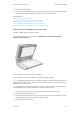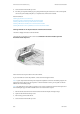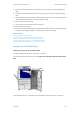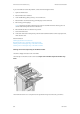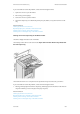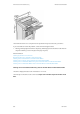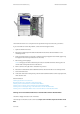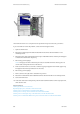Operation Manual
General Care and Troubleshooting WorkCentre
®
5945/5955
User Guide 693
If you are unable to resolve the problem, contact the Xerox Support Center.
1. Open the cover on top of the finisher.
2. Remove any jammed pages.
3. Close the cover on top of the finisher.
4. Check the output tray is not blocked by other print jobs, debris, or any other item left on the
tray.
More Information
Identifying the Parts of Your Device
Repeated paper jams, misfeeds or multi sheet feeds
Clearing Jams in the Top of the Office Finisher
Clearing Jams in the Output Tray of the Office Finisher
Clearing Jams in the Output Tray of the Office Finisher
The device displays the status code 12-620-00.
The message on the device touch screen reads: Paper Jam in Finisher. Remove any sheets from
the main output tray.
This finisher and some of its’ components are optional and may not be fitted to your device.
If you are unable to resolve the problem, contact the Xerox Support Center.
1. Pull any jammed pages free from the output tray. Pull the pages from the device in the direction
they were travelling, not at an angle (or the page may tear).
More Information
Identifying the Parts of Your Device
Repeated paper jams, misfeeds or multi sheet feeds
Clearing Jams in the Top of the Office Finisher
Clearing Jams in the Output Tray of the Office Finisher