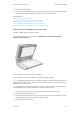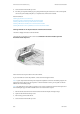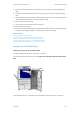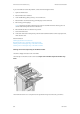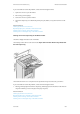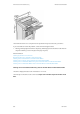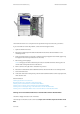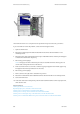Operation Manual
General Care and Troubleshooting WorkCentre
®
5945/5955
User Guide 691
5. Open the document feeder (as if you were about to copy a document using the document
glass).
6. Locate the green latch underneath the front of the section you just raised. Lower the green
latch.
7. Rotate the green knob anti-clockwise to free any jammed document. The green knob is located
underneath the top left corner of the section you just raised.
8. Remove any jammed document.
9. Raise the green latch until it clicks back into position.
10. Close the document feeder.
11. Re-order your originals and begin your job again following the instructions on the control panel.
Job recovery will usually take place, so completed sets will not be recreated.
More Information
Identifying the Parts of Your Device
Documents will not feed through the document feeder
Clearing a Misfeed in the Top of the Document Feeder
Clearing a Misfeed in the Bottom of the Document Feeder
Clearing a Misfeed in the Middle of the Document Feeder
Clearing Jams in the Office Finisher
Clearing Jams in the Top of the Office Finisher
The device displays the status code 12-610-00 or 12-612-00.
The message on the device touch screen reads: Paper Jam in Finisher. Open the Finisher Front
Door.
This finisher and some of its’ components are optional and may not be fitted to your device.