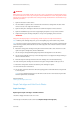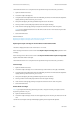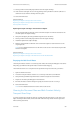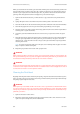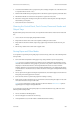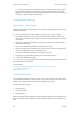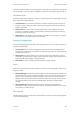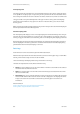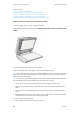Operation Manual
General Care and Troubleshooting WorkCentre
®
5945/5955
User Guide 681
11. Check you have removed the paper tab from the new staple cartridge.
12. Insert the new cartridges one at a time by pushing each up and then to the left (almost in a
clockwise motion) until the cartridge clicks into place.
13. Close the finisher door.
More Information
Replacing the Staple Cartridge in the Office Finisher
Replacing the Staple Cartridge in the Convenience Stapler
Getting Further Assistance
Replacing the Staple Cartridge in the Convenience Stapler
1. Lift the orange handle on the back of the convenience stapler. This will raise the back of the
unit and expose the staple cartridge.
2. Grasp the cartridge by the orange handle and pull it out of the device.
3. Check you have removed the paper tab from the new staple cartridge.
4. Install the replacement staple cartridge.
5. Push the orange handle on the back of the convenience stapler to return the device to the
original position.
Note: For more detailed instructions see the device touch screen or the instructions provided
with the new staples.
More Information
Replacing the Staple Cartridge in the Office Finisher
Replacing the Staple Cartridges in the New Office Finisher Booklet Maker
Emptying the Hole Punch Waste
The hole punch waste container is a catch tray that collects the waste punched paper. Your device
will prompt you when the hole punch waste container needs emptying.
This finisher and some of its’ components are optional and may not be fitted to your device.
1. Open the finisher front door.
2. Locate the hole punch waste container. It is at the top of the device, near label 5a.
3. Grasp the orange handle and pull the waste container straight out of the finisher.
4. Dispose of the waste punched paper in the waste bin.
5. Re-insert the waste container and push it gently into the device as far as it can go.
6. Close the finisher door.
Note: For more detailed instructions see the device touch screen.
Cleaning the Document Glass and Both Constant Velocity
Transport Glass Strips
To ensure optimum print quality at all times, regularly clean the glass areas of your device. This
helps avoid output with streaks, smears and other marks that may transfer from the glass area
when scanning documents.