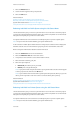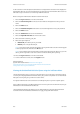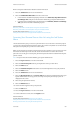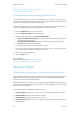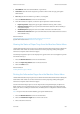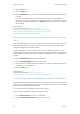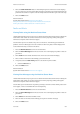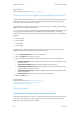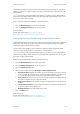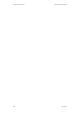Operation Manual
Machine and Job Status WorkCentre
®
5945/5955
666 User Guide
More Information
System Administrator Guide www.xerox.com/support.
Checking the Status of Supplies using the Machine Status Menu
The Machine Status button gives you access to useful information about the machine, including the
serial number and model. You can also view the status of the paper trays, billing and supplies
information, and print useful information pages.
Use the Supplies section to monitor the status of the components you can replace yourself, without
support from a Xerox Support Representative.
Note: If you need to reduce the amount of time you spend managing the replaceable units for your
device you may find the SMart eSolutions Supplies Assistant
®
feature helpful. The Supplies
Assistant
®
automatically orders replacement units from Xerox so you don’t have to manage them
manually.
• Toner Cartridge
• Print Cartridge
•Fuser Module
•Transfer Roller
The information includes the percentage remaining before the units need to be replaced. The
projected number of days and pages remaining are also shown.
1. Press the Machine Status button on the Control Panel.
2. Select the Supplies tab on the touch screen.
3. Select a customer replaceable unit from the list. Information about the unit will display.
• Reorder Part Number identifies the part number for this unit. This is useful when you need
to reorder the unit.
• Supplies Phone Number displays the phone number to reorder the unit.
• Estimated Pages Remaining calculates the approximate number of pages the unit can
produce before it needs to be replaced.
• Estimated Days Remaining calculates the approximate number of days before the unit
needs to be replaced.
• Date Installed states the date this unit was put into the machine.
4. Select the Close button.
More Information
System Administrator Guide www.xerox.com/support.
Using the Supplies Assistant in Internet Services
Identifying the Replaceable Units
Billing Information
Viewing Billing Information using the Machine Status Menu
The Machine Status button gives you access to useful information about the machine, including the
serial number and model. You can also view the status of the paper trays, billing and supplies
information, and print useful information pages.