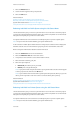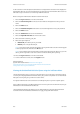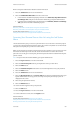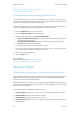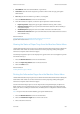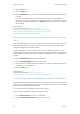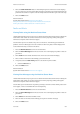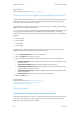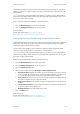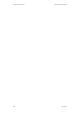Operation Manual
Machine and Job Status WorkCentre
®
5945/5955
660 User Guide
If the Hold Jobs in a Private Queue feature has been configured the Job Status menu displays the
My Held Print Jobs tab. You can view and release your print jobs from the Held Print Jobs screen. You
will need to login to the device to view the My Held Print Jobs tab.
Refer to the System Administrator Guide for further information.
1. Press the Log In / Out button on the Control Panel.
2. Select the User ID entry box on the touch screen and use the keyboard to enter your user
name.
3. Select the Next button.
4. Select the Password entry box and use the touch screen keyboard to enter your password.
5. Select the Done button.
6. Press the Job Status button on the Control Panel.
7. Select the My Held Print Jobs tab on the touch screen.
8. Select the folder containing your jobs.
9. Select the option required.
• Release All prints all the jobs in your folder.
• Release prints a single selected job.
Note: If your job was sent using the Secure Print option you will need to use the numeric keypad
to enter your passcode, then select the OK button.
Note: If you send more than one Secure Print job using the same passcode, when you go to the
device you will only need to enter the code once to release all the jobs for printing.
10. Press the Log In / Out button on the Control Panel.
11. At the confirmation screen, select the Logout button.
More Information
System Administrator Guide www.xerox.com/support.
Using Internet Services to find System Administrator Contact Details
Using a User ID to Log In at the Device
Viewing the Unidentified Held Jobs Queue using the Job Status Menu
The Job Status button gives you access to job information. You can use this to check the progress
of active jobs or display detailed information about jobs you have completed. You can also release
held jobs or secure print jobs you have sent to the device.
Your System Administrator can set the device to hold all print jobs in a private or public queue.
If the Hold All Jobs feature is enabled and the device receives a job from an unknown user, the job
will belisted on the Unidentified Held Jobs tab.
The Unidentified Held Jobs tab displays a list of unidentified print jobs that have been held in
accordance with the Unidentified Job Policies set up by your System Administrator.