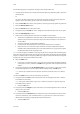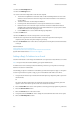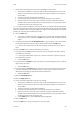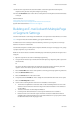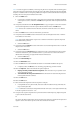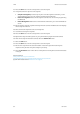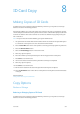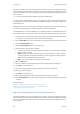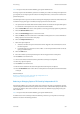Operation Manual
E-Mail WorkCentre
®
5945/5955
User Guide 553
Note: If e-mail encryption is enabled, e-mails may only be sent to recipients with a valid encryption
certificate. Encryption ensures that the message cannot be read by anybody except the intended
recipient. In addition, with e-mail signing enabled, the recipient can be sure that the message has
actually come from the person marked as the sender.
9. Select the Add button.
• If you want to send the document to more than one recipient enter the additional details,
one recipient at a time, and select the Add button again until all the recipients have been
added.
10. If required, select Cc from the To: dropdown menu to copy a recipient on the e-mail. Use the
touch screen keyboard to enter the recipient details and then select the Add button.
Note: At least one To address must be selected, documents cannot be sent to a Cc address
alone.
11. Select the Close button to save the information you entered.
12. If required, select the From... button and use the touch screen keyboard to enter or edit the
From address for the e-mail.
Note: Your System Administrator may choose to lock the From button to prevent the preset
From address being altered.
• Select the OK button.
13. If required, select the Subject... button and use the touch screen keyboard to enter or edit the
subject title for the e-mail.
• Select the OK button.
14. If required, select the File Name button and use the touch screen keyboard to enter a name
for the file created from your scanned document. If you choose not to enter a file name a
default name entered by your System Administrator will be used.
• Select the OK button.
15. Select the Job Assembly tab.
16. Select the Build Job button.
17. Select the On button to turn the Build Job feature on and enable the Build Job options.
• If required, select the Off button to cancel any programming you have entered.
18. Select the Options... button and choose the options required.
• Display summary window between segments shows the status of your job after each
section has been scanned.
• Turn Build Job Off after job is submitted turns the feature off automatically after the
final segment has been scanned.
19. Select the OK button.
20. Select the OK button.
21. Select the features required for the first segment of the job.
• If using Build Job for a job with tabs, ensure the tabs are loaded correctly and select the
tray containing the tabs.
Note: If tab media is selected, the image will be shifted 13mm (0.5”) to the right automatically
if the tab original is A4 or 8.5x11” size.
22. Load your first segment originals face up in the document feeder input tray. Adjust the guide
to just touch the documents.
Or
Lift up the document feeder. Place the first segment face down onto the document glass and
register it to the arrow at the top left corner. Close the document feeder.