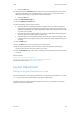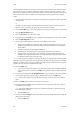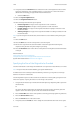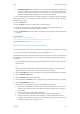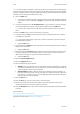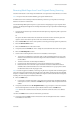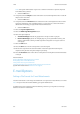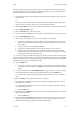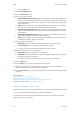Operation Manual
E-Mail WorkCentre
®
5945/5955
548 User Guide
• Select the OK button.
14. Select the E-mail Options tab.
15. Select the File Format button.
16. Select the type of file required.
• PDF (Portable Document Format) produces a single file, or an individual file per page.The
output is not searchable. Depending on the receiving device, the PDF selection may not be
compatible when the resolution is set to 200 dpi. This option is best used for sharing and
printing documents.
• PDF/A produces a single file, or an individual file per page. The output is not searchable.
This is best used for long-term archival storage of electronic documents.
• XPS (XML Paper Specification) outputs a single file, or an individual file per page. The
output is not searchable. XPS is best used for sharing and printing documents containing
text and photos.
• TIFF (Tagged Image File Format) produces a single file or an individual file per page. The
output is not searchable. TIFFs are best used for archiving.
• JPEG produces files best used for on-screen viewing and sharing of files. JPEG files are not
searchable or created as multi-page documents.
17. Select the page option required.
• Multi-Page produces a single file containing several pages of scanned images.
• 1 File per Page produces a separate file for each image scanned.
Note: If the type of file selected is JPEG then page options can not be set.
18. Select the Image Only search setting required.
• Image Only produces images that are not searchable.
• Searchable results in searchable text. If required, use the drop-down menu to change the
language your document is written in.
Note: If the type of file selected is JPEG or TIFF then search options can not be set.
19. Select the OK button.
20. Press the Start button on the control panel to scan the original.
21. Remove the original from the document feeder or document glass when scanning has
completed. The job enters the job list ready for processing.
22. Press the Job Status button on the device control panel to view the job list and check the status
of the job.
More Information
Using a User ID to Log In at the Device
Specifying a File Name for E-mail Attachments
Using Internet Services to find System Administrator Contact Details
System Administrator Guide www.xerox.com/support.
Adding a Message to an E-mail
Use the E-mail feature to scan images and send them to a recipient as an attachment to an e-mail.
Note: This option must be made available by your System Administrator.
If Authentication or Accounting has been enabled on your device you may have to enter login
details to access the E-mail features.