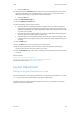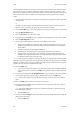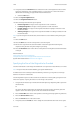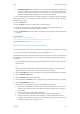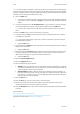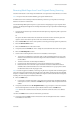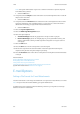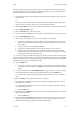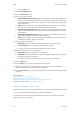Operation Manual
E-Mail WorkCentre
®
5945/5955
546 User Guide
Note: Your System Administrator may choose to lock the From button to prevent the preset
From address being altered.
• Select the OK button.
12. If required, select the Subject... button and use the touch screen keyboard to enter or edit the
subject title for the e-mail.
• Select the OK button.
13. If required, select the File Name button and use the touch screen keyboard to enter a name
for the file created from your scanned document. If you choose not to enter a file name a
default name entered by your System Administrator will be used.
• Select the OK button.
14. Select the Layout Adjustment tab.
15. Select the Blank Page Management button.
16. Select the option required.
• Include Blank Pages includes any pages with no image on them in your job.
• Remove Blank Pages ignores non-imaged pages in your originals when scanning. This
setting is useful when scanning 2-sided originals that may have no image on side 2 for
some pages.
17. Select the OK button.
18. Press the Start button on the control panel to scan the original.
19. Remove the original from the document feeder or document glass when scanning has
completed. The job enters the job list ready for processing.
20. Press the Job Status button on the device control panel to view the job list and check the status
of the job.
More Information
Setting the Background Suppression for E-mails
Erasing Edges from E-mail Attachments
Using a User ID to Log In at the Device
Using Internet Services to find System Administrator Contact Details
System Administrator Guide www.xerox.com/support.
E-mail Options
Setting a File Format for E-mail Attachments
Use the E-mail feature to scan images and send them to a recipient as an attachment to an e-mail.
Note: This option must be made available by your System Administrator.
If Authentication or Accounting has been enabled on your device you may have to enter login
details to access the E-mail features.