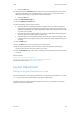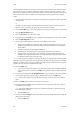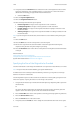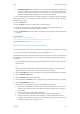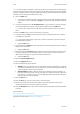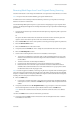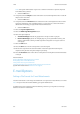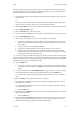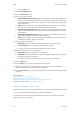Operation Manual
E-Mail WorkCentre
®
5945/5955
User Guide 543
• Mixed Size Originals scans documents containing different sized pages. The pages must
be the same width, such as A4 (8.5 x 11”) LEF and A3 (11 x 17”) SEF, other combinations
are shown on the device touchscreen. The device detects the size of the documents and
will produce different output depending on the combinations selected.
Note: SEF is Short Edge Feed (where the short edge of the paper is the leading edge when the paper
is fed into the device). LEF is Long Edge Feed (where the paper is oriented so that the long edge is
fed into the device first).
17. Select the OK button.
18. Press the Start button on the control panel to scan the original.
19. Remove the original from the document feeder or document glass when scanning has
completed. The job enters the job list ready for processing.
20. Press the Job Status button on the device control panel to view the job list and check the status
of the job.
More Information
Using a User ID to Log In at the Device
Using Internet Services to find System Administrator Contact Details
System Administrator Guide www.xerox.com/support.
Erasing Edges from E-mail Attachments
Use the E-mail feature to scan images and send them to a recipient as an attachment to an e-mail.
Note: This option must be made available by your System Administrator.
Use the Edge Erase options to specify the scan area so that only a specific section of your document
is scanned. This is useful if you want to remove the marks caused by punched holes or staples in
your original.
1. Load your documents face up in the document feeder input tray. Adjust the guide to just touch
the documents.
Or
Lift up the document feeder. Place the document face down onto the document glass and
register it to the arrow at the top left corner. Close the document feeder.
2. Press the Clear All button on the control panel to cancel any previous programming selections.
3. Press the Services Home button.
4. Select the E-mail button on the touch screen.
5. If required, select the E-mail tab. This is usually the active tab when the E-mail service opens.
6. Select the New Recipient... button.
7. Use the touch screen keyboard to enter the e-mail address of the recipient.
• The number of alphanumeric characters that can be entered depends on the size of the
characters chosen. Once the end of the entry box has been reached no more characters
can be added.
• To delete a character use the backspace X button.
• Use the special characters button to access special characters such as $ and %.
• Buttons with an icon in the lower right corner have accented or additional characters
available. Select and hold the button to view related characters in a pop-up menu. Select
the desired character from the pop-up menu.