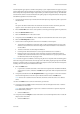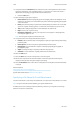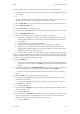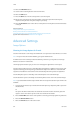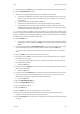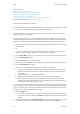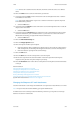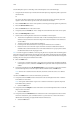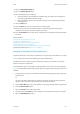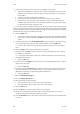Operation Manual
E-Mail WorkCentre
®
5945/5955
522 User Guide
14. Select the File Name button.
15. Use the touch screen keyboard to enter the file name.
16. Select the OK button.
17. Press the Start button on the control panel to scan the original.
18. Remove the original from the document feeder or document glass when scanning has
completed. The job enters the job list ready for processing.
19. Press the Job Status button on the device control panel to view the job list and check the status
of the job.
More Information
Using a User ID to Log In at the Device
Setting a File Format for E-mail Attachments
Using Internet Services to find System Administrator Contact Details
System Administrator Guide www.xerox.com/support.
Advanced Settings
Image Options
Choosing the Image Options for E-mails
Use the E-mail feature to scan images and send them to a recipient as an attachment to an e-mail.
Note: This option must be made available by your System Administrator.
If Authentication or Accounting has been enabled on your device you may have to enter login
details to access the E-mail features.
The Image Options features give you choices for changing the appearance of the output.
Use the Lighten / Darken options to manually adjust the lightness or darkness of the image. Light
originals containing pencil images may produce better output if the darkness is increased. Dark
originals such as halftones or documents with colored backgrounds may need to be lightened.
Use the Sharpness option to manually control the sharpness of the scanned images.
Use the Saturation option to manually control the brightness of the color in the scanned images.
Note: If you select black and white output rather than color output the saturation option will not be
available.
1. Load your documents face up in the document feeder input tray. Adjust the guide to just touch
the documents.
Or
Lift up the document feeder. Place the document face down onto the document glass and
register it to the arrow at the top left corner. Close the document feeder.
2. Press the Clear All button on the control panel to cancel any previous programming selections.
3. Press the Services Home button.
4. Select the E-mail button on the touch screen.