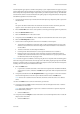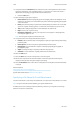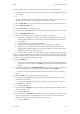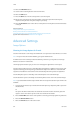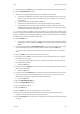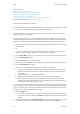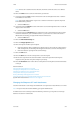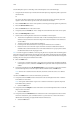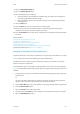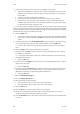Operation Manual
E-Mail WorkCentre
®
5945/5955
520 User Guide
13. If required, select the File Name button and use the touch screen keyboard to enter a name
for the file created from your scanned document. If you choose not to enter a file name a
default name entered by your System Administrator will be used.
• Select the OK button.
14. Select the Original Type opti on req uired .
• Photo and Text produces high quality pictures but slightly reduces the sharpness of text
and line art. This setting is recommended for originals containing high quality photographs
or line art and text.
• Photo gives the best quality for photos but reduced quality text and line art. It is the best
option for originals containing photos or continuous tones without any text or line art.
• Tex t produces sharper edges and is recommended for text and line art.
• Map is used if your original is a map.
• Newspaper / Magazine is used if your original is from a magazine or newspaper that
contains photographs or text.
Note: The Text option requires less transmission time.
15. If required, select a How Original was Produced option.
• Printed produces the best results for newspaper, magazine, map and other professionally
printed originals.
• Photocopied is used for most photocopied and laser printed originals.
• Photograph is recommended for originals containing high quality photographs on
photographic paper.
• Inkjet is used specifically for originals produced on inkjet printers.
• Solid Ink is recommended for originals produced on solid ink devices.
16. Select the OK button.
17. Press the Start button on the control panel to scan the original.
18. Remove the original from the document feeder or document glass when scanning has
completed. The job enters the job list ready for processing.
19. Press the Job Status button on the device control panel to view the job list and check the status
of the job.
More Information
Using a User ID to Log In at the Device
Using Internet Services to find System Administrator Contact Details
System Administrator Guide www.xerox.com/support.
Specifying a File Name for E-mail Attachments
Use the E-mail feature to scan images and send them to a recipient as an attachment to an e-mail.
Note: This option must be made available by your System Administrator.
If Authentication or Accounting has been enabled on your device you may have to enter login
details to access the E-mail features.