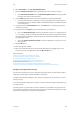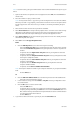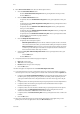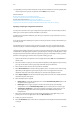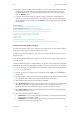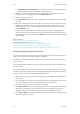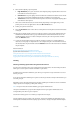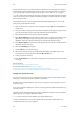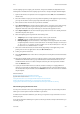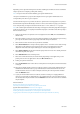Operation Manual
Print WorkCentre
®
5945/5955
472 User Guide
13. Depending on how your device has been set up, the Fax Confirmation screen may display with
the fax recipients for your job. If required, click the OK button to confirm.
More Information
Printing a Document using the Mac Print Driver
Using the Job Type Feature with the PostScript Print Driver
System Administrator Guide www.xerox.com/support.
Using Internet Services to find System Administrator Contact Details
Logging into a Print Driver using Xerox Standard Accounting or Network Accounting
Specifying a Paper Type using the Mac Print Driver
You can print to the device from your computer through a print driver. The Xerox Mac print driver
allows you to use the specific features available on your device.
If Authentication has been enabled on your device you may have to login at the device to see or
release your jobs.
If Accounting has been enabled you may have to enter login details at the print driver before you
can send your job.
Use the Paper option to specify a type of paper for your job. The type of paper automatically
selected for your job is shown in the Paper box, this default is set by your System Administrator.
The paper types loaded in the device are listed. You can select other paper types - but you will need
to load them into the appropriate tray before your job will print correctly. It is usually easier to load
the paper required into the device before programming your job as this helps to ensure you select
both the correct paper type and the correct tray when sending your job.
1. Open the document to be printed. From most applications select File, then select Print from
the file menu.
2. Enter the number of copies you want to produce. Depending on the application you are using
you may also be able to select a page range and make other print selections.
3. Select the Xerox driver from the list of print drivers available.
4. Select Xerox Features from the print driver properties menu - the name of the menu will vary
depending on the application you are printing from. From most applications select the
dropdown menu that states Copies and Pages, or that states the application name.
5. Select Paper / Output from the Xerox Features group selection menu. This is usually the active
area when the print driver opens.
6. Select the Paper option required.
• Other Color lists commonly used paper colors. Use the Automatically Select option to let
the printer select a paper color.
• Other Type selects a type of paper or media to use for the print job, for example
transparencies. Use the Automatically Select option to let the printer to select a type.
• Transparency Separators... opens the Transparency Separators screen where you can
specify both the type and colour of the separators to be added between printed
transparencies.
7. Select the confirmation button, the name will vary depending on the application you are
printing from. From most applications select the OK or Print button.
8. Collect your job from the device.
9. Press the Job Status button on the device control panel to view the job list and check the status
of the job.