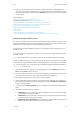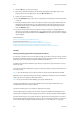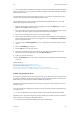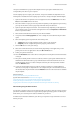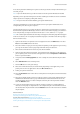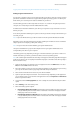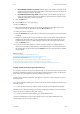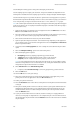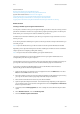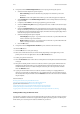Operation Manual
Print WorkCentre
®
5945/5955
User Guide 419
12. If your job remains held in the Active Jobs list, the device needs you to supply additional
resources, such as paper or staples before it can complete the job. To find out what resources
are needed, select the job and then select the Details button. Once the resources are available
the job will print.
More Information
Printing a Document using the XPS Print Driver
System Administrator Guide www.xerox.com/support.
Using Internet Services to find System Administrator Contact Details
Viewing the Progress and Details of a Job using the Job Status Menu
Loading Tray 1 and Changing the Tray Settings
Loading Tray 2 and Changing the Tray Settings
Loading Tray 3
Loading Tray 4
Loading the Bypass Tray and Changing the Tray Settings
Logging into a Print Driver using Xerox Standard Accounting or Network Accounting
Printing 2-Sided using the XPS Print Driver
You can print to the device from your computer through a print driver. There are a variety of Xerox
print drivers available for the device to support all the popular operating systems. The Xerox print
drivers allow you to use the specific features available on your device.
If Authentication has been enabled on your device you may have to login at the device to see or
release your jobs.
If Accounting has been enabled you may have to enter login details at the print driver before you
can send your job.
Note: To print an XPS document, your device needs to have the optional XPS feature installed.
Use the 2-Sided Printing option to select whether your job prints on one or both sides of the paper
and whether the output should be suitable for binding on the long or short edge of the document.
Note: Some media types, sizes, and weights cannot be automatically printed on both sides. Refer to
www.xerox.com for information.
1. Open the document to be printed. From most applications select the Office button or select
File, then select Print from the file menu.
2. Enter the number of copies you want to produce. Depending on the application you are using
you may also be able to select a page range and make other print selections.
3. Select the Xerox XPS driver from the list of print drivers available.
4. Open the print driver Properties window - the method will vary depending on the application
you are printing from. From most Microsoft applications select the Properties or Preferences
button to open the window.
5. If required, click the Printing Options tab. This is usually the active tab when the print driver
opens.
6. Select the 2-Sided Printing option required.
• 1-Sided Print prints on 1 side of the paper or transparency. Use this option when printing
on transparencies, envelopes or labels.
• 2-Sided Print prints on both sides of a sheet of paper. The images are printed so the job
can be bound on the long edge of the sheet.
• 2-Sided Print, Flip on Short Edge prints on both sides of a sheet of paper. The images are
printed so the job can be bound on the short edge of the sheet.