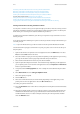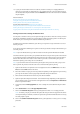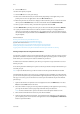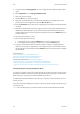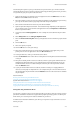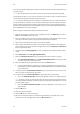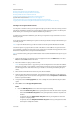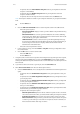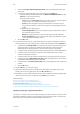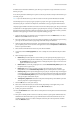Operation Manual
Print WorkCentre
®
5945/5955
418 User Guide
If Authentication has been enabled on your device you may have to login at the device to see or
release your jobs.
If Accounting has been enabled you may have to enter login details at the print driver before you
can send your job.
Note: To print an XPS document, your device needs to have the optional XPS feature installed.
Use the Paper option to specify a type of paper for your job. The type of paper automatically
selected for your job is shown in the Paper box, this default is set by your System Administrator.
The paper types loaded in the device are listed. You can select other paper types - but you will need
to load them into the appropriate tray before your job will print correctly. It is usually easier to load
the paper required into the device before programming your job as this helps to ensure you select
both the correct paper type and the correct tray when sending your job.
1. Open the document to be printed. From most applications select the Office button or select
File, then select Print from the file menu.
2. Enter the number of copies you want to produce. Depending on the application you are using
you may also be able to select a page range and make other print selections.
3. Open the print driver Properties window - the method will vary depending on the application
you are printing from. From most Microsoft applications select the Properties or Preferences
button to open the window.
4. Select the Xerox XPS driver from the list of print drivers available.
5. If required, click the Printing Options tab. This is usually the active tab when the print driver
opens.
6. Select the Paper option required.
• Other Size opens the Paper Size screen where you can specify both the paper size you
require and any scaling amount needed to fit your document onto your chosen paper size.
- Fit to New Size automatically reduces or enlarges the print image to fit on the size of
paper selected from the menu.
• Other Color lists commonly used paper colors. Use the Automatically Select option to let
the printer select a paper color.
• Other Type selects a type of paper or media to use for the print job, for example
transparencies. Use the Automatically Select option to let the printer to select a type.
• Select by Tray specifies a particular paper tray for your job. The printer only uses the paper
in the selected tray, even when more than one tray contains the same paper size and type.
Use the Automatically Select option to let the printer select a tray loaded with the size
and type of paper selected for the job.
• Transparency Separators interleaves each printed transparency with a blank or printed
sheet of paper from a specified paper tray.
7. Click the OK button to save your settings.
8. Select the confirmation button, the name will vary depending on the application you are
printing from. From most applications select the OK or Print button.
9. Collect your job from the device.
10. Press the Job Status button on the device control panel to view the job list and check the status
of the job.
11. Print jobs are usually shown in the Active Jobs list, however if your System Administrator has
enabled the Hold All Jobs feature, your job will be listed in either the Held Print Jobs or the
Unidentified Print Jobs list. To release a held job select the job in the required list and then
select the Release button.