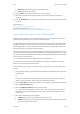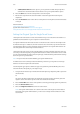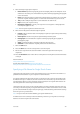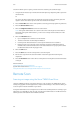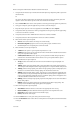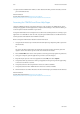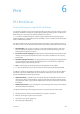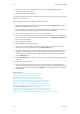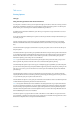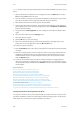Operation Manual
Scan WorkCentre
®
5945/5955
User Guide 293
Refer to the System Administrator Guide for further information.
1. Load your documents face up in the document feeder input tray. Adjust the guide to just touch
the documents.
Or
Lift up the document feeder. Place the document face down onto the document glass and
register it to the arrow at the top left corner. Close the document feeder.
2. Press the Clear All button on the control panel to cancel any previous programming selections.
3. Using your computer, open the application you wish to scan the image to.
4. Begin the import process. From most applications select File, then select Import.
5. If required, follow any instructions within your application until you are given the opportunity
to choose a scan driver or scanner.
6. If required, select the Xerox TWAIN driver from the list of drivers available.
7. If required, select the device required from the list of scanners available.
8. Select the Scan Size option required.
• Auto lets the scanner detect the image size automatically.
• Mixed Size Originals programs scan sets using source pages of different sizes.
• Standard Paper Sizes accepted by the scanner are listed.
9. Select the Side to Scan option required.
• 1-Sided use this option if your originals are printed on 1 side.
• 2-Sided use this option if your originals are 2-sided. The document feeder must be used to
scan your originals with this option.
• 2-Sided, Rotate Side 2 use this option if your originals are 2-sided and open up like a
calendar. The document feeder must be used to scan your originals with this option.
10. Select the Resolution option required.
• 72 dpi produces the smallest file size and is recommended for output displayed on a
computer.
• 100 dpi delivers low image quality and is recommended for low quality text documents.
This setting should ideally be used for output displayed on a computer rather than printed.
• 150 dpi produce average quality text and low image quality for photos and graphics, this
resolution is recommended for average quality text documents and line art.
• 300 dpi produces higher quality output. This setting is recommended for high quality text
documents that are to pass through OCR (Optical Character Recognition) applications. It
is also recommended for high quality line art or medium quality photos and graphics. This
is the best default resolution choice in most cases.
• 400 dpi produces average image quality for photos and graphics and is recommended for
photos and graphics.
• 600 dpi produces the largest image file size, but delivers the best image quality. This
setting is recommended for high quality photos and graphics.
11. Select the Image Color option required.
• Auto Detect allows the device to select the most appropriate color setting.
• Black and White produces black and white output even if the originals were color.
• Grayscale produces output using various shades of gray.
• Color produces full color output.
12. Click the Scan button to save your settings and scan the image.
13. Press the Job Status button on the device control panel to view the job list and check the status
of the job.