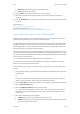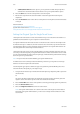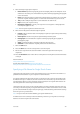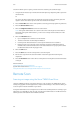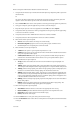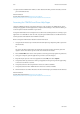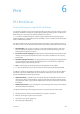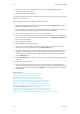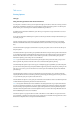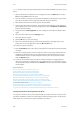Operation Manual
Scan WorkCentre
®
5945/5955
292 User Guide
Use the File Name option to specify a name for the file containing the scanned images.
1. Load your documents face up in the document feeder input tray. Adjust the guide to just touch
the documents.
Or
Lift up the document feeder. Place the document face down onto the document glass and
register it to the arrow at the top left corner. Close the document feeder.
2. Press the Clear All button on the control panel to cancel any previous programming selections.
3. Press the Services Home button.
4. Select the Single-Touch Scan button on the touch screen.
Note: Your System Administrator can customize the name of the Single-Touch Scan button.
Check with your System Administrator if you do not see a Single-Touch Scan button on the
touch screen.
5. Select the File Name button.
• Up to 40 alphanumeric characters can be entered.
• To delete a character use the backspace X button.
• Use the special characters button to access special characters such as $ and %.
• Buttons with an icon in the lower right corner have accented or additional characters
available. Select and hold the button to view related characters in a pop-up menu. Select
the desired character from the pop-up menu.
6. Select the OK button.
7. Press the Start button on the control panel to scan the original.
8. Remove the original from the document feeder or document glass when scanning has
completed.
9. Press the Job Status button on the device control panel to view the job list and check the status
of the job.
More Information
Using a User ID to Log In at the Device
System Administrator Guide www.xerox.com/support.
Using Internet Services to find System Administrator Contact Details
Remote Scan
Scanning an image using the Xerox TWAIN Scan Driver
The Xerox TWAIN scan driver scans images directly to your computer. The TWAIN driver can be
used by many popular software applications to import scanned images. The scan driver allows you
to use the specific features available on your device.
Your System Administrator can configure access to the remote scanning feature. If scanning to your
application is not available or does not work, ask your System Administrator to enable the remote
scanning feature and install the Xerox TWAIN scan driver.