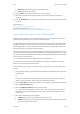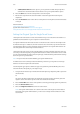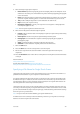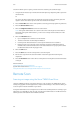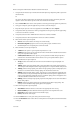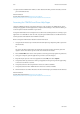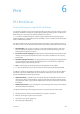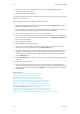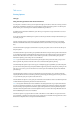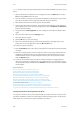Operation Manual
Scan WorkCentre
®
5945/5955
User Guide 291
5. Select the Original Type option required.
• Photo and Text produces high quality pictures but slightly reduces the sharpness of text
and line art. This setting is recommended for originals containing high quality photographs
or line art and text.
• Photo gives the best quality for photos but reduced quality text and line art. It is the best
option for originals containing photos or continuous tones without any text or line art.
• Tex t produces sharper edges and is recommended for text and line art.
• Map is used if your original is a map.
• Newspaper / Magazine is used if your original is from a magazine or newspaper that
contains photographs or text.
Note: The Text option requires less transmission time.
6. Select the How Original was Produced option required.
• Printed produces the best results for newspaper, magazine, map and other professionally
printed originals.
• Photocopied is used for most photocopied and laser printed originals.
• Photograph is recommended for originals containing high quality photographs on
photographic paper.
• Inkjet is used specifically for originals produced on inkjet printers.
• Solid Ink is recommended for originals produced on solid ink devices.
7. Select the OK button.
8. Press the Start button on the control panel to scan the original.
9. Remove the original from the document feeder or document glass when scanning has
completed.
10. Press the Job Status button on the device control panel to view the job list and check the status
of the job.
More Information
Using a User ID to Log In at the Device
System Administrator Guide www.xerox.com/support.
Using Internet Services to find System Administrator Contact Details
Specifying a File Name for Single-Touch Scans
The Single-Touch Scan feature is a fast and convenient way to scan a document and send it to a
predefined scan destination on your computer or network location.
Your System Administrator will create a button on the device touch screen for each Single-Touch
Scan destination (up to 10 buttons) and can customize the color scheme, logo and instructional
text that displays when you select the Single-Touch Scan button. Your System Administrator can
also change the name of the Single-Touch Scan button.
The Single-Touch Scan service can be configured with scan settings already specified so that you
can scan your document quickly. Your System Administrator can also customize the service so that
you can select the Build Job, Output Color, Original Type, 2-Sided Scanning and File Name settings
each time you scan your document.
Note: This option must be made available by your System Administrator.
If Authentication or Accounting has been enabled on your device you may have to enter login
details to access the Single-Touch Scan feature.