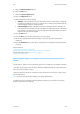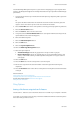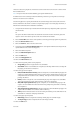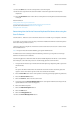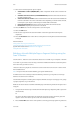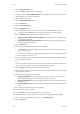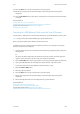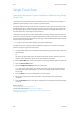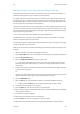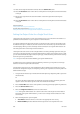Operation Manual
Scan WorkCentre
®
5945/5955
User Guide 287
Building a Single-Touch Scan Job with Multiple Settings
The Single-Touch Scan feature is a fast and convenient way to scan a document and send it to a
predefined scan destination on your computer or network location.
Your System Administrator will create a button on the device touch screen for each Single-Touch
Scan destination (up to 10 buttons) and can customize the color scheme, logo and instructional
text that displays when you select the Single-Touch Scan button. Your System Administrator can
also change the name of the Single-Touch Scan button.
The Single-Touch Scan service can be configured with scan settings already specified so that you
can scan your document quickly. Your System Administrator can also customize the service so that
you can select the Build Job, Output Color, Original Type, 2-Sided Scanning and File Name settings
each time you scan your document.
Note: This option must be made available by your System Administrator.
If Authentication or Accounting has been enabled on your device you may have to enter login
details to access the Single-Touch Scan feature.
Use the Build Job option to build a job that requires different settings for each page, or for groups
of pages (segments) of your document.
Build Job can also be used to assemble individual pages scanned using the document glass into a
single job.
1. Split the originals into sections for individual programming.
2. Press the Clear All button on the control panel to cancel any previous programming selections.
3. Press the Services Home button.
4. Select the Single-Touch Scan button on the touch screen.
Note: Your System Administrator can customize the name of the Single-Touch Scan button.
Check with your System Administrator if you do not see a Single-Touch Scan button on the
touch screen.
5. Load your first segment originals face up in the document feeder input tray. Adjust the guide
to just touch the documents.
Or
Lift up the document feeder. Place the first segment face down onto the document glass and
register it to the arrow at the top left corner. Close the document feeder.
6. Select the Build Job button.
7. Select the On button to turn the Build Job feature on and enable the Build Job options.
• If required, select the Off button to cancel any programming you have entered.
8. If required, select the options for the segment.
9. Press the Start button on the control panel to scan the original.
10. Remove the first segment originals after they have been scanned. The Build Job screen displays
the first segment in the list.
11. Load the second segment originals.
12. Select the features required for the second segment.
13. Press the Start button on the control panel to scan the original.
14. Repeat these steps until all segments of your job have been programmed and scanned.