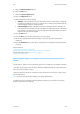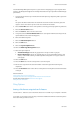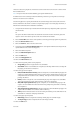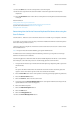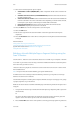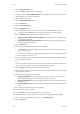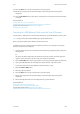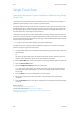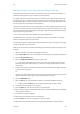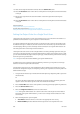Operation Manual
Scan WorkCentre
®
5945/5955
User Guide 285
25. Press the Start button on the control panel to scan the original.
26. Remove the original from the document feeder or document glass when scanning has
completed.
27. Press the Job Status button on the device control panel to view the job list and check the status
of the job.
More Information
Using a User ID to Log In at the Device
Using Internet Services to find System Administrator Contact Details
System Administrator Guide www.xerox.com/support.
Using the Scan To Feature
Scanning to a USB Memory Stick using the Scan To Feature
Use the Scan To... USB option to scan documents directly onto your USB flash drive / memory stick.
Note: This option must be made available by your System Administrator.
Refer to the System Administrator Guide for further information.
If Authentication or Accounting has been enabled on your device you may have to enter login
details to access the Scan To features.
1. Load your documents face up in the document feeder input tray. Adjust the guide to just touch
the documents.
Or
Lift up the document feeder. Place the document face down onto the document glass and
register it to the arrow at the top left corner. Close the document feeder.
2. Press the Clear All button on the control panel to cancel any previous programming selections.
3. Insert your USB Flash Drive into the USB port located to the left of the touch screen.
It may take a few seconds for the USB Drive Detected screen to open.
4. Select the Scan to USB button.
5. Select any options required.
6. Press the Start button on the control panel to scan the original.
7. Remove the original from the document feeder or document glass when scanning has
completed.
8. Remove the USB Flash Drive from the USB port when you have finished.
More Information
Using a User ID to Log In at the Device
Printing From USB using the Print From Feature
System Administrator Guide www.xerox.com/support.
Using Internet Services to find System Administrator Contact Details