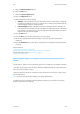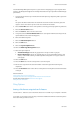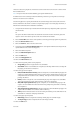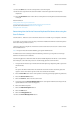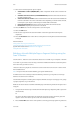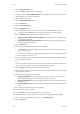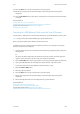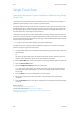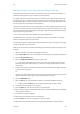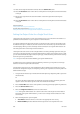Operation Manual
Scan WorkCentre
®
5945/5955
280 User Guide
Use the Blank Page Management option to ignore the non-imaged pages in your originals when
scanning. The Background Suppression and Edge Erase features may improve Remove Blank Pages
performance.
1. Load your documents face up in the document feeder input tray. Adjust the guide to just touch
the documents.
Or
Lift up the document feeder. Place the document face down onto the document glass and
register it to the arrow at the top left corner. Close the document feeder.
2. Press the Clear All button on the control panel to cancel any previous programming selections.
3. Press the Services Home button.
4. Select the Scan To... button on the touch screen.
5. If required, select the Device Address Book button. (Your System Administrator may have set
up the address book to automatically open.)
6. Select the address required.
7. Select the Add To Recipients button.
8. Select the OK button.
9. Select the Layout Adjustment tab.
10. Select the Blank Page Management button.
11. Select the option required.
• Include Blank Pages includes any pages with no image on them in your job.
• Remove Blank Pages ignores non-imaged pages in your originals when scanning. This
setting is useful when scanning 2-sided originals that may have no image on side 2 for
some pages.
12. Select the OK button.
13. Press the Start button on the control panel to scan the original.
14. Remove the original from the document feeder or document glass when scanning has
completed.
15. Press the Job Status button on the device control panel to view the job list and check the status
of the job.
More Information
Using a User ID to Log In at the Device
Using Internet Services to find System Administrator Contact Details
System Administrator Guide www.xerox.com/support.
Using the Scan To Feature
Filing Options
Setting a File Format using the Scan To Feature
Use the Scan To... Feature to scan a document and store it in a folder on your computer or network.
To use Scan To you need to create an entry in the Device Address Book which contains the path to
the location that you want to scan to.