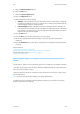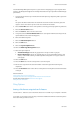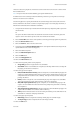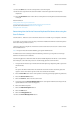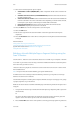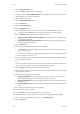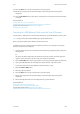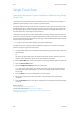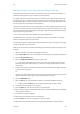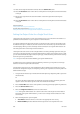Operation Manual
Scan WorkCentre
®
5945/5955
User Guide 279
7. Select the Add To Recipients button.
8. Select the OK button.
9. Select the Layout Adjustment tab.
10. Select the Edge Erase button.
11. Select the Edge Erase option required.
• All Edges erases an equal amount from all the edges. Use the arrow buttons to adjust the
amount to be erased from 3 mm (0.1”) to 50 mm (2.0”) or select the entry field and use the
numeric keypad to enter the amount required.
• Individual Edges enables a different amount to be erased from each of the edges, on
both the first and second sides. Use the arrow buttons to adjust the amount to be erased
from 3mm (0.1”) to 50mm (2.0”) or select the appropriate entry field and use the numeric
keypad to enter the amount required.
12. Select the OK button.
13. Press the Start button on the control panel to scan the original.
14. Remove the original from the document feeder or document glass when scanning has
completed.
15. Press the Job Status button on the device control panel to view the job list and check the status
of the job.
More Information
Using a User ID to Log In at the Device
Using Internet Services to find System Administrator Contact Details
System Administrator Guide www.xerox.com/support.
Using the Scan To Feature
Removing Blank Pages from Originals During Scanning using the Scan To
Feature
Use the Scan To... Feature to scan a document and store it in a folder on your computer or network.
To use Scan To you need to create an entry in the Device Address Book which contains the path to
the location that you want to scan to.
The Scan To button is grayed out on the device touch screen if there are no Scan To entries in the
Device Address Book.
Note: This option must be made available by your System Administrator.
If Authentication or Accounting has been enabled on your device you may have to enter login
details to access the Scan To features.