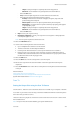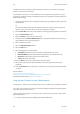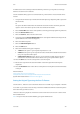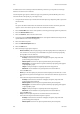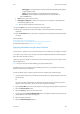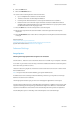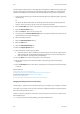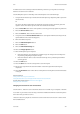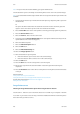Operation Manual
Scan WorkCentre
®
5945/5955
User Guide 263
- Photograph is recommended for originals containing high quality photographs
on photographic paper.
- Inkjet is used specifically for originals produced on inkjet printers.
- Solid Ink is recommended for originals produced on solid ink devices.
- Select the OK button.
• Map is used if your original is a map.
• Newspaper / Magazine is used if your original is from a magazine or newspaper that
contains photographs or text.
Note: The Text option requires less transmission time.
10. Press the Start button on the control panel to scan the original.
11. Remove the original from the document feeder or document glass when scanning has
completed.
12. Press the Job Status button on the device control panel to view the job list and check the status
of the job.
More Information
Using a User ID to Log In at the Device
Using Internet Services to find System Administrator Contact Details
System Administrator Guide www.xerox.com/support.
Specifying a File Name using the Scan To Feature
Use the Scan To... Feature to scan a document and store it in a folder on your computer or network.
To use Scan To you need to create an entry in the Device Address Book which contains the path to
the location that you want to scan to.
The Scan To button is grayed out on the device touch screen if there are no Scan To entries in the
Device Address Book.
Note: This option must be made available by your System Administrator.
If Authentication or Accounting has been enabled on your device you may have to enter login
details to access the Scan To features.
Use the File Name option to specify a name for the file containing the scanned images.
1. Load your documents face up in the document feeder input tray. Adjust the guide to just touch
the documents.
Or
Lift up the document feeder. Place the document face down onto the document glass and
register it to the arrow at the top left corner. Close the document feeder.
2. Press the Clear All button on the control panel to cancel any previous programming selections.
3. Press the Services Home button.
4. Select the Scan To... button on the touch screen.
5. If required, select the Device Address Book button. (Your System Administrator may have set
up the address book to automatically open.)
6. Select the address required.
7. Select the Add To Recipients button.