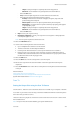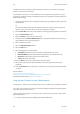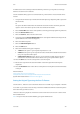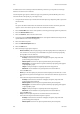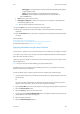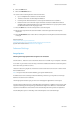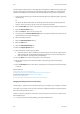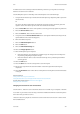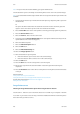Operation Manual
Scan WorkCentre
®
5945/5955
User Guide 259
- Inkjet is used specifically for originals produced on inkjet printers.
- Solid Ink is recommended for originals produced on solid ink devices.
- Select the OK button.
- Text produces sharper edges and is recommended for text and line art.
- Select the How Original was Produced option required.
- Printed produces the best results for newspaper, magazine, map and other
professionally printed originals.
- Photocopied is used for most photocopied and laser printed originals.
- Photograph is recommended for originals containing high quality photographs
on photographic paper.
- Inkjet is used specifically for originals produced on inkjet printers.
- Solid Ink is recommended for originals produced on solid ink devices.
- Select the OK button.
• Map is used if your original is a map.
• Newspaper / Magazine is used if your original is from a magazine or newspaper that
contains photographs or text.
Note: The Text option requires less transmission time.
12. Select the File Name button.
13. Use the touch screen keyboard to enter the file name.
• Up to 40 alphanumeric characters can be entered.
• To delete a character use the backspace X button.
• Use the special characters button to access special characters such as $ and %.
• Buttons with an icon in the lower right corner have accented or additional characters
available. Select and hold the button to view related characters in a pop-up menu. Select
the desired character from the pop-up menu.
14. Select the OK button.
15. Press the Start button on the control panel to scan the original.
16. Remove the original from the document feeder or document glass when scanning has
completed.
17. Press the Job Status button on the device control panel to view the job list and check the status
of the job.
More Information
Using a User ID to Log In at the Device
Using Internet Services to find System Administrator Contact Details
System Administrator Guide www.xerox.com/support.
Scan To
Setting the Output Color using the Scan To Feature
Use the Scan To... Feature to scan a document and store it in a folder on your computer or network.
To use Scan To you need to create an entry in the Device Address Book which contains the path to
the location that you want to scan to.
The Scan To button is grayed out on the device touch screen if there are no Scan To entries in the
Device Address Book.
Note: This option must be made available by your System Administrator.