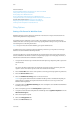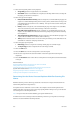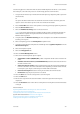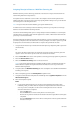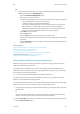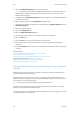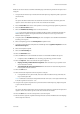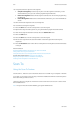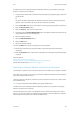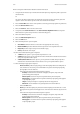Operation Manual
Scan WorkCentre
®
5945/5955
258 User Guide
Refer to the System Administrator Guide for further information.
1. Load your documents face up in the document feeder input tray. Adjust the guide to just touch
the documents.
Or
Lift up the document feeder. Place the document face down onto the document glass and
register it to the arrow at the top left corner. Close the document feeder.
2. Press the Clear All button on the control panel to cancel any previous programming selections.
3. Press the Services Home button.
4. Select the Scan To... button on the touch screen.
5. If required, select Scan Favorites from the Scan Contacts dropdown menu. (Your System
Administrator may have set up favorites to automatically open.)
6. Select the address required.
7. Select the Add To Recipients button.
8. Select the OK button.
9. Select the Output Color option required.
• Auto Detect allows the device to select the most appropriate color setting.
• Black and White produces black and white output even if the originals were color.
• Grayscale produces output using various shades of gray.
• Color produces full color output.
10. Select the 2-Sided Scanning option required.
• 1-Sided use this option if your originals are printed on 1 side.
• 2-Sided use this option if your originals are 2-sided. The document feeder must be used to
scan your originals with this option.
• 2-Sided, Rotate Side 2 use this option if your originals are 2-sided and open up like a
calendar. The document feeder must be used to scan your originals with this option.
11. Select the Original Type opti on req uired .
- Photo and Text produces high quality pictures but slightly reduces the sharpness of
text and line art. This setting is recommended for originals containing high quality
photographs or line art and text.
- Select the How Original was Produced option required.
- Printed produces the best results for newspaper, magazine, map and other
professionally printed originals.
- Photocopied is used for most photocopied and laser printed originals.
- Photograph is recommended for originals containing high quality photographs
on photographic paper.
- Inkjet is used specifically for originals produced on inkjet printers.
- Solid Ink is recommended for originals produced on solid ink devices.
- Select the OK button.
- Photo gives the best quality for photos but reduced quality text and line art. It is the
best option for originals containing photos or continuous tones without any text or line
art.
- Select the How Original was Produced option required.
- Printed produces the best results for newspaper, magazine, map and other
professionally printed originals.
- Photocopied is used for most photocopied and laser printed originals.
- Photograph is recommended for originals containing high quality photographs
on photographic paper.