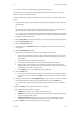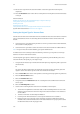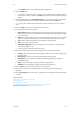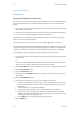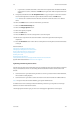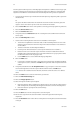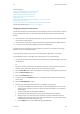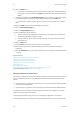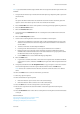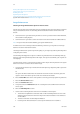Operation Manual
Fax WorkCentre
®
5945/5955
User Guide 191
•Use the ENG button to access additional language keyboards.
8. Select the Add button.
• If you want to send the document to more than one recipient enter the additional details,
one recipient at a time, and select the Add button again until all the recipients have been
added.
9. If required, select Cc from the To: dropdown menu to copy a recipient on the e-mail. Use the
touch screen keyboard to enter the recipient details and then select the Add button.
Note: At least one To address must be selected, documents cannot be sent to a Cc address
alone.
10. Select the Close button to save the information you entered.
11. Select the Original Type opti on req uired .
• Photo and Text produces high quality pictures but slightly reduces the sharpness of text
and line art. This setting is recommended for originals containing high quality photographs
or line art and text.
• Photo gives the best quality for photos but reduced quality text and line art. It is the best
option for originals containing photos or continuous tones without any text or line art.
• Tex t produces sharper edges and is recommended for text and line art.
• Map is used if your original is a map.
• Newspaper / Magazine is used if your original is from a magazine or newspaper that
contains photographs or text.
Note: The Text option requires less transmission time.
12. For Print and Text originals, select the How Original was Produced option required.
• Printed produces the best results for newspaper, magazine, map and other professionally
printed originals.
• Photocopied is used for most photocopied and laser printed originals.
• Photograph is recommended for originals containing high quality photographs on
photographic paper.
• Inkjet is used specifically for originals produced on inkjet printers.
• Solid Ink is recommended for originals produced on solid ink devices.
13. Press the Start button on the control panel to scan the original.
14. Remove the original from the document feeder or document glass when scanning has
completed.
15. Press the Job Status button on the device control panel to view the job list and check the status
of the job.
More Information
Using a User ID to Log In at the Device
Sending an E-mail
Explaining the Fax Options
Using Internet Services to find System Administrator Contact Details
System Administrator Guide www.xerox.com/support.