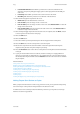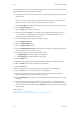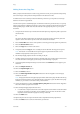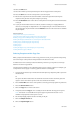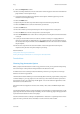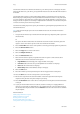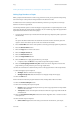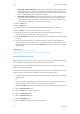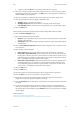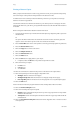Operation Manual
Copy WorkCentre
®
5945/5955
User Guide 115
Viewing the Progress and Details of a Job using the Job Status Menu
Adding Page Numbers to Copies
When you press the Start button to make a copy, the device scans your originals and temporarily
stores the images. It then prints the images based on the selections made.
If Authentication or Accounting has been enabled on your device you may have to enter login
details to access the Copy features.
Use the Page Numbers option to automatically print a page number in a specified position on the
page. Page numbers are automatically increased by one. For 2 sided copy output the page number
is printed on both sides and counts as two pages.
1. Load your documents face up in the document feeder input tray. Adjust the guide to just touch
the documents.
Or
Lift up the document feeder. Place the document face down onto the document glass and
register it to the arrow at the top left corner. Close the document feeder.
2. Press the Clear All button on the control panel to cancel any previous programming selections.
3. Press the Services Home button.
4. Select the Copy button on the touch screen.
5. Select the Output Format tab.
6. Select the Annotations button.
7. Select the Page Numbers button.
8. Select the On button to apply page numbers to your output.
• If required, select the Off button to produce output without page numbers.
9. Select the Starting Page Number entry box and use the numeric keypad to enter the first
page number you want printed on your first copy output sheet.
10. Select an arrow button to determine the position of the page numbers on the output sheets.
11. Select the Apply To option required.
• All Pages adds the annotation to all pages.
• All Pages Except First adds the annotation to all pages except the first page.
12. Select the OK button.
After an annotation has been programmed the Format and Style button becomes visible.
13. Select the Format and Style button.
14. Select the Text Background option required.
• Opaque creates solid annotations placed on top of the copy output with no image visible
under the annotated text.
• Transparent creates semi-transparent annotations with the copy image visible under the
annotated text.
15. Select the Font Point Size entry box and use the numeric keypad or the + or - buttons to enter
a font point size.
16. Select the Side 2 Option required.
• Same as Side 1 applies the same settings to both Side 1 and Side 2 of your output.