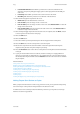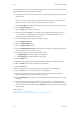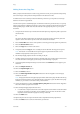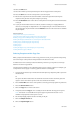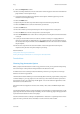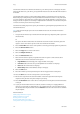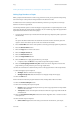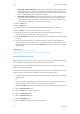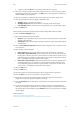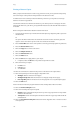Operation Manual
Copy WorkCentre
®
5945/5955
User Guide 111
Adding Inserts into Copy Sets
When you press the Start button to make a copy, the device scans your originals and temporarily
stores the images. It then prints the images based on the selections made.
If Authentication or Accounting has been enabled on your device you may have to enter login
details to access the Copy features.
Use the Inserts option to add blank pages on a different media into your document, or to specify
pages to be printed on a different media. Up to two sources of media can be used for the inserts. If
inserting blank pages, a blank sheet must be inserted in the appropriate place in your original
document.
1. Load your documents face up in the document feeder input tray. Adjust the guide to just touch
the documents.
Or
Lift up the document feeder. Place the document face down onto the document glass and
register it to the arrow at the top left corner. Close the document feeder.
2. Press the Clear All button on the control panel to cancel any previous programming selections.
3. Press the Services Home button.
4. Select the Copy button on the touch screen.
5. If required, select the Copy tab. This is usually the active tab when the Copy service opens.
Note: This feature is not available until a specific paper tray has been selected. It is not
available if the paper Auto Select option is active.
6. Set the Paper Supply required for the main body of the job.
7. Load the media to be used for the inserts into another paper tray, ensuring that it is in the same
size and orientation as the paper you are using for the main body of your job.
8. If required, update the Paper Settings screen and select the Confirm button to approve your
selections.
9. Select the Output Format tab.
10. Select the Special Pages button.
11. Select the Inserts... button.
12. Select the After Page Number entry box and use the numeric keypad to enter the page
number of the insert.
Note: The page numbers are the physical page numbers and not the page numbers which may
be printed on the document. For 2-sided documents, each page of your document has 2 page
numbers, so you need to count each side of your document.
13. Use the arrow buttons or select the Insert Quantity entry box and use the numeric keypad to
enter the number of pages to be inserted.
14. Select the Paper Supply required for the insert.
• If a tab insert is required, ensure the correct tab sequence and number of tabs are loaded
for the job. If printing on the tabs, use the Tab Shift option to enter the amount of shift
required to ensure the tab image prints correctly on the tab.
15. Select the Add button.
16. Repeat the previous four steps until all the inserts required have been programmed.
17. Select the Close button to save the information you entered.