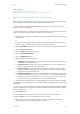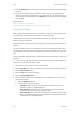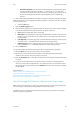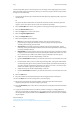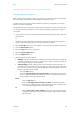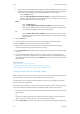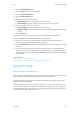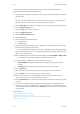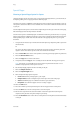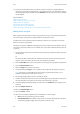Operation Manual
Copy WorkCentre
®
5945/5955
User Guide 107
Special Pages
Choosing a Special Pages Option for Copies
The Special Pages options are used to give a more professional appearance to your document, for
example by adding covers or pages printed on different paper.
Use the Covers option to add blank or printed pages to the front, back or front and back of your set.
This option is also used to add a cover to a booklet. The covers can be a different media to the rest
of your job.
Use the Chapter Starts option to ensure that a chapter begins on the right or left side of the page,
with a blank page automatically inserted if needed.
Use the Inserts option to add blank pages on a different media into your document, or to specify
pages to be printed on a different media. Up to two sources of media can be used for the inserts. If
inserting blank pages, a blank sheet must be inserted in the appropriate place in your original
document.
1. Load your documents face up in the document feeder input tray. Adjust the guide to just touch
the documents.
Or
Lift up the document feeder. Place the document face down onto the document glass and
register it to the arrow at the top left corner. Close the document feeder.
2. Press the Clear All button on the control panel to cancel any previous programming selections.
3. Press the Services Home button.
4. Select the Copy button on the touch screen.
5. If required, select the Copy tab. This is usually the active tab when the Copy service opens.
Note: This feature is not available until a specific paper tray has been selected. It is not
available if the paper Auto Select option is active.
6. Set the Paper Supply required for the main body of the job.
7. Select the Output Format tab.
8. Select the Special Pages button.
9. Select the Special Pages option required.
• Covers adds blank or printed pages to your output.
• Chapter Starts ensures a chapter begins on the right or left side of the page.
• Inserts adds blank pages on a different media into your document.
• Exceptions sets a different paper source for a range of pages.
10. Select the OK button.
11. Enter the number of prints required using the numeric keypad on the control panel.
12. Press the Start button on the control panel to scan the original.
13. Remove the original from the document feeder or document glass when scanning has
completed. The job enters the job list ready for processing.
14. Press the Job Status button on the device control panel to view the job list and check the status
of the job.