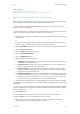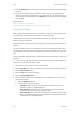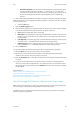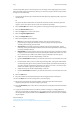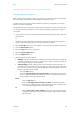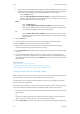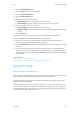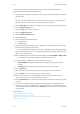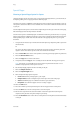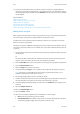Operation Manual
Copy WorkCentre
®
5945/5955
106 User Guide
If your device is fitted with a Booklet Maker you can use the Booklet Creation feature to
automatically produce folded and stapled booklets.
1. Load your documents face up in the document feeder input tray. Adjust the guide to just touch
the documents.
Or
Lift up the document feeder. Place the document face down onto the document glass and
register it to the arrow at the top left corner. Close the document feeder.
2. Press the Clear All button on the control panel to cancel any previous programming selections.
3. Press the Services Home button.
4. Select the Copy button on the touch screen.
5. Select the Output Format tab.
6. Select the Booklet Creation button.
7. Select the On button.
8. Select the required Original Input option.
• 1-Sided Originals
• 2-Sided Originals
9. Set the Paper Supply required for the job. If stapling and / or folding is required a Short Edge
Feed (SEF) paper supply must be selected.
Note: SEF is Short Edge Feed (where the short edge of the paper is the leading edge when the
paper is fed into the device). LEF is Long Edge Feed (where the paper is oriented so that the long
edge is fed into the device first).
10. Select the Reading Order required for the finished output, either Left to Right or Right to Left.
Note: This option must be made available by your System Administrator.
11. If a Booklet Maker is installed, select the finishing option required.
• Fold and Staple will staple and fold the output along the center margin to produce
booklets.
• Fold Only will fold the output along the center margin to produce booklets.
12. Select the OK button.
13. Enter the number of prints required using the numeric keypad on the control panel.
14. Press the Start button on the control panel to scan the original.
15. Remove the original from the document feeder or document glass when scanning has
completed. The job enters the job list ready for processing.
16. Press the Job Status button on the device control panel to view the job list and check the status
of the job.
17. If your job remains held in the Active Jobs list, the device needs you to supply additional
resources, such as paper or staples before it can complete the job. To find out what resources
are needed, select the job and then select the Details button. Once the resources are available
the job will print.
More Information
Setting the Paper Supply for Copies
Using a User ID to Log In at the Device
Viewing the Progress and Details of a Job using the Job Status Menu
Adding Covers to Copies