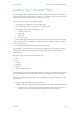Operation Manual
Paper and Media WorkCentre
®
5845/5855/5865/5875/5890
User Guide 643
Note: This option can only be used if identical front and back covers are requested, or only a
front cover is requested.
Note: If you want to use the document glass instead of the document feeder you will need to
use the Build Job feature. The insert or cover programming must be completed before the job
is built.Place the originals face down on the glass. Load the pages to be inserted into the
document face up and rotated by 180 degrees in the inserter tray.
2. Register the paper to the left edge of the tray. Paper must not be loaded above the maximum
fill line.
3. Make sure that the guide just touches the paper.
More Information
Storing Paper and Other Media
Loading Different Types of Media
Building a Copy Job with Multiple Page or Segment Settings
Making Copies into a Booklet
Adding Covers to Copies
Adding Inserts into Copy Sets
Choosing a Special Pages Option using the PostScript Print Driver
Adding Covers using the PostScript Print Driver
Adding Inserts using the PostScript Print Driver
Choosing a Special Pages Option using the PCL Print Driver
Adding Covers using the PCL Print Driver
Adding Inserts using the PCL Print Driver
Choosing a Special Pages Option using the XPS Print Driver
Adding Covers using the XPS Print Driver
Adding Inserts using the XPS Print Driver
Adding Covers using the Mac Print Driver
Adding Inserts using the Mac Print Driver
Loading Different Types of Media
Punched
Before loading hole punched media make sure that any plugs or chads (the round pieces cut out of
the paper to create the holes) do not remain in the stack. Fan the media to separate the individual
sheets.
Transparencies
Load transparencies which have a white strip along one edge with the strip to the right and on the
underside of the transparencies.
Load transparencies on top of a small stack of same-size paper and fan transparencies to stop them
sticking together.
Document feeder
page orientation
Inserter tray page
orientation