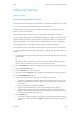Operation Manual
E-Mail WorkCentre
®
5845/5855/5865/5875/5890
518 User Guide
• If you want to send the document to more than one recipient enter the additional details,
one recipient at a time, and select the Add button again until all the recipients have been
added.
9. If required, select Cc from the To: dropdown menu to copy a recipient on the e-mail. Use the
touch screen keyboard to enter the recipient details and then select the Add button.
Note: At least one To address must be selected, documents cannot be sent to a Cc address
alone.
10. Select the Close button to save the information you entered.
11. If required, select the From... button and use the touch screen keyboard to enter or edit the
From address for the e-mail.
Note: Your System Administrator may choose to lock the From button to prevent the preset
From address being altered.
• Select the OK button.
12. If required, select the Subject... button and use the touch screen keyboard to enter or edit the
subject title for the e-mail.
• Select the OK button.
13. If required, select the File Name button and use the touch screen keyboard to enter a name
for the file created from your scanned document. If you choose not to enter a file name a
default name entered by your System Administrator will be used.
• Select the OK button.
14. Select the Advanced Settings tab.
15. Select the Image Enhancement button.
16. Select Auto Suppression from the Background Suppression menu to automatically suppress
unwanted background.
•If required, select Off to turn the Background Suppression feature off. The Off option is
particularly useful when the Darken adjustment does not produce a satisfactory output
from light originals, the original has a gray or colored border, such as a certificate, or you
want to bring out fine detail that was lost due to a dark edge when using bound originals.
17. Select the OK button.
18. Press the Start button on the control panel to scan the original.
19. Remove the original from the document feeder or document glass when scanning has
completed. The job enters the job list ready for processing.
20. Press the Job Status button on the device control panel to view the job list and check the status
of the job.
More Information
Choosing an Image Enhancement Option for E-mails
Setting the E-mail Contrast
Using a User ID to Log In at the Device
Lightening or Darkening E-mails
Using Internet Services to find System Administrator Contact Details
System Administrator Guide www.xerox.com/support.