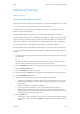Operation Manual
E-Mail WorkCentre
®
5845/5855/5865/5875/5890
User Guide 509
Advanced Settings
Image Options
Choosing the Image Options for E-mails
Use the E-mail feature to scan images and send them to a recipient as an attachment to an e-mail.
Note: This option must be made available by your System Administrator.
If Authentication or Accounting has been enabled on your device you may have to enter login
details to access the E-mail features.
The Image Options features give you choices for changing the appearance of the output.
Use the Lighten / Darken options to manually adjust the lightness or darkness of the image. Light
originals containing pencil images may produce better output if the darkness is increased. Dark
originals such as halftones or documents with colored backgrounds may need to be lightened.
Use the Sharpness option to manually control the sharpness of the scanned images.
Use the Saturation option to manually control the brightness of the color in the scanned images.
Note: If you select black and white output rather than color output the saturation option will not be
available.
1. Load your documents face up in the document feeder input tray. Adjust the guide to just touch
the documents.
Or
Lift up the document feeder. Place the document face down onto the document glass and
register it to the arrow at the top left corner. Close the document feeder.
2. Press the Clear All button on the control panel to cancel any previous programming selections.
3. Press the Services Home button.
4. Select the E-mail button on the touch screen.
5. If required, select the E-mail tab. This is usually the active tab when the E-mail service opens.
6. Select the New Recipient... button.
7. Use the touch screen keyboard to enter the e-mail address of the recipient.
• The number of alphanumeric characters that can be entered depends on the size of the
characters chosen. Once the end of the entry box has been reached no more characters
can be added.
• To delete a character use the backspace X button.
• Use the special characters button to access special characters such as $ and %.
• Buttons with an icon in the lower right corner have accented or additional characters
available. Select and hold the button to view related characters in a pop-up menu. Select
the desired character from the pop-up menu.
8. Select the Add button.
• If you want to send the document to more than one recipient enter the additional details,
one recipient at a time, and select the Add button again until all the recipients have been
added.