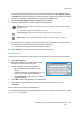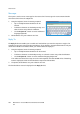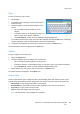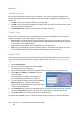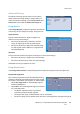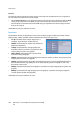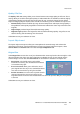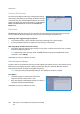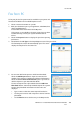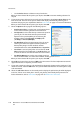Operation Manual
Fax from PC
WorkCentre™ 5735/5740/5745/5755/5765/5775/5790
Fax
110
•Use the Delete button to delete an entry from the list.
When you have selected all the options you require, select OK to continue making selections for
the job.
6. If you require a Cover Sheet to be sent with your fax document, select Print a Cover Sheet in the
Cover Sheet tab. The Cover Sheet options window will display automatically, allowing you to
customize the page to your requirements. Refer to Cover Sheet on page 113 for more information.
When you have selected all the options you require, select OK.
7. Select the Options tab to program the following options:
• Confirmation Sheet is used to print a confirmation sheet
on the device containing details of the transmission.
• Send Speed is used to select the top transmission speed of
your fax job. The actual transmission speed will also
depend on the speed capability of the receiving fax
machine. Select either Super G3 (33.6 Kbps), G3
(14.4Kbps) or Forced (4800 bps).
• Fax Resolution affects the appearance of the fax at the
receiving fax terminal. A higher resolution produces a
better quality image. A lower resolution reduces
communication time. Select Standard, Fine or Superfine.
• Send Time is used to specify when to send the fax. Send
Now will send the fax immediately, or Send At allows you
to enter the time to send the fax within the next 24 hours.
• Fax Dialing Options are used to enter a dialing prefix to
add to the fax number, or a credit card number if a billing system is in use.
When you have selected all the options you require, select OK.
8. Select OK on the print driver screen and OK on the Print screen. The Fax Confirmation screen will
appear with the list of recipients you have chosen.
9. If you wish to make any changes, edit the details by selecting the button with a pencil icon. If the
details are correct, select the OK button and your fax will be submitted to the device job list ready
to be transmitted.
10. Select the Job Status button on the control panel to display the job list.Your job will be displayed
in the list. If there are no other jobs in the list your job may have already been processed. For
further information, refer to Job Status on page 241 of Machine and Job Status.